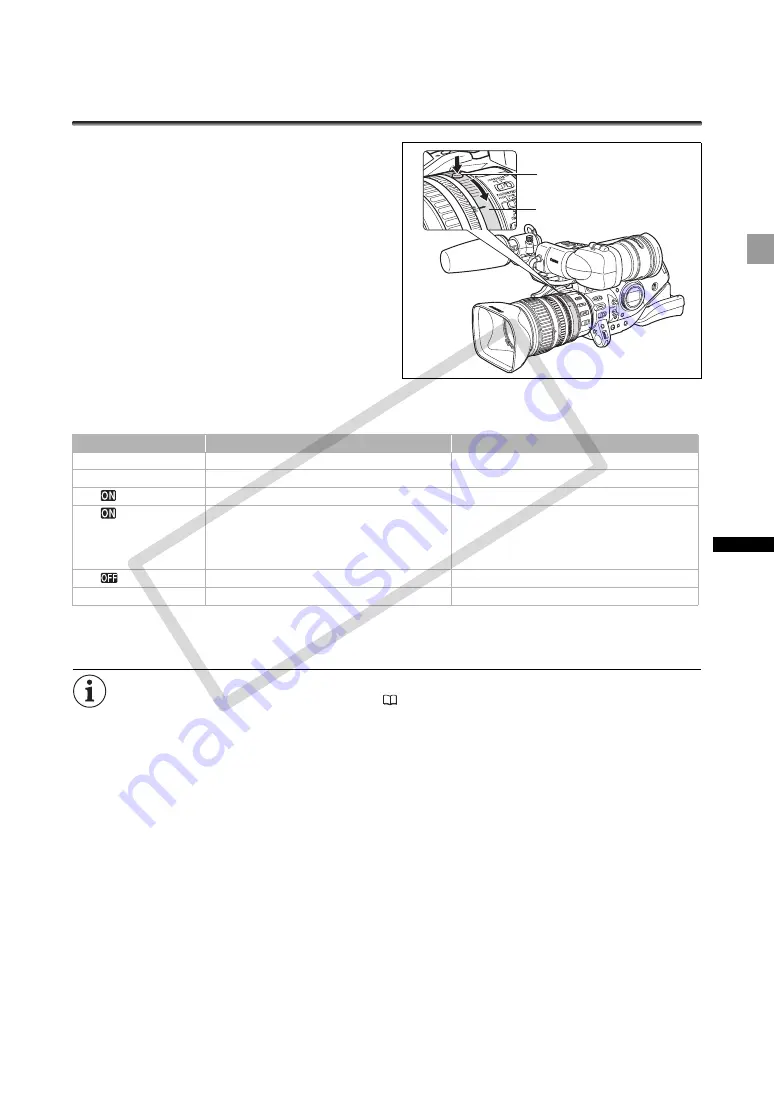
49
Re
co
rd
in
g
Using the ND Filter
(lenses with built-in ND filter)
When recording in bright surroundings, the
camcorder will set a small aperture value and the
picture may appear blurred. When using a lens with a
built-in ND filter, turn the ND filter on/off according to
the screen display.
With the HD 20x L IS III lens: Press the ND
filter unlock button and turn the ND filter
operating ring.
When using a recording program other than
M
Manual and if the GAIN dial is set to A, the following displays
appear:
1
Displayed only when using lenses with built-in ND filter.
2
If you have no external ND filter available, use the
Tv
mode and set a faster shutter speed, or use the
Av
mode and set
a small aperture value.
Depending on the scene, the color may change when turning the ND filter on/off. Setting a custom
white balance may be effective in such case (
72).
Screen display
What it means
What you should do
No display
ND filter is not activated
–
“ND”
ND filter is activated
1
–
“ND
” flashes
ND filter required
Turn on the ND filter
ND “
” flashes
Lenses with single-density ND filters (ON/OFF):
External ND filter required.
Lenses with selectable ND filter density: Higher
density setting or external ND filter required.
Set the ND filter to a higher density setting or
attach an external ND filter to the lens
2
ND “
” flashes
Built-in ND filter not required
Turn off the ND filter
“ND” flashes in red
Incorrect setting of the built-in ND filter
Set the ND filter to an appropriate density
ND filter unlock button
ND filter operating ring
CO
PY
















































