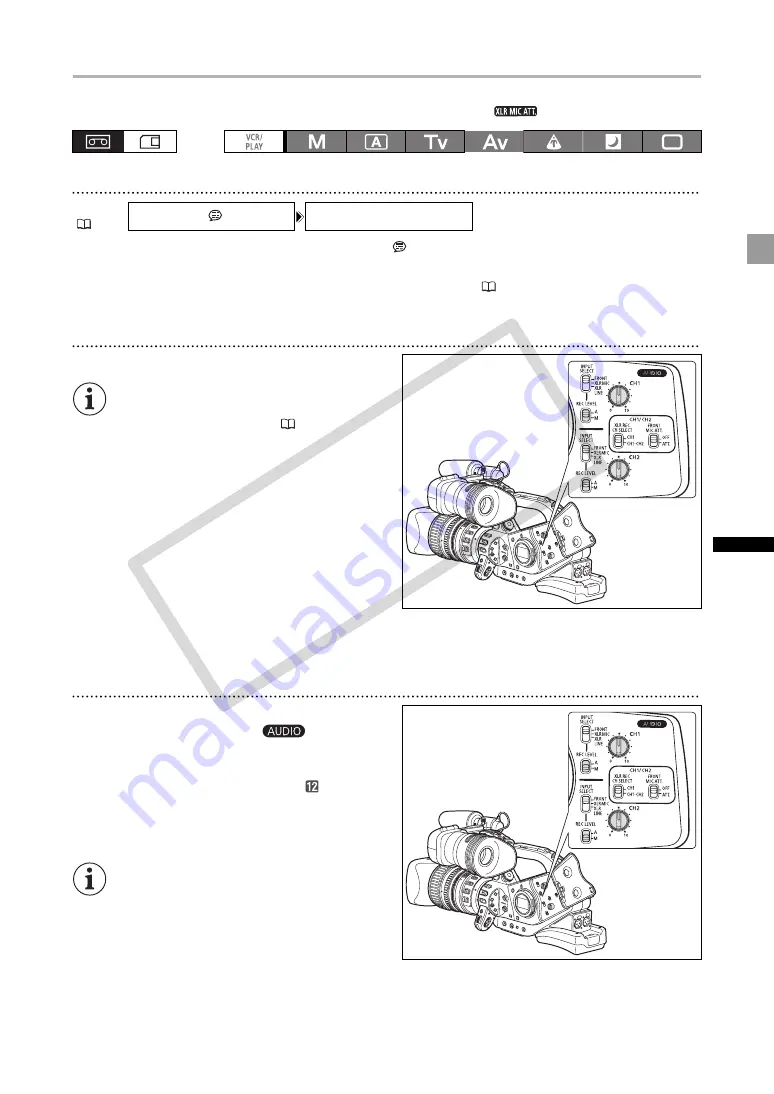
59
Re
co
rd
in
g
Adjusting the Audio Recording Level
If the audio level is too high and the sound sounds distorted, activate the microphone attenuator
(20 dB), by setting the FRONT MIC ATT. switch or the corresponding
switch to ATT.
Hiding/Displaying the Audio Level Indicator
Open the menu and select [DISPLAY SETUP/
]. Select [AUDIO LEVEL], select a setting
option and close the menu.
The audio level indicator can also be turned on/off with a custom key (
79).
Automatic Audio Adjustment
Set the REC LEVEL switch to A.
When recording audio using the front
microphone, you can change the
microphone’s sensitivity (
When the INPUT SELECT switches for both
channels are set to FRONT, if the REC LEVEL
switch for CH1 is set to A, the automatic
audio adjustment setting will automatically
apply to CH2 as well.
When the INPUT SELECT switches for both
channels are set to XLR MIC or XLR LINE,
you can select if the audio adjustment setting
for CH2 will be linked to that of CH1 ([LINK]),
or if the settings will be separated ([SEP]).
Open the menu and select [AUDIO SETUP]. Select [XLR ALC LINK], select a setting option and
close the menu.
Manual Audio Adjustment
1. Set the REC LEVEL switch to M.
2. Turn the corresponding
dial (CH1 or
CH2) to adjust each channel’s audio level.
Adjust the audio recording level so that the audio
level meter will go to the right of the
mark on the
side panel’s audio level meter (or the larger dot on
the level meter displayed on the screen) only
occasionally.
We recommend using headphones when
adjusting the audio level. If the input level is
too high, audio may become distorted even if
the audio level indicator shows an
appropriate level. Use commercially available
headphones.
MENU
DISPLAY SETUP/
AUDIO LEVEL••ON
CO
PY






























