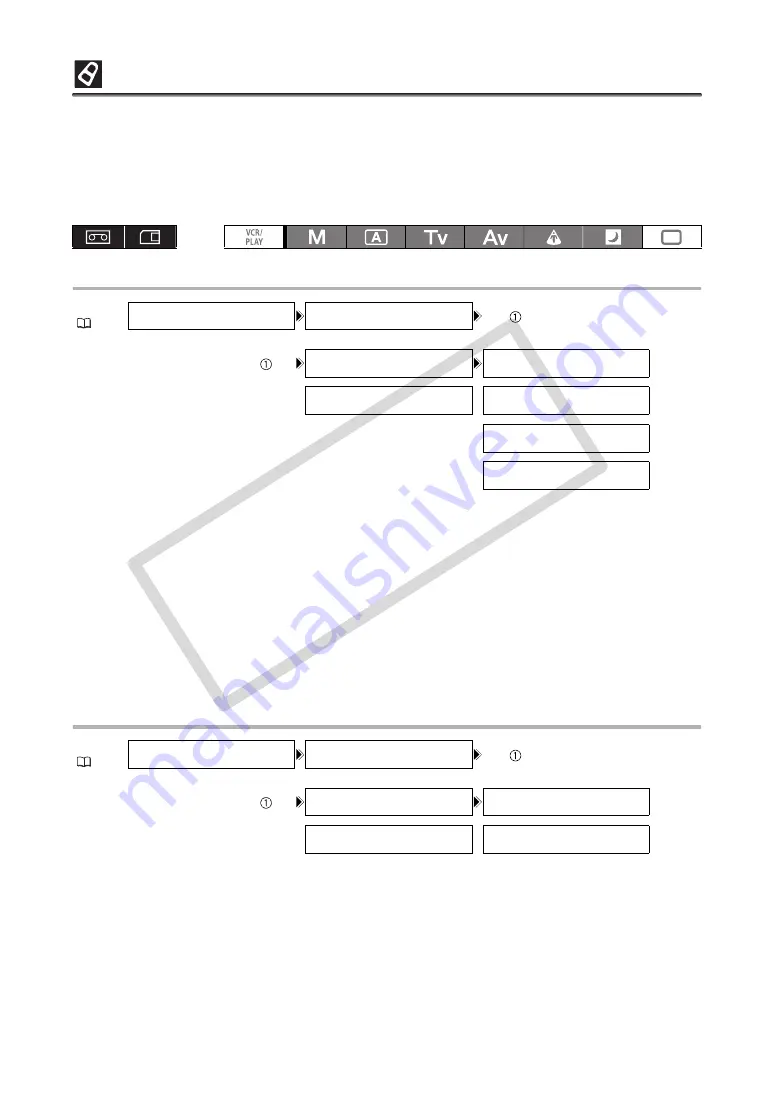
74
Color Correction
With the color correction function you can set the camcorder to detect the characteristics of a certain
color or pattern (color phase, chroma, area and Y level) and correct them automatically when recording.
You can set the color correction for up to two different colors (A and B).
When determining the color to be corrected, targeted areas will be identified on the screen by zebra
pattern alternating with the normal picture. On a connected monitor or computer, targeted areas will be
identified by white areas alternating with the normal picture.
Determining the Color to be Corrected
1. Open the menu and select [CAMERA SETUP]. Select the [COLOR CORR.] submenu
and then select [A AREA SEL.] or [B AREA SEL.].
2. Select each setting option, adjust the levels as necessary and close the menu.
[COLOR PHASE]: Select the basic color phase (0-15) of the color to be detected. Use the following
values as an approximate reference: 0=purple, 3=red, 6=orange, 9=green, 12=blue.
[CHROMA]:
Adjust the color saturation for the color to be detected. 13 levels (-6 to 6) are available;
set higher levels to detect areas with richer colors.
[AREA]:
Adjust the color range for the color to be detected. 4 levels (1 to 4) are available; set
higher levels to detect a wider color range.
[Y LEVEL]:
Adjust the brightness for the color to be detected. 13 levels (-6 to 6) are available; set
higher levels to detect brighter areas.
Adjusting the Color Correction
1. Open the menu and select [CAMERA SETUP]. Select the [COLOR CORR.] submenu
and then select [A AREA REV.] or [B AREA REV.].
2. Select the color gain options, adjust the levels as necessary and close the menu.
[R GAIN]: Adjust the red gain of the detected area. 13 levels (-6 to 6) are available; set [+] values to
increase red tones or [-] values to increase cyan tones.
[B GAIN]: Adjust the blue gain of the detected area. 13 levels (-6 to 6) are available; set [+] values to
increase blue tones or [-] values to increase yellow tones.
MENU
CAMERA SETUP
COLOR CORR.
····
····
A AREA SEL.
COLOR PHASE•••••• 0
B AREA SEL.
CHROMA••••••••••• 0
AREA••••••••••••• 3
Y LEVEL•••••••••• 0
MENU
CAMERA SETUP
COLOR CORR.
····
····
A AREA REV.
R GAIN••••••••••• 0
B AREA REV.
B GAIN••••••••••• 0
CO
PY






























