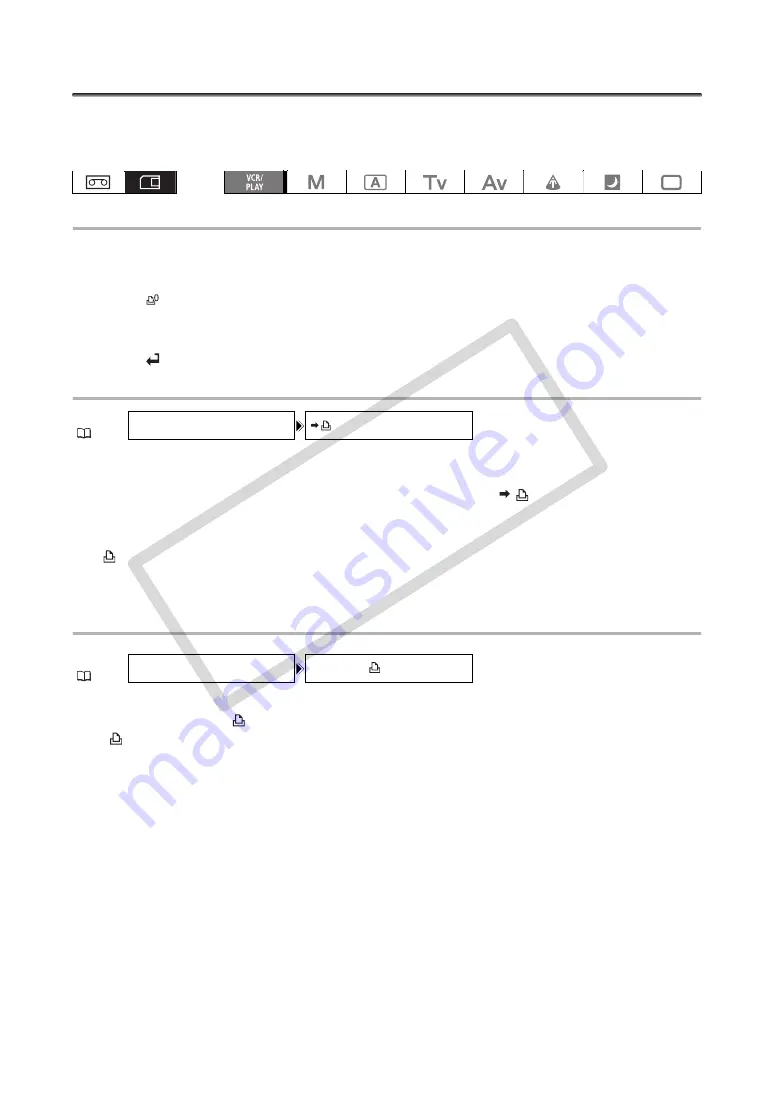
132
Print Order Settings
You can select still images for printing and set the number of copies. These print order settings are
compatible with the Digital Print Order Format (DPOF) standards and can be used for printing on DPOF-
compatible printers. A maximum of 998 still images can be selected.
Selecting Still Images for Printing (Print Order)
1. Select the still image you wish to print.
2. Press the SET button to open the still image operations menu.
3. Select [
PRINT ORDER].
4. Select the number of copies.
To cancel the print order, set the number of copies to 0.
5. Select [
CLOSE] to close the menu.
Setting Print Orders from the Index Screen
1. Move the zoom lever toward
W
.
Up to 6 still images appear.
2. Open the menu, select [CARD OPERATIONS] and select [
PRINT ORDER].
3. Select the still image you wish to print and press the SET button.
4. Set the number of copies with the SELECT dial and press the SET button.
•
appears on the image.
• To cancel the print order, set the number of copies to 0.
5. Close the menu to return to the index screen.
Erasing All Print Orders
1. Open the menu and select [CARD OPERATIONS].
2. Select [ERASE ALL
PRINT ORD] and select [YES].
All
disappear.
3. Close the menu.
MENU
CARD OPERATIONS
PRINT ORDER
MENU
CARD OPERATIONS
ERASE ALL
PRINT ORD
CO
PY
















































