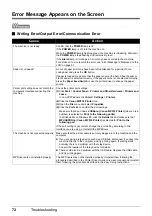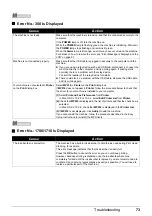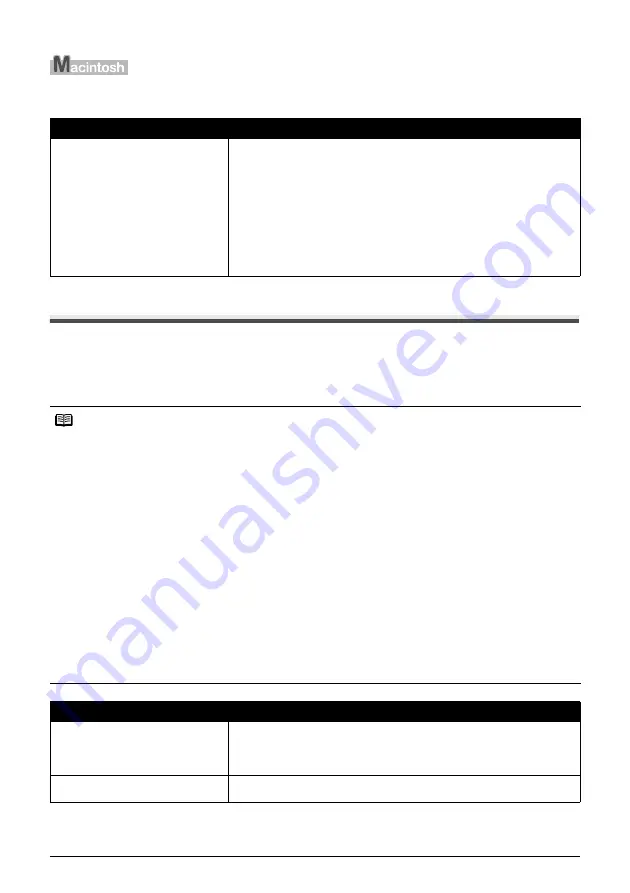
74
Troubleshooting
Error No.: 2001 Is Displayed
Cannot Print Properly from a Digital Camera
The following are the possible errors that may occur when printing directly from a digital still camera
or digital video camcorder*, and the actions to resolve them.
* Hereafter, the digital still cameras and digital video camcorders are collectively referred to as
“digital camera” or “camera”.
Cause
Action
No response from connected digital
camera or video camcorder. /
Connected digital camera or video
camcorder connected is not compatible
with this machine.
Disconnect the cable connecting the machine and the device, and then
reconnect it.
Depending on the model or brand of your device, you may have to select a
PictBridge-compliant print mode on the device before connecting it to the
machine. You may also have to turn on the camera or select Play mode
manually after connecting the device to the machine.
Perform necessary operations according your device’s instruction manual
before reconnecting it to the machine.
If the error is still unresolved, there is a possibility that you are using a digital
camera or digital video camcorder that is not supported by this machine. Use a
digital camera or digital video camcorder compatible with this machine.
Note
z
PictBridge compatible digital cameras can be connected to your machine for direct printing.
z
This section describes errors that are indicated on Canon-brand PictBridge compatible cameras. The
error messages and operations may vary depending on the camera you are using. If you are using a
non-Canon PictBridge compatible camera and not sure how to dismiss the printer error message from
the camera, check the error message displayed on the LCD and dismiss the error message. For details
on dismissing an error message from the machine, see “Error Message Is Displayed on the LCD” on
page 57.
z
A communication time out occurs if printing takes a long time or if it takes too much time to send data.
This may cancel printing. In such cases, disconnect the cable between the machine and the camera,
and then reconnect it. Turn the camera on if it does not turn on automatically. If the problem is still not
resolved, select a different photo and check if it can be printed.
z
Your PictBridge compatible device may need to be switched to printing mode before it is connected to
the machine, depending on the model of the camera. Also, it may need to be turned on manually or
switched to playback mode after connected to the machine. Refer to your camera’s instruction manual
and take perform necessary operation before connection.
z
The print head nozzles may be clogged if printing becomes faint or colors are incorrect. See “When
Printing Becomes Faint or Colors Are Incorrect” on page 40.
z
If the paper is curled or its surface is scratched during printing, make sure that you are using the correct
type of paper. If the problem is not resolved by using the correct type of paper, adjust the position of the
Paper Thickness Lever. See “Inappropriate Paper Thickness Lever setting.” on page 65.
z
For the errors indicated on the camera and their solution, also refer to your camera’s instruction
manual. For details on other troubles with a digital camera, contact the manufacturer of the camera.
Error Message On Camera
Action
“Printer in use”
The machine is busy, perhaps processing a print job from the computer.
Wait until printing is complete. If the machine is warming up, wait until the warm-
up is complete. When it is ready, the machine starts printing your print job
automatically.
“No paper”
Load paper in the Auto Sheet Feeder and select
Continue
*1
in the display on
your camera.