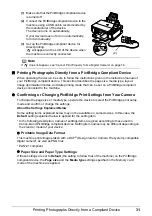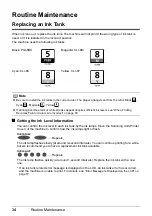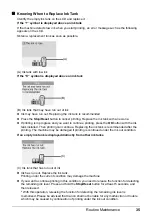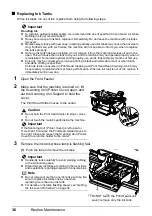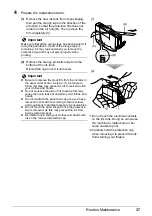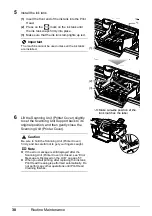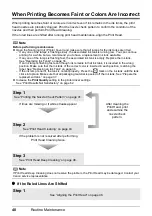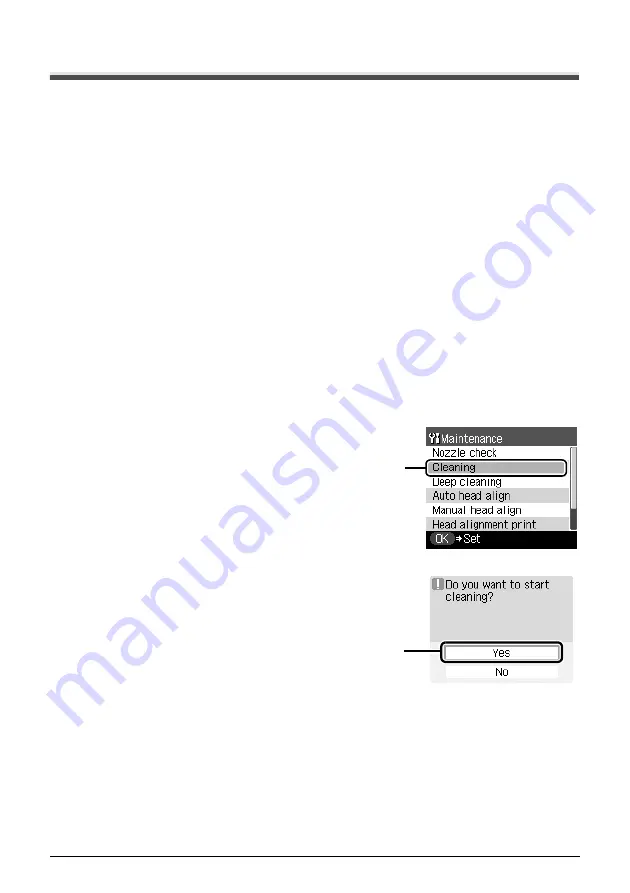
44
Routine Maintenance
Print Head Cleaning
Clean the Print Head if lines are missing or if white streaks appear in the printed nozzle check
pattern. Cleaning unclogs the nozzles and restores the print head condition. Note that cleaning the
Print Head causes used ink to be absorbed in the ink absorber. Cleaning the Print Head consumes
ink, so perform Print Head Cleaning only when necessary.
1
Make sure that the machine is turned on, open the Front Feeder, and extend the
Output Paper Support.
2
Load a sheet of A4 or Letter-sized plain paper in the Auto Sheet Feeder or the
Front Feeder.
Set the Paper Thickness Lever to the left.
3
Press the
Paper Feed Switch
to select the paper source where you have loaded
paper.
4
Start
Print Head Cleaning
.
(1)
Press the
Menu
button.
(2)
Use the
[
or
]
button to select
Maintenance/settings
, then press the
OK
button.
The Maintenance/settings screen is displayed.
(3)
Use the
[
or
]
button to select
Maintenance
, then press the
OK
button.
The Maintenance screen is displayed.
(4)
Use the
{
or
}
button to select
Cleaning
and
then press the
OK
button.
The confirmation screen is displayed.
(5)
Use the
{
or
}
button to select
Yes
and then
press the
OK
button.
Print Head Cleaning starts.
Do not perform any other operations until Print
Head Cleaning finishes. This takes about 50
seconds.
The pattern print confirmation screen is
displayed.
(6)
Use the
{
or
}
button to select
Yes
and then
press the
OK
button.
The nozzle check pattern is printed.
5
Check the print head condition with the printed nozzle check pattern, and take
appropriate action.
See “Examining the Nozzle Check Pattern” on page 42.
(4)
(5)