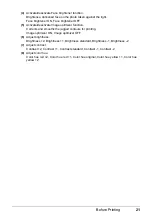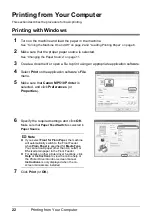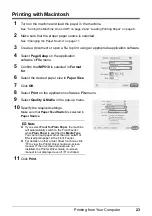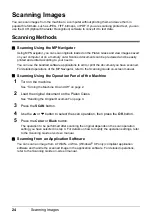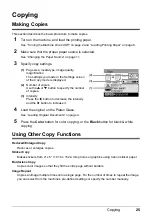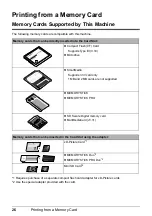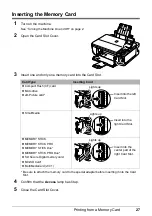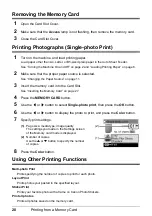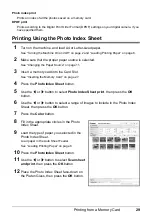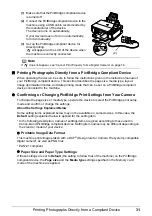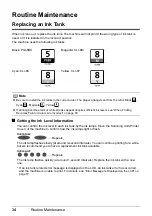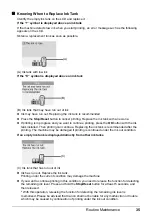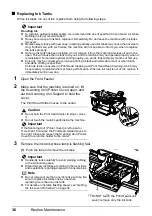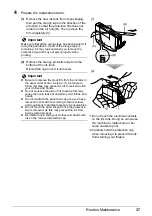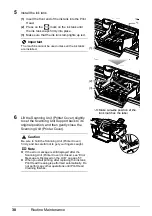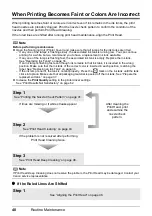35
Routine Maintenance
Knowing When to Replace Ink Tank
Identify the empty ink tank on the LCD and replace it.
If the “!” symbol is displayed above an ink tank
If the machine detects low ink when you start printing, an error message such as the following
appears on the LCD.
Obtain a replacement tank as soon as possible.
(A) Ink tank with low ink
If the “X” symbol is displayed above an ink tank
(B) Ink tank that may have run out of ink
z
Ink may have run out. Replacing the ink tank is recommended.
z
Press the
Stop/Reset
button to cancel printing. Replace the ink tank with a new one.
z
If printing is in progress and you want to continue printing, press the
OK
button with the ink
tank installed. Then printing can continue. Replacing the ink tank is recommended after the
printing. The machine may be damaged if printing is continued under the ink out condition.
If an empty ink tank is displayed distinctly from other ink tanks
(C) Ink tank that has run out of ink
z
Ink has run out. Replace the ink tank.
Printing under the current condition may damage the machine.
z
If you want to continue printing in this condition, you need to release the function for detecting
the remaining ink level. Press and hold the
Stop/Reset
button for at least 5 seconds, and
then release it.
* With this operation, releasing the function for detecting the remaining ink level is
memorized. Please be advised that Canon shall not be liable for any malfunction or trouble
which may be caused by continuation of printing under the ink out condition.
(A)
(B)
(C)