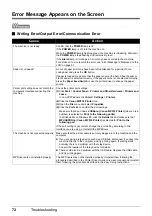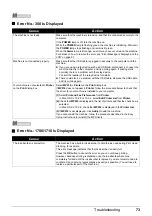60
Troubleshooting
Cannot Install the MP Drivers
Cause
Action
Unable to proceed beyond the Printer
Connection screen.
If you were unable to proceed beyond the Printer Connection screen, follow the
procedure below to reinstall the MP Drivers.
(1)
Click
Cancel
on the
Printer Connection
screen.
(2)
Click
Start Over
on the
Installation Failure
screen.
(3)
Click
Back
on the screen that appears next.
(4)
Click
Exit
on the
Welcome
screen, then remove the CD-ROM.
(5)
Turn the machine off.
(6)
Restart the computer.
(7)
Make sure you have no application software running, including anti-virus
software.
(8)
Follow the procedure described in the
Easy Setup Instructions
to reinstall the
MP Drivers.
Installation does not start automatically
when the
Setup CD-ROM
is inserted
into your computer’s disc drive.
Click
Start
>
My Computer
> double-click the CD-ROM icon.
In non-XP Windows, open the
My Computer
window and then double-click the
CD-ROM icon.
Note
To use the Run command to start the setup program, specify your disc drive and
then the name of the setup program, Msetup4.exe. The drive letter of the disc
drive depends on your computer.
Double-click the CD-ROM icon on your desktop to start installation.
If the CD-ROM icon is not displayed on the desktop, there may be a problem
with the CD-ROM. Contact a Canon service representative.
Installation procedure not followed
correctly.
Follow the procedure described in the
Easy Setup Instructions
for proper
installation.
If the drivers were not installed correctly, uninstall the MP Drivers, restart your
computer, and then reinstall the drivers. Refer to the
Printer Driver Guide
on-
screen manual.
Note
If the installer was forced to be terminated due to an Windows error, the system
may be in an unstable condition and you may not be able to install the drivers.
Restart your computer before reinstalling.