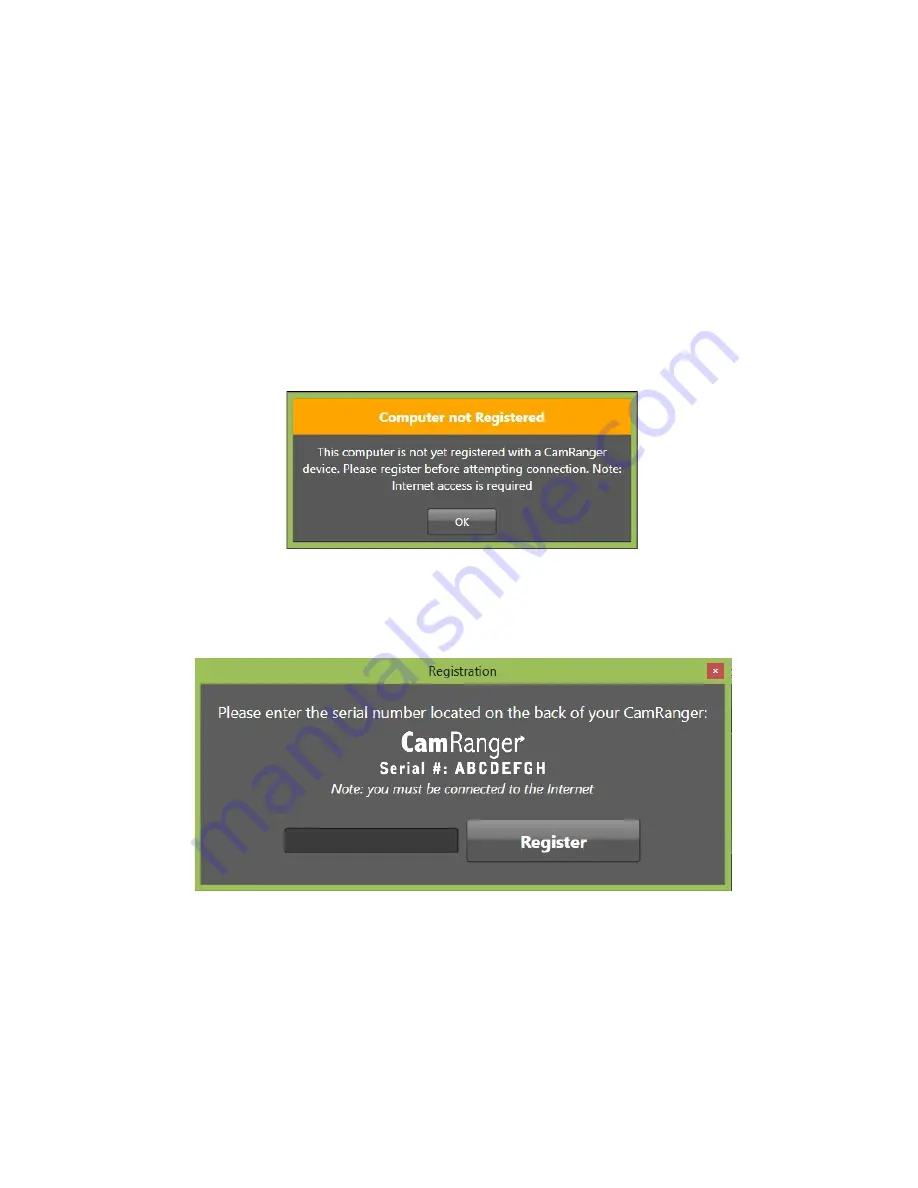
4
CamRanger Registration
Before a Windows computer can be used with a CamRanger, the Windows CamRanger application
should be installed on the computer, at no additional cost to the user, from the downloads page on
the CamRanger website, www.camranger.com/downloads. Once downloaded, the CamRanger
application needs to be registered. Registration requires Internet connectivity. Before proceeding,
confirm Internet connectivity (do not connect to the CamRanger network).
Launch the CamRanger application and the following screen will appear. Click “OK.”
The flowing registration pop-‐up will appear. If the registration pop-‐up does not appear, from the
“Help” tab on the Windows CamRanger menu bar click “Register,” and the following screen will
appear.
Enter the 8-‐character CamRanger serial number. The serial number is located both on the bottom of
the back cover as well as above the battery underneath the back cover. Note: the serial number
contains only letters and NO numbers.
Press the “Register” button to register. A message box will appear indicating registration was
successful and the Windows can be used with the CamRanger. Exit the application and then proceed
with the setup process as detailed below in the CamRanger Setup section.



















