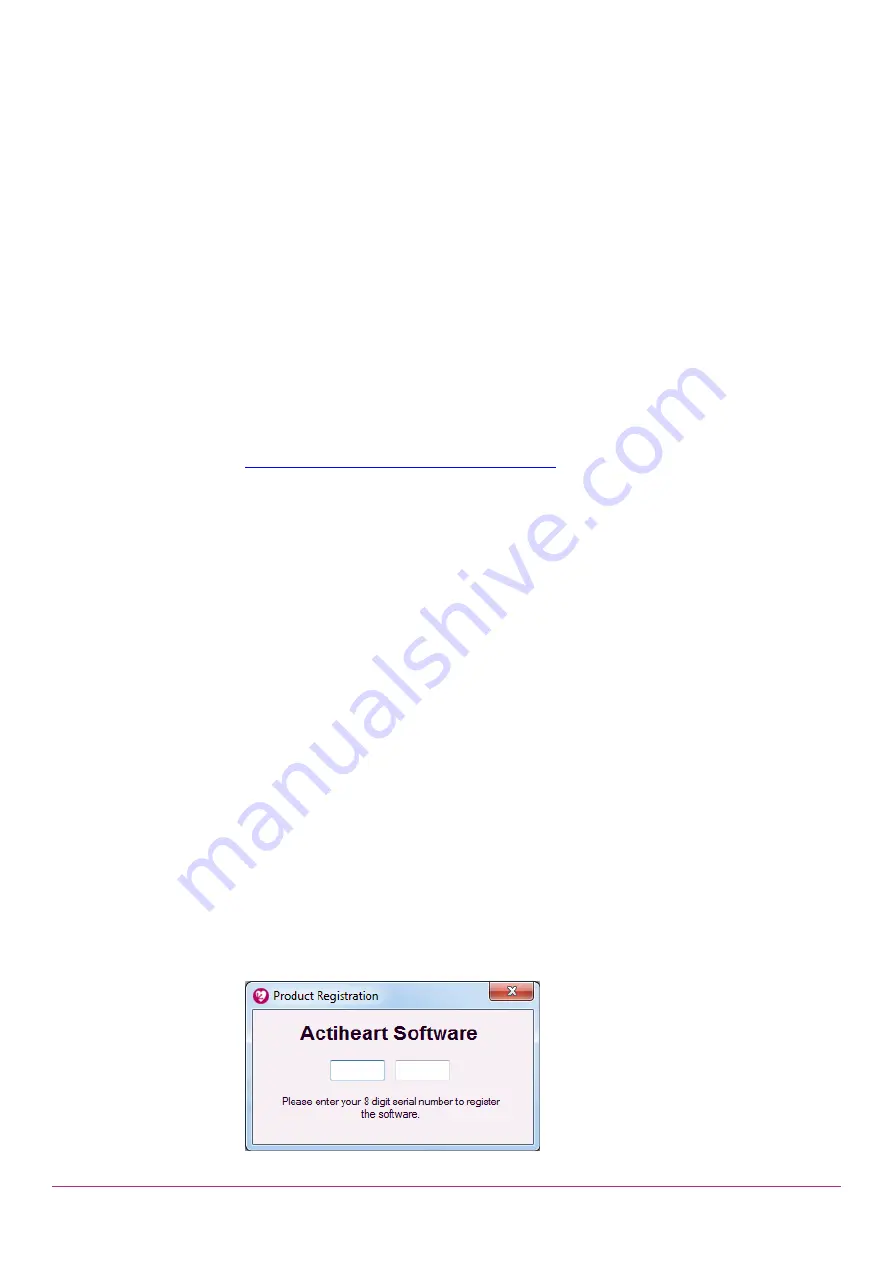
Actiheart Guide to Getting Started 5.1.11 (Feb 2020)
8
recordings due to technical issues in the .NET 32 bit environment, which occur
well before physical memory becomes a limitation.
If the above installer is not displayed, browse the CD and double-click the file
named “Actiheart_5_Setup” or similar.
2.4 Installing the
USB Drivers
Plug the Actiheart into a USB Port using the supplied micro-USB lead.
Depending upon the operating system in use and the current driver status, the
computer will
display a message saying ‘Found New Hardware’ and will then
load the drivers with no user intervention. This requires the computer to have a
working internet connection, and for Windows to be configured to allow driver
download from Windows Update.
If any problems are encountered, please see the web page below for latest
guidance:
https://www.camntech.com/support/drivers
2.5 Users upgrading
from an earlier
version of Actiheart
Software
The Actiheart 4 software may be installed and used alongside the Actiheart 5
software. The use of Actiheart 4 devices is fully supported in the newer version,
and we would recommend upgrading to it whenever possible. It also better
supports installation for non-admin users than the older software. However, we
would not recommend switching software version in the middle of a data
collection process without careful testing.
For installation of device drivers for Actiheart 4 and Actiwave Cardio docks, we
recommend in the first instance allowing Windows to download drivers
automatically from the internet. In case of problems, check the link above to the
CamNtech website for the latest advice. Only in the case of docks several years
old will any other procedure be required
– in this case please contact technical
support.
2.7
Using the
Software for the
first time
Double clicking on the Actiheart icon on the desktop will produce the following
screen asking the user to input a serial number for the software:









































