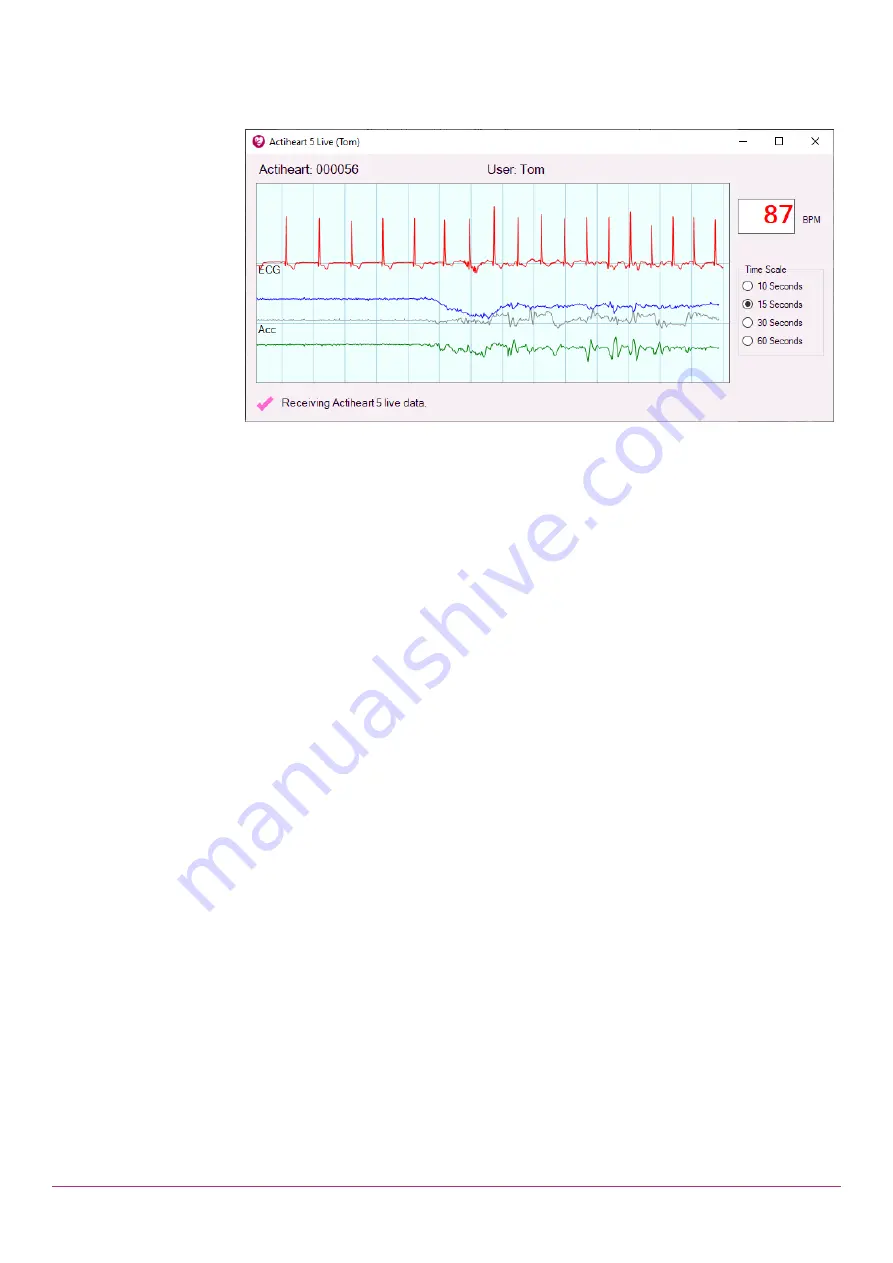
Actiheart Guide to Getting Started 5.1.11 (Feb 2020)
26
Once the start time of the set up is reached, the Actiheart will begin recording,
broadcasting its data, and flashing the red light on its front at the same time. The
Live Display window should then recognise incoming data within a few seconds.
Note that you must have paired your Windows computer with the device on first
use, as described in the previous section.
The data shown includes ECG as a red trace, and three axes of acceleration
data. The horizontal scale may be varied from 10 seconds up to one minute
using the Time Scale options in the window. A shorter scale will allow more
detailed view of the ECG and acceleration waveforms, while the longer options
make it easier to observe changes during an ongoing activity. Once a steady
heart rate has been detected, it will be shown in the BPM box and will update
continuously.
If you need to open the Live Display window without first setting up an Actiheart,
for example if it was set up on another computer, you can do so from the main
menu via Utilities -> Actiheart 5.
Several Actiheart 5 BT live streams can be shown simultaneously. The windows
may be opened automatically as each is set up, or through the Utilities window
as described above.
8.4 Capabilities &
Requirements
The Live Display feature requires Windows 10 and Bluetooth functionality in your
PC in order to function.
Range of the live data is at least 5m in normal use, but may vary greatly
depending on other nearby electronics and signal obstructions. If you are
experiencing difficulties then try to arrange a clear line-of-sight between your
computer and the Actiheart 5 unit and minimise the distance.
In typical use, the battery of the Actiheart will last for around 24 hours of live
data. However, this will vary with range and the presence of signal obstructions.
If you have followed the instructions above (including pairing for first use) and are
still experiencing difficulties with your data link, please test with at least one
additional computer to confirm the Bluetooth functionality, and then contact
CamNtech support with details of your devices and exactly what steps you have
attempted.







































