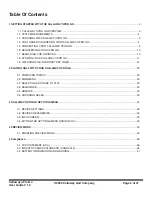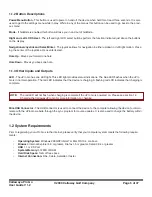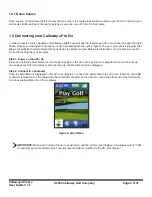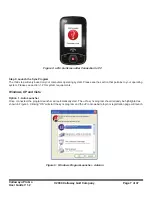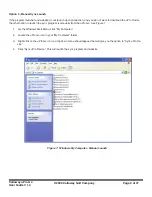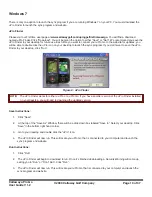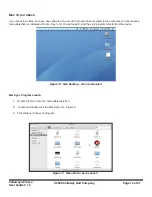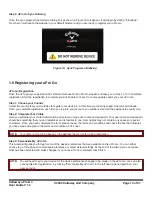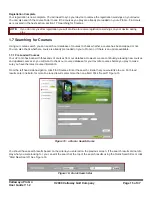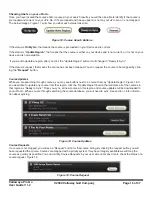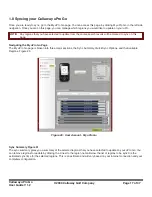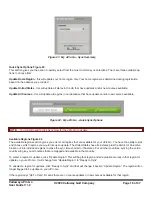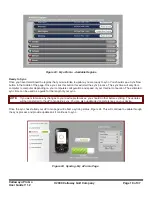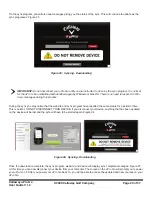Callaway uPro Go
User Guide V 1.2
© 2009 Callaway Golf Company
Page 5 of 37
1.1.2 Button Descriptions
Power/Menu Button
- This button is used to power on and off the device when held for at least three seconds. It is also
used to get to the settings menu while in play. While in any of the menus this button can be used to go back to the previ-
ous menu.
Mode
- If GoMode is enabled this button will take you in and out of GoMode.
Right and Left LCD Select
- The left and right LCD select buttons perform the function indicated just above the buttons
on the display.
Navigational Joystick and Select/Enter
- The joystick allows for navigation in either up/down or left/right motion. Press-
ing the center of the joystick acts as enter/select.
Hole Up
- Moves you forward one hole.
Hole Down
- Moves you back one hole.
1.1.3 Other Inputs and Outputs
LED
- The uPro Go has one LED light. This LED light provides status indications. The blue LED flashes when the uPro
Go is in normal operation. The red LED indicates that the device is charging. A flashing red LCD indicates that charging is
complete.
NOTE:
The red LED will not flash when charging is complete if the uPro Go is powered on. Please see section 1.3
Charging the Callaway uPro Go for more information on charging.
Mini-USB Connector
- The USB connector is used to connect the device to the computer allowing the device to commu-
nicate with the uPro Go website through the sync program for course updates. It is also used to charge the battery within
the device.
1.2 System Requirements
Prior to registering your uPro Go via the Internet, please verify that your computer system meets the following require-
ments:
•
Operating System:
Windows 2000/XP/Vista/7 or Mar OS 10.4 or above
•
Browser:
Internet Explorer 6.0 or greater, Firefox 1.5 or greater, Safari 3.0.4 or greater
•
USB
1.1 or 2.0 Port
• System Memory:
512 MB of RAM
•
Hard Disk Space:
1GB of free space
•
Internet Connection:
DSL, Cable, Satellite or faster