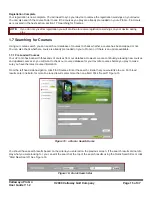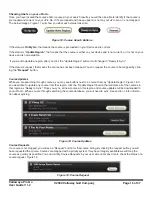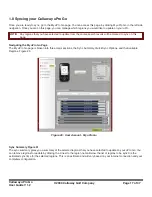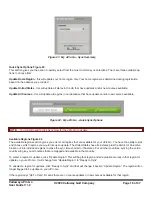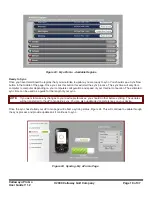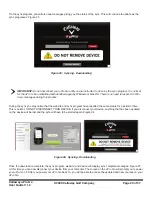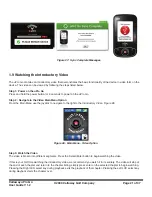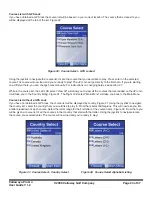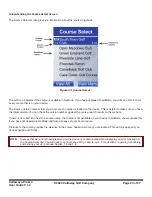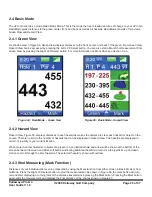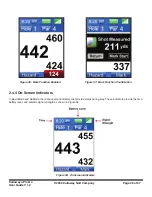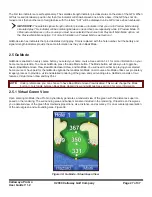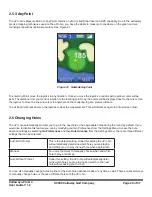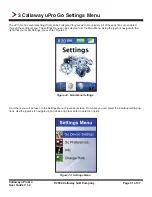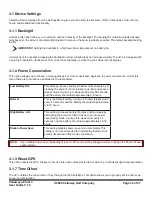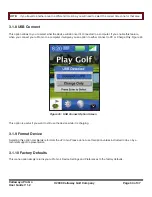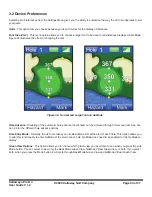Callaway uPro Go
User Guide V 1.2
© 2009 Callaway Golf Company
Page 28 of 37
As you move on the course, the distances will continue to update based on your current location on the course. The Left
LCD select button will take you to Hazard View and the Right LCD Select button will start a Mark Shot measurement. For
more information on Mark Function, see section 2.5.3
2.5.2 Displayed Distances in GoMode
Depending on the number of hazards being shown in GoMode, the size of the green and surrounding area, and the font
size, it may not be feasible or practical to show all distances at the same time superimposed on the rendering. The uPro
Go’s software dynamically determines what distances will be displayed and which ones will be hidden. A colored dot, or
reading point, located next to the distance reading is used to show the precise location corresponding to the distance be-
ing shown. Figure 40
Yellow Dots
indicate that a distance would normally be displayed for this precise location, but is currently hidden due to
lack of space on the screen to display the distance.
Red Dots
indicate that the corresponding distance being displayed is a reading from bunker or other feature on the golf
course.
White Dots
indicates that the corresponding distance being displayed is a reading from the green, either center, front, or
back.
Figure 40: GoMode -Virtual Green View
Distance Placement