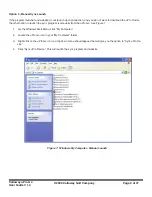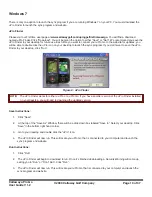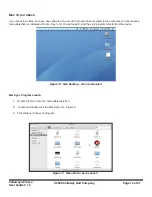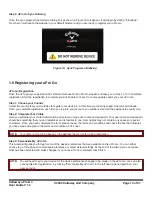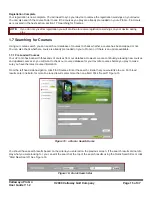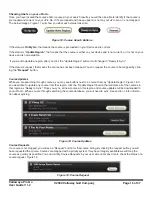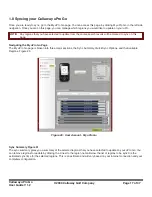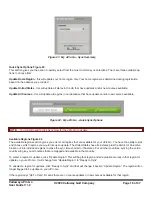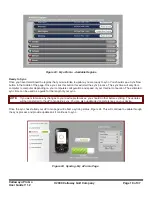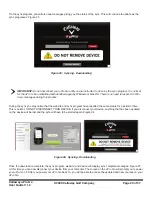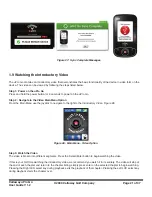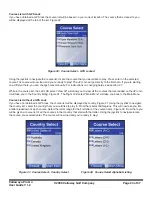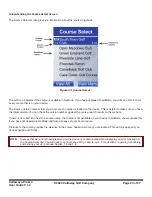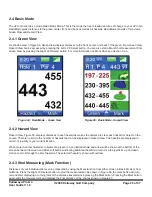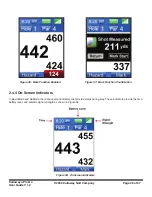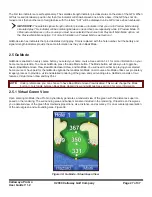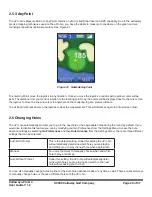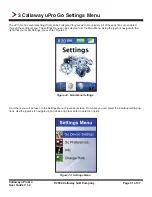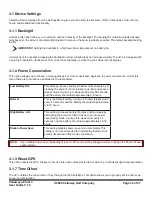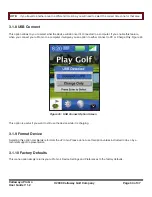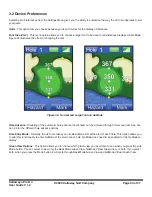Callaway uPro Go
User Guide V 1.2
© 2009 Callaway Golf Company
Page 23 of 37
Course List with GPS Lock
If you have obtained a GPS lock the course list will be based on your current location. The course that is closest to you
will be displayed at the top of the list. Figure 30
Using the joystick to navigate the course list, locate the course that you would like to play. Press enter on the selected
course The course will now load and you’re ready to play! The uPro Go will go directly to the first hole. If you are starting
on a different hole, you can change holes manually. For instructions on changing holes, see section 2.7.
While in the course list, the Left LCD select “View All” will allow you to view all the courses that are loaded on the uPro Go.
It will take you to the Country listing, Figure 31. The Right LCD select “Main Menu” will take you back to the Main Menu.
Course List without a GPS Lock
If you have not obtained a GPS lock, the course list will be displayed by country, Figure 31. Using the joystick to navigate
the country list, select the country that you would like to play in. From there select All Regions. This will now take you into
a letter breakdown of each course. Select the letter range for the first letter of the course name, Figure 32. From there you
will be given a course list of all the courses in that country that start with that letter. Using the joystick to navigate locate
the course, press select/enter. The course will now load and you’re ready to play!
Figure 30: Course Select - GPS Locked
Figure 31: Course Select - Country Select
Figure 32: Course Select Alphabet Listing