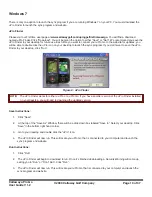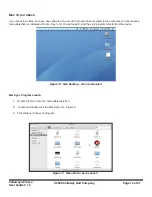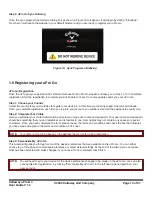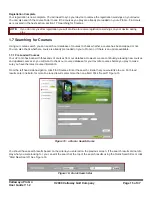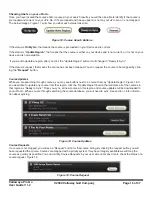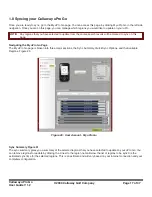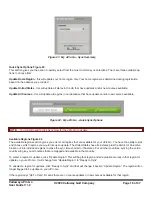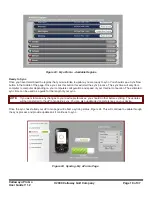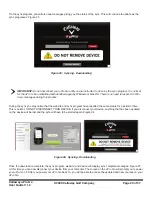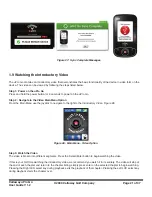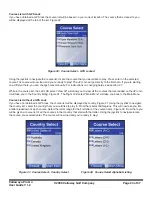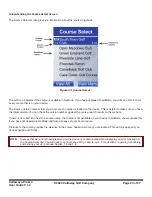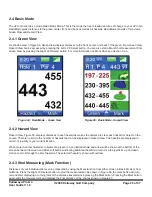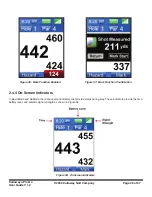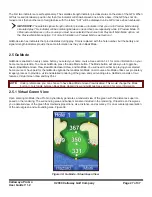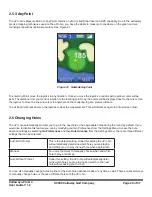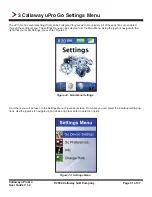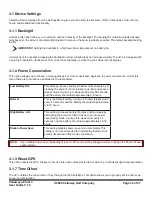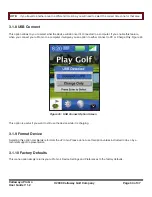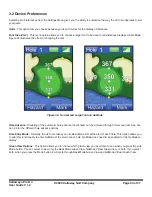Callaway uPro Go
User Guide V 1.2
© 2009 Callaway Golf Company
Page 24 of 37
Understanding the Course Select Screen
The Course Select screen gives you information about the course. Figure 33
The GO icon indicates if the course is available in GoMode. If you have upgraded to GoMode, you will see a GO icon for
every course that is on your device.
The Course Version number tells you what version number is loaded on the device. This is helpful to make sure you have
the latest version. You can check the version number against the course search results on the website.
If there is not a GO icon next to a course name, the course is not available on your device in GoMode. You would see this
if you have not upgrade to GoMode and have already set your home course.
Distance to the course provides the distance to the course based on where you are located. This will only appear if you
have acquired a GPS lock.
NOTE:
Courses that were not properly received on the device or contain invalid data will display an error message in
the Course Select list. You will need to connect you uPro go and re-sync. For questions, regarding connecting
and syncing your uPro Go see Section 1.5 and 1.8
Figure 33: Course Select