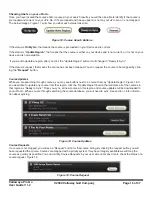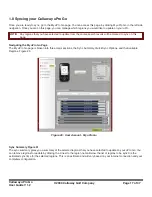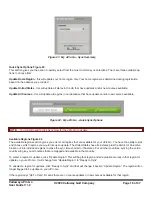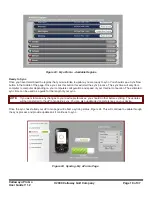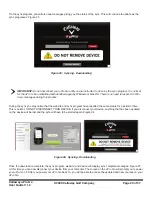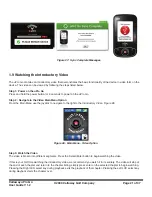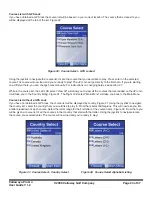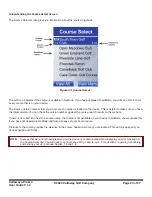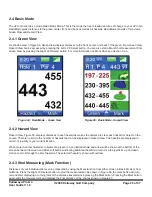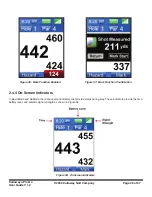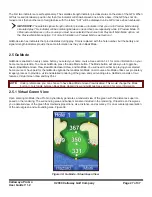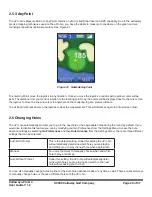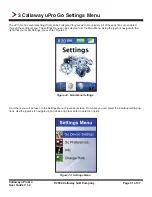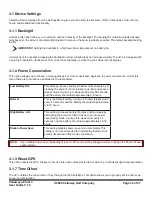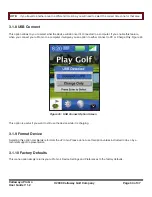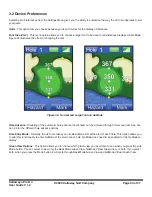Callaway uPro Go
User Guide V 1.2
© 2009 Callaway Golf Company
Page 30 of 37
2.6.1 Changing to a Different Hole with the Auto Hole Prompt
When the uPro Go determines that you are on a different hole than the one you were previously playing, by default you
will receive a hole change prompt asking you wether you would like to play the next hole. The UP and DOWN arrows can
be used from this prompt to select any hole that you would like as shown in the figure below. The default selection will be
the hole that the uPro has automatically detected you are about to play. Figure 42
2.6.2 Hole Change Buttons
From either Basic Mode or GoMode, you can use the hole change buttons to manually change holes. Pressing the Up
button will move you forward one hole. Pressing the Down button will move you back one hole. Pressing either button
repeatedly will continue to change holes until you have stopped pressing the button.
2.6.3 Hole Change Menu
From Either Basic Mode or GoMode, you can access the Change Hole Menu to manually change holes. The following
steps will guide you through this hole change option:
Step 1
- While in either BasicMode or GoMode, press the side Menu button. This will display the Settings Menu.
Step 2
- The Change Hole option should already be selected, press enter.
Step 3
- The Change Hole screen should now appear. Use the joystick to navigate to the hole that you would like to play.
Press enter.
Figure 42: Hole Change Prompt