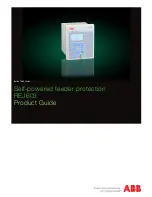User Manual
AMETEK Programmable Power
BPS Series
139
Click on the “Init Port” button. If the selected port can be initialized, the “Flash Update” button will be
enabled. If not, check the selected COM port and make sure it is the one connected to the BPS.
Press the “Flash Update” button. This will display the file download screen shown below.
Select Browse and locate the file Cic637rn.nn.hex at the location on the PC where you stored it before.
Click on the “Download” button. This will start the firmware update procedure. The front panel display
for the AC source will display the message “
Erasing Flash
” first, followed by “
Flash erase complete
”
and “
Programming Flash
”. The down load will be completed in about 5 to 10 minutes depending on the
size of the .hex file.
After the download completes successfully, the power source will initialize with the new firmware.
Observe the LCD display for the firmware revision displayed during initialization to confirm the new
firmware is now installed.
8.7.3
Flash down load Messages
One or more messages may appear during this process. The table below shows some of the possible
message and their meaning.
Message
Description
Remedy
Flash erase complete
Erase operation successful.
Flash erase fail
Firmware download capability not
supported by CPU board..
Refer to Service Bulletin SB-0043
Flash write fail
Unable to write to flash. This message
is unlikely as it generally is preceded
by the Flash Erase Fail message.
Refer to Service Bulletin SB-0043
Firmware down load fail
Data error. Incorrect checksum read-
back from Flash block.
Communication interrupted or
problem with RS232 interface.
1. Check cable connection.
2. Try setting CmdDelay in Flash
loader program to 100 msec and try
again.
Table 8-3: Flash Down load Messages