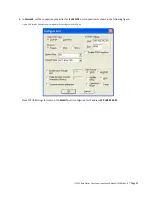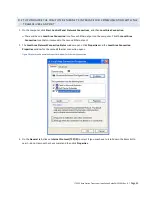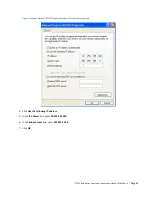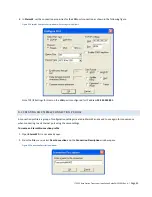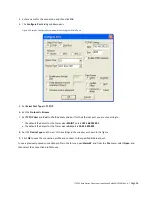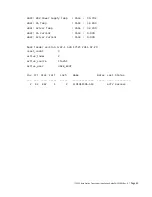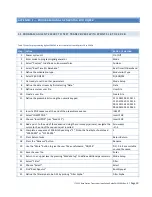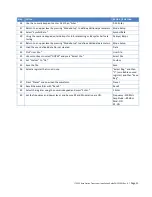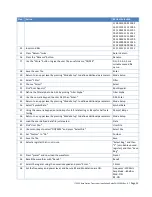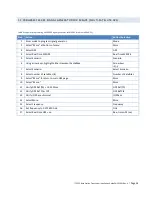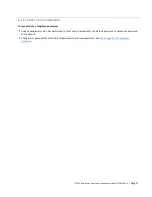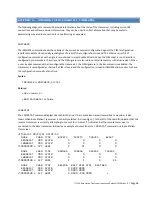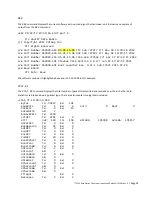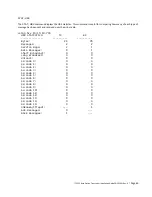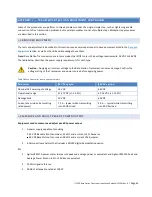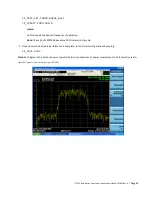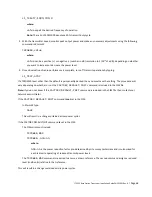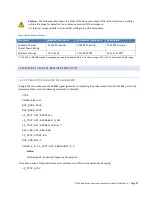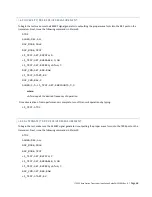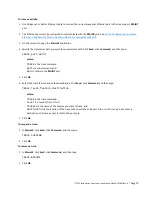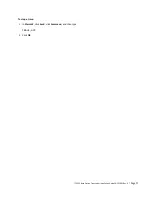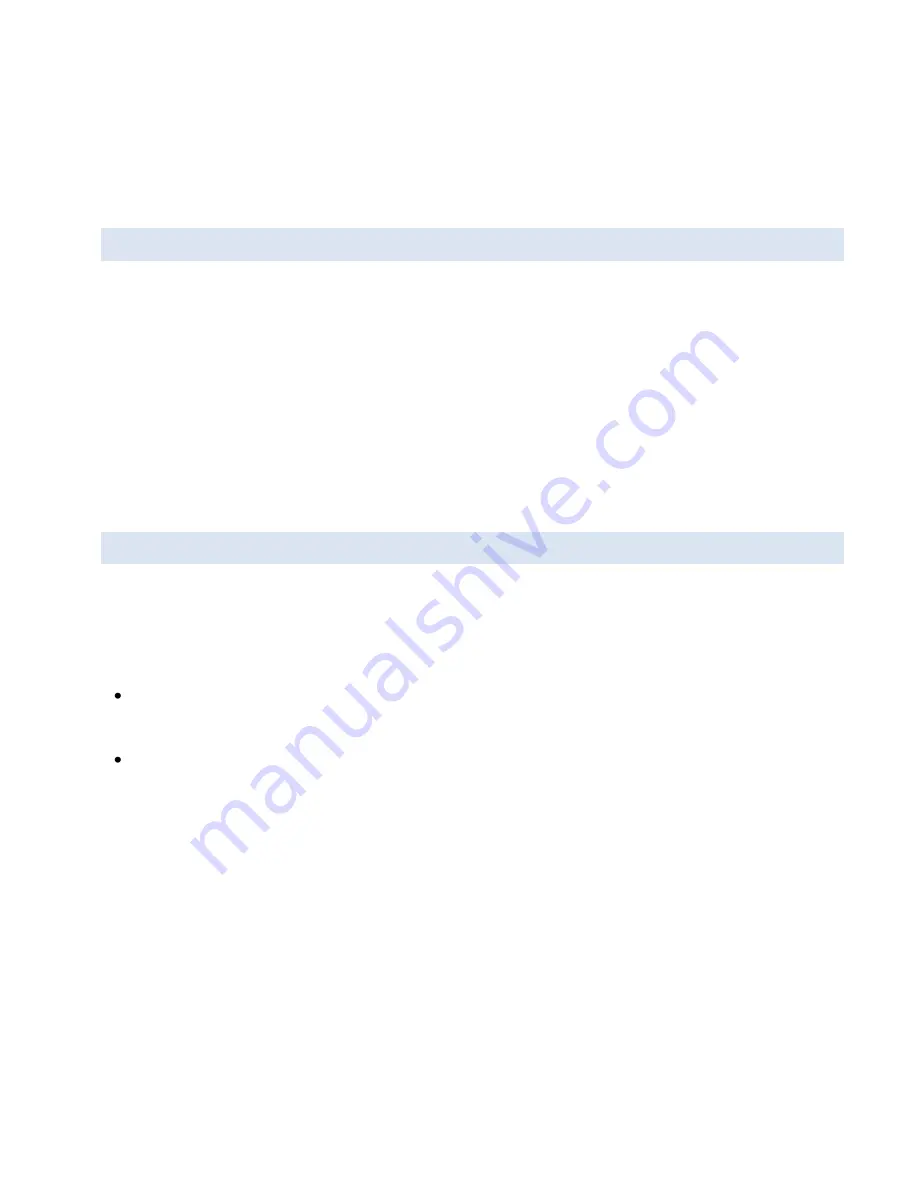
ITC 220 Base Station Transceiver Installation Guide PN 133991 Rev. A
| Page 56
3.
Click
OK
or press
Enter
.
Note:
If you enter the wrong password, you see the message “
INCORRECT PASSWORD
.” If you are already logged
on, you see the message “
ALREADY LOGGED ON
.”
G.2 LOG OFF FROM THE TRANSCEIVER
After you log on to a transceiver, it will log you off automatically if it does not detect any activity from you for 10
minutes. You can also log off manually at any time.
To log off from a radio:
1.
On the computer, open
XtermW
if it is not already running.
2.
Click
Send
, click
Command
, and then type:
LOGOFF
3.
Click
OK
or press
Enter
.
G.3 CHANGE YOUR TRANSCEIVER PASSWORD
Changing your password from the default or a password you have been using to a new password is a good way to
improve security on the transceiver. If you are not sure when to change your password, check with your company’s
established security procedures.
The requirements for a password are:
Passwords can consist of any alphanumeric characters (a, b, c,…, 1, 2, 3,…), plus the dash (–) character, in any
combination. For example, a password can consist of all letters, all numbers, or a combination of letters and
numbers and dash characters.
Passwords must be 3 to 30 characters.
Passwords are not case sensitive.
To change your password:
1.
Log on to the transceiver.
2.
In
XtermW
, click
Send
, click
Command
, and then type:
NEWPASSWORD,oldpassword,newpassword,newpassword
Where:
oldpassword
is your current password
newpassword
is your new password you want to change to
3.
Click
OK
or press
Enter
.