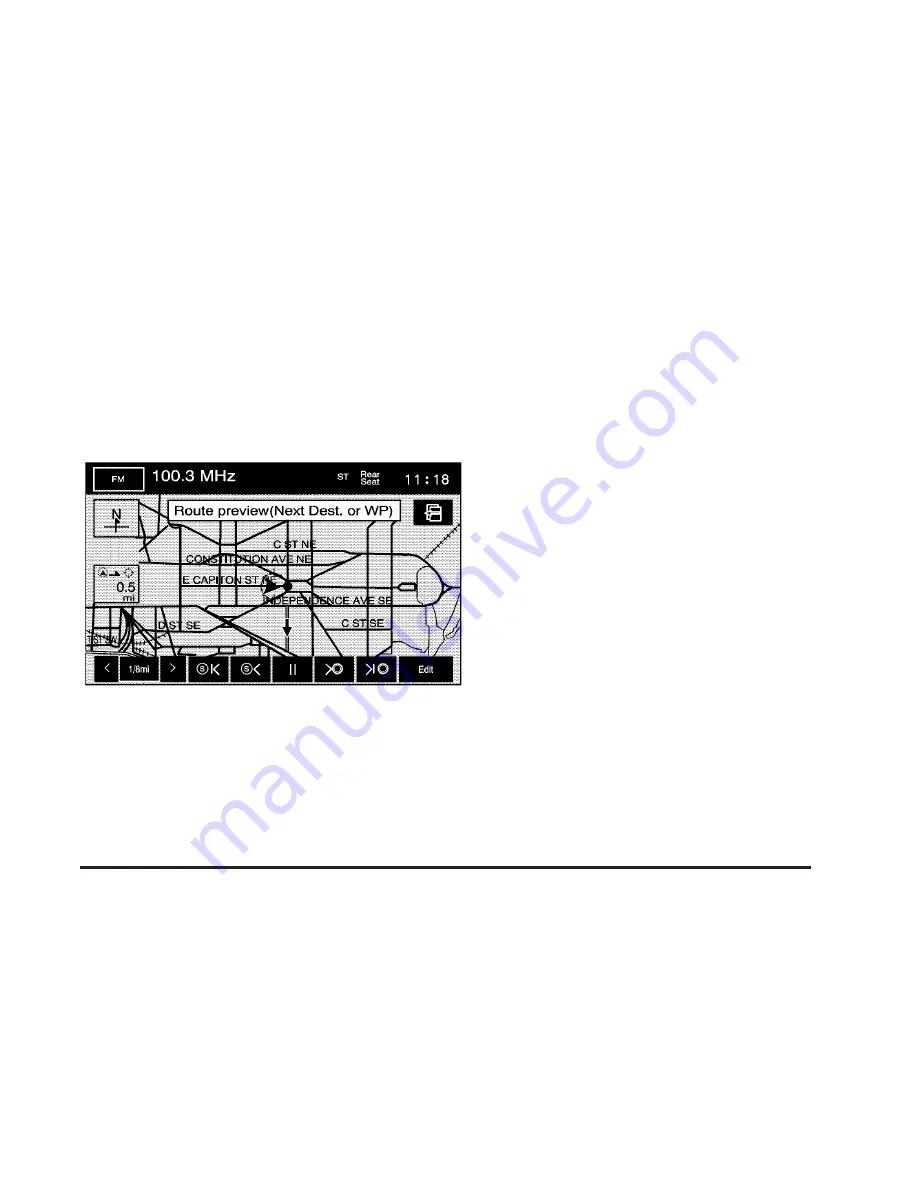
G
Route Preview
Select this screen button from the ROUTE OPTIONS
screen to access the route preview screen.
From this screen, the entire route in either direction,
can be previewed as well as edit the route.
Use the screen buttons at the bottom of the screen to
move forward or backward through the route.
b
s
(Skip to Start): Select to skip to the starting
position, previous waypoint, or previous POI depending
on the mode selected.
b
S
/
b
{
(Scroll to Start): Select to scroll to the
starting position, previous waypoint, or previous
POI depending on the mode selected. This button
toggles between slow and fast speed.
j
(Pause): Select to pause the route preview.
T
h
/
|
h
(Scroll to Destination): Select to scroll to
the destination, next waypoint, or next POI depending
on the mode selected. This button toggles between slow
and fast speed.
t
h
(Skip to Destination): Select to skip to the
destination, next waypoint, or next POI depending on
the mode selected.
Info (Information): When the skip/scroll functions are
used and the cursor stops at a POI, this screen
button appears. Press this screen button to provide
information regarding the POI; name, address, city, and
phone number.
Edit: Select to change the way the skip/scroll functions
operate. The skip/scroll can be selected to go to the
start point/destination or to the next available POI
or waypoint.
2-23
Summary of Contents for 2009 STS
Page 4: ...NOTES iv...
Page 6: ...Overview Navigation System Overview 1 2...
Page 117: ...Voice Recognition 4 2 Section 4 Voice Recognition 4 1...
Page 131: ...Vehicle Customization 5 2 Personalization 5 2 Section 5 Vehicle Customization 5 1...
Page 143: ...Phone 6 2 Bluetooth Phone 6 2 Section 6 Phone 6 1...
Page 152: ...NOTES 6 10...
















































