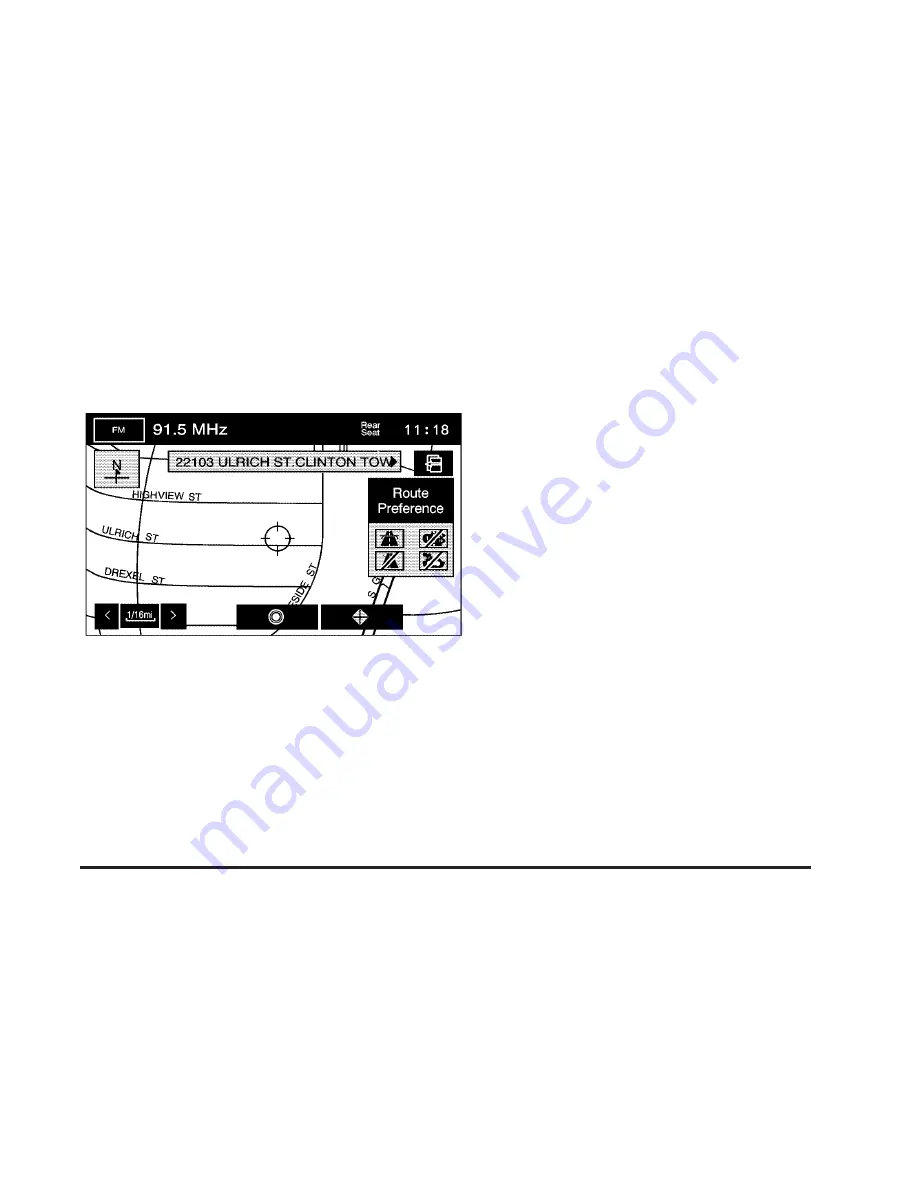
Getting Started on Your Route
Once a destination has been entered, one of the
following options can be used:
h
(Destination): Touch to set the entered destination
as it is, without further adjustment.
o
(Waypoint): Touch to enter this point as a waypoint
along the route. See Dest. & Way Pt. under “Stored
Locations” under Navigation Menu on page 2-18
for more information.
Route Preference: Touch to access the Route
Preference screen and adjust the route preferences.
The current setting displays in the Route Preference
section of the Map screen. See “Change Route” later in
this section for more information.
If any of these features are turned off, there will be a
diagonal red line through its icon.
Once the route preference has been set, select the
destination symbol and the system automatically
calculates the route.
2-55
Summary of Contents for 2009 STS
Page 4: ...NOTES iv...
Page 6: ...Overview Navigation System Overview 1 2...
Page 117: ...Voice Recognition 4 2 Section 4 Voice Recognition 4 1...
Page 131: ...Vehicle Customization 5 2 Personalization 5 2 Section 5 Vehicle Customization 5 1...
Page 143: ...Phone 6 2 Bluetooth Phone 6 2 Section 6 Phone 6 1...
Page 152: ...NOTES 6 10...






























