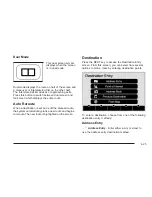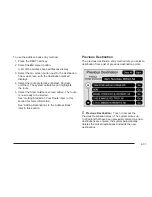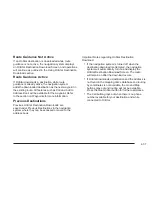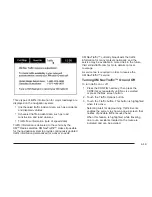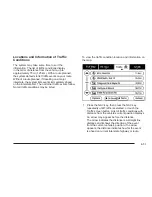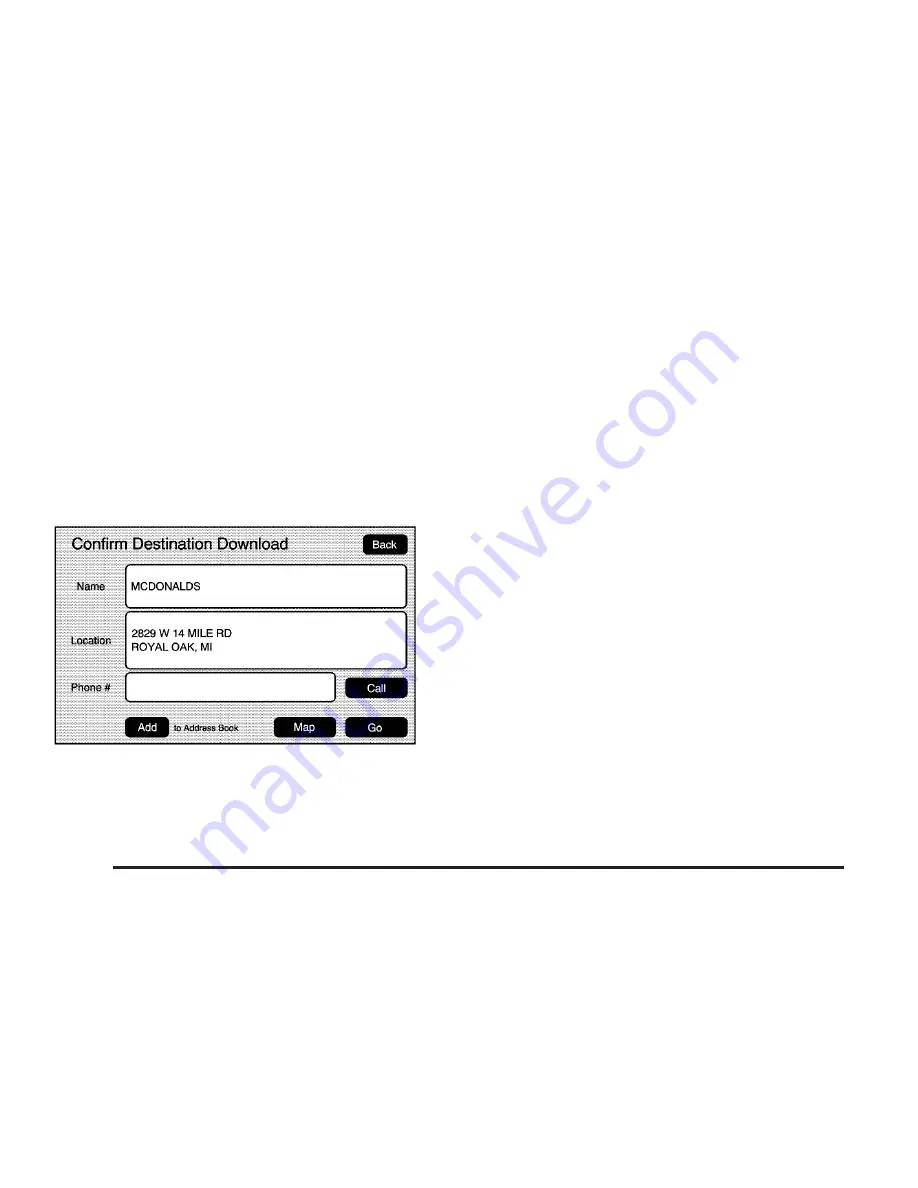
Using OnStar
®
Destination Download
Press the blue OnStar button and an Advisor can
locate a point-of-interest or an address and download
the necessary information or coordinates to your
navigation system. Once the destination is downloaded,
the navigation system will search for the address in the
mapping disc’s database. When the address is found, it
will be shown on your navigation system’s screen along
with the buttons described below.
•
Select Go, the navigation system calculates
route(s). Select a route (i.e. Shortest Route),
and Start Guidance.
•
Select Map, the navigation system displays the
Destination Map Screen.
•
Select Call, the navigation system initiates a
call to your destination with your Bluetooth phone
(if available) or OnStar Hands-Free Calling
(if minutes are available).
•
Select Add to Address Book, the navigation system
copies the downloaded destination to the address
book and displays the new address book entry.
•
Select Back, the navigation system cancels your
OnStar Destination Download and returns to the
previous screen. The downloaded address will not
be added to the previous destinations.
OnStar Download Screen
4-36
Summary of Contents for 2009 ESCALADE ESV
Page 6: ... NOTES vi ...
Page 171: ... NOTES 3 3 ...
Page 172: ...Instrument Panel Overview United States version shown Canada similar 3 4 ...
Page 286: ... NOTES 3 118 ...
Page 288: ...Overview Navigation System Overview Screen shown with Map Disc Inserted 4 2 ...
Page 376: ... NOTES 4 90 ...
Page 434: ... NOTES 5 58 ...
Page 548: ... NOTES 6 114 ...