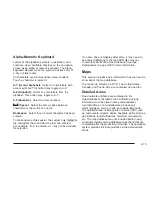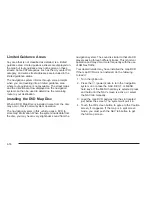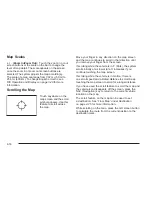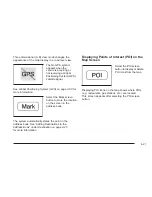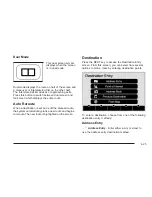Storing Preset Destinations
1. If the radio is already on with a map disc inserted,
skip to Step 5.
2. Press
O
to turn the system on.
3. Insert the DVD map disc. See “Installing the
Map DVD” under Maps on page 4-15 for more
information.
4. A caution may appear. Touch the OK screen button
to proceed.
5. Press the DEST hard key.
Enter a destination. See Destination on page 4-25
for more information on how to enter a destination.
6. Press the DEST hard key, the Route screen
displays. Press the Final Destination or Stopover
screen button. The information screen displays
for that location. Press the Add to Address Book
screen button. The address book screen appears.
7. Select the Name screen button. An alpha-keyboard
displays. Enter the name. Select the Back screen
button.
8. Press and hold one of the screen buttons at the
bottom of the screen until the name appears in
the screen button on the display.
The name appears in that preset destination screen
button and is now available to select from the
Destination Entry screen. See “Using Your Stored
Preset Destinations” next in this section to select
it as a destination.
See “Adding or Changing Preset Destinations”
under Destination on page 4-25 for more information
on how to add preset destinations.
Using Your Stored Preset Destinations
These destinations are available for selection while
driving.
1. If the radio is already on with a map disc inserted,
skip to Step 5.
2. Press
O
to turn the system on.
3. Insert the DVD map disc. See “Installing the
Map DVD” under Maps on page 4-15 for more
information.
4-11
Summary of Contents for 2009 ESCALADE ESV
Page 6: ... NOTES vi ...
Page 171: ... NOTES 3 3 ...
Page 172: ...Instrument Panel Overview United States version shown Canada similar 3 4 ...
Page 286: ... NOTES 3 118 ...
Page 288: ...Overview Navigation System Overview Screen shown with Map Disc Inserted 4 2 ...
Page 376: ... NOTES 4 90 ...
Page 434: ... NOTES 5 58 ...
Page 548: ... NOTES 6 114 ...