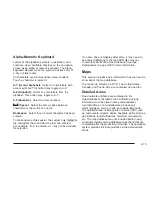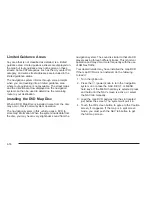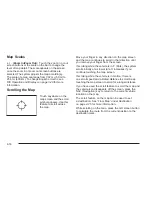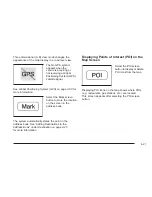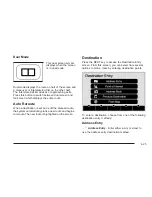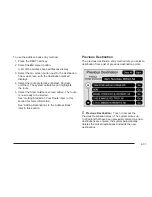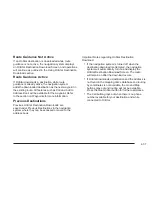7. Select the Go screen button. The map screen, with
the destination marked displays.
8. Select the route preference (Fastest, Shortest,
or Other). The system calculates and highlights
the route.
9. Select the Start Guidance screen button. The route
is now ready to be started.
See “Getting Started on Your Route” later in this
section for more information.
To enter a destination by entering the street name first:
1. Press the DEST hard key.
2. Select the
2
screen button.
3. Select the state/province screen button, if needed,
to change the current state or province. A list of
all of the available states and provinces appear.
Select the state or province.
4. Select the Street screen button and start entering
the street name or touch the Last 5 Streets screen
button.
If the street name is common, the city might need
to be entered first.
The Last 5 Streets screen displays a list of the last
five street names that had been entered. Select
a street from the list and it appears in the Street
name area.
If using the alpha keyboard, finish entering the
street name. If five or less names are available,
a list displays. If more than five are available,
the List screen button displays a number.
This number represents the number of available
streets. Select this button to view the list and
select a street.
5. Once a street has been selected, select the
House # screen button to enter the house number.
The system displays the house number range
that is available for the street.
6. Once the house number is selected, the city name
automatically populates. If there is more than one
city available for selection, a list of cities display.
Select the city.
7. Select the Go screen button. The map screen, with
the destination marked displays.
8. Select the route preference (Fastest, Shortest,
or Other). The system calculates and highlights
the route.
9. Select the Start Guidance screen button. The route
is now ready to be started.
See “Getting Started on Your Route” later in this
section for more information.
4-27
Summary of Contents for 2009 ESCALADE ESV
Page 6: ... NOTES vi ...
Page 171: ... NOTES 3 3 ...
Page 172: ...Instrument Panel Overview United States version shown Canada similar 3 4 ...
Page 286: ... NOTES 3 118 ...
Page 288: ...Overview Navigation System Overview Screen shown with Map Disc Inserted 4 2 ...
Page 376: ... NOTES 4 90 ...
Page 434: ... NOTES 5 58 ...
Page 548: ... NOTES 6 114 ...