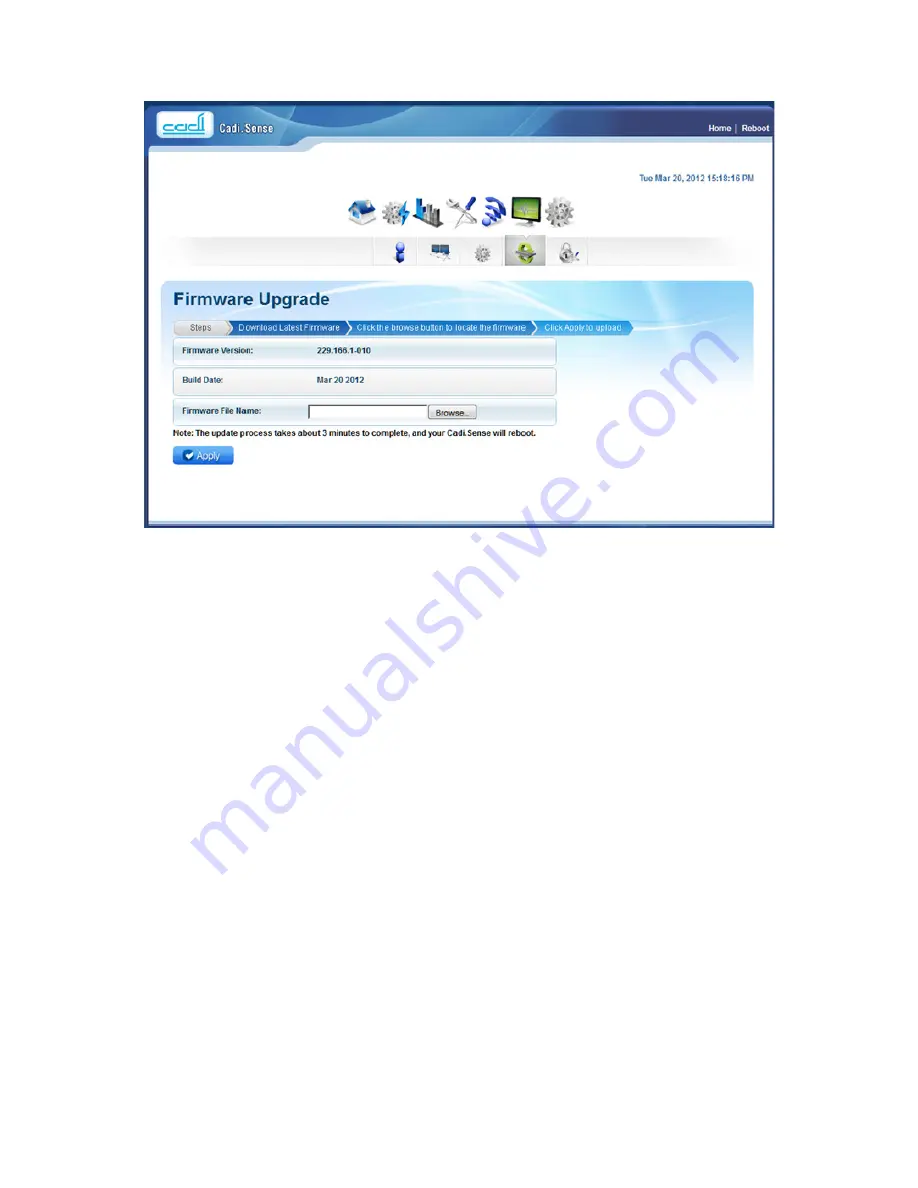
Cadi.
Sense
User Manual
T-S1-800.900-I10-C01
35
Password (system password)
The password menu allows you to change the device’s password to access SmartNode
webpages.
Setting a static IP on your PC
The SmartNode will only give an IP address to your PC upon initial installation. Once you have
associated the SmartNode with your WiFi router/AP, you may no longer have access to the
device’s webpages. If you wish to change any settings on the SmartNode, you will need to
set a Static IP address on your PC before you associate the SmartNode with your WiFi
router/AP. Just remember to set it back to “Obtain an IP address automatically” on your PC
after you are done.
To set a static IP address on your PC using Windows XP/Vista/7:
Click “Start” and then “Control Panel”.
For Windows XP:
click “Network and Internet Connections”
For Windows Vista: click “Network and Sharing Center”
For Windows 7:
click “View Network Status and Tasks”
For Windows XP:
click “Network Connections”
For Windows Vista: click “Manage Network Connections”
For Windows 7:
click “Change Adapter Settings”
Right-Click the Network Adapter you will use to configure the SmartNode, and click
“Properties”.
Summary of Contents for Cadi.Sense
Page 1: ...Cadi Sense Wireless Thermometer User Manual v3 21 3 T S1 800 900 I10 C01...
Page 24: ...Cadi Sense User Manual T S1 800 900 I10 C01 24 3 2WIRE 2701HGV E 4 Linksys E2000...
Page 25: ...Cadi Sense User Manual T S1 800 900 I10 C01 25 5 Dlink DIR 655 6 ZyXel...
Page 26: ...Cadi Sense User Manual T S1 800 900 I10 C01 26 7 ASUS RTN16 8 EnGenius ESR9850...
Page 30: ...Cadi Sense User Manual T S1 800 900 I10 C01 30...
















