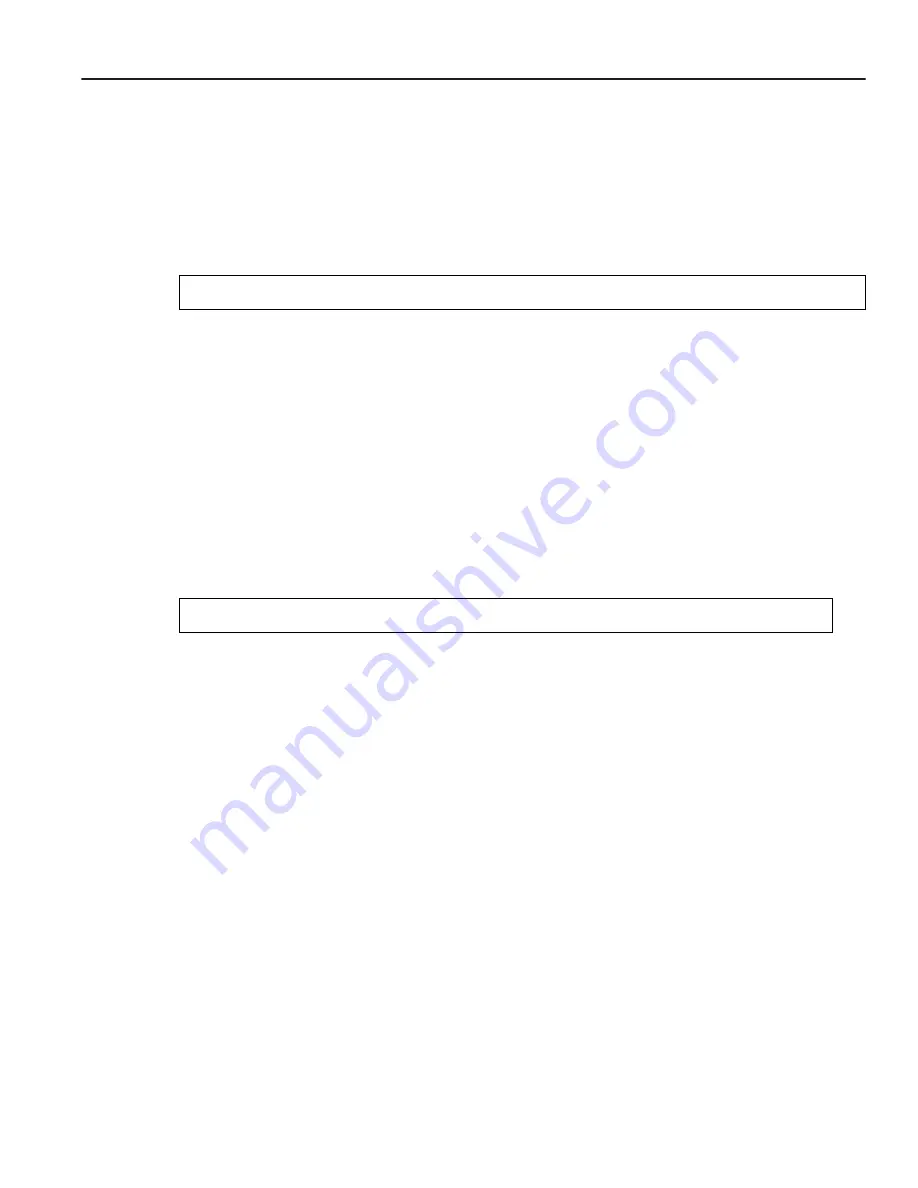
Activating Configuration Changes and Saving the Configuration File
Software Installation and Setup
3-19
Viewing the Current Configuration
If you want to view the current configuration:
1.
Ensure that you are in Enable mode by entering the enable command in the CLI.
2.
Enter the following command to display the status of each command line:
The CLI displays the active configuration file with the following possible annotations:
•
Commands without errors are displayed without any annotation.
•
Commands with errors are annotated with an “E”.
•
If a particular command has been applied such that it can be expanded on additional
interfaces/modules, then it is annotated with a “P”. For example, if you enabled stp on all
ports in the current system, however, the SmartSwitch contains only 1 module, then that
particular command could be expanded at a later date when more modules have been added
to the SmartSwitch.
A command like stp enable et.*.* would be displayed as follows:
indicating that it is only partially applied. If you add more modules to the SmartSwitch at
a later date and then update the configuration file to encompass all of the available
modules in the SmartSwitch, then the “P:” portion of the above command line would
disappear when displaying this configuration file.
If a potentially partial command, which was originally configured to encompass all of the
available modules on the SmartSwitch, becomes only partially activated (after a hotswap
or some such chassis reconfiguration), then the status of that command line will
automatically change to indicate a partial completion status, complete with “P:”.
Note:
Commands with no annotation or annotated with a “P:” are not in error.
system show active-config
P: stp enable et.*.*
Summary of Contents for 6SSRM-02
Page 2: ......
Page 12: ...x ...
Page 40: ...Getting Help 1 26 Introduction ...
Page 46: ...Completing the Installation 2 6 Installation ...
























