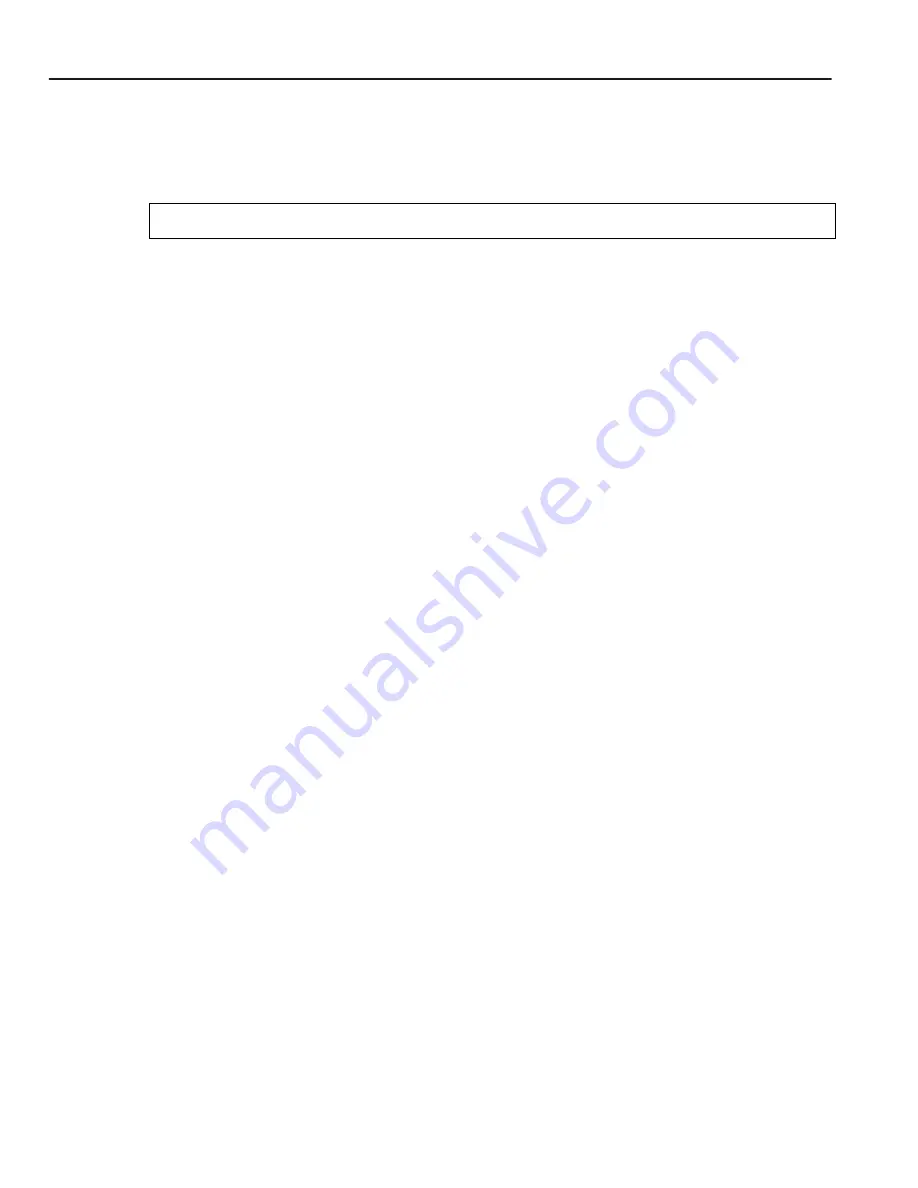
Starting the Command Line Interface
3-2
Software Installation and Setup
As the software boots, the management console attached to the 6SSRM-02’s COM port displays
messages related to the phases of the boot sequence. When the software is fully booted, the
following message appears on the management console:
3.
Press Return (or Enter) to activate the CLI on the console.
Starting the Command Line Interface
To start the Command Line Interface (CLI), power on the system. Startup messages appear on the
console (the terminal attached to the COM port).
After the software is fully booted and you press Return (or Enter) to activate the CLI, the CLI
prompts you for a password. You can define separate passwords for login access and Enable mode.
The factory default password for both of these is set to blank. (Simply press Return.)
Access Modes
The CLI has the following access modes:
•
User – Allows you to display basic information and use basic utilities such as ping but does not
allow you to display SNMP, filter and access control list information, or make other
configuration changes. You can tell you are in User mode when the command prompt ends with
a “
>
” character.
•
Enable – Allows you to display SNMP, filter, and access control information as well as all the
information you can display in User mode. To enter Enable mode, enter the enable command,
then supply the password when prompted. When you are in Enable mode, the command prompt
ends with a “
#
” character.
•
Configure – Allows you to make configuration changes. To enter Configure mode, first enter
Enable mode (enable command), then enter the configure command from the Enable command
prompt. When you are in Configure mode, the command prompt ends with “
(config)#
.”
•
Boot – This mode appears when the 6SSRM-02 or the system image is not found during bootup.
You should enter the reboot command to reset the router. If the 6SSRM-02 still fails to bootup,
please call Cabletron Systems. See Getting Help, on page 1-25.
Press RETURN to activate console...
Summary of Contents for 6SSRM-02
Page 2: ......
Page 12: ...x ...
Page 40: ...Getting Help 1 26 Introduction ...
Page 46: ...Completing the Installation 2 6 Installation ...






























