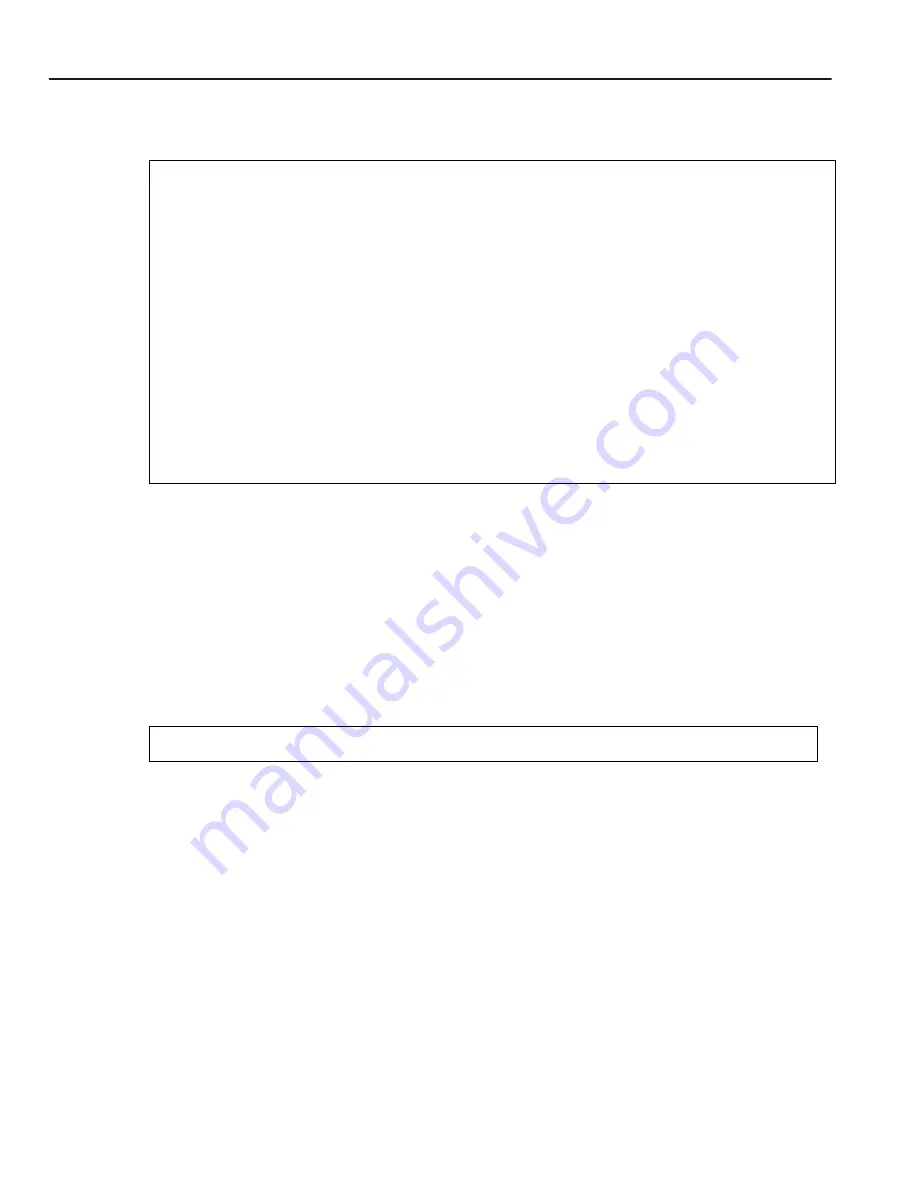
Setting the DNS Domain Name and Address
3-10
Software Installation and Setup
Here is an example of the commands in the previous steps:
Caution
: Test all the new passwords before saving the active configuration to the Startup
configuration file. As shown in the example above, the passwords are shown in the active
configuration in an encrypted format and will also appear this way in the Startup
configuration.
To keep your passwords secure, the 6SSRM-02 does not have a command for displaying
passwords. If you forget a password, you can remove the password by entering the following
command while in Configure mode. (See the SmartSwitch Router Command Line Interface
Reference Manual for more information.)
Setting the DNS Domain Name and Address
If you want the 6SSRM-02 to be able to access a DNS server, use the following procedure to
specify the domain name and IP address for the DNS server.
1.
Ensure that you are in Enable mode by entering the enable command in the CLI.
ctron-ssr-1(config)# system set password login demo
ctron-ssr-1(config)# system set password enable demo
ctron-ssr-1(config)# save active
ctron-ssr-1# exit
ctron-ssr-1# system show active-config
Running system configuration:
!
! Last modified from Console on Mon Jan 19 12:12:19 1998
!
1 : system set name "ctron-ssr-1"
2 : system set location "Sunnyvale, CA"
3 : system set contact "John Smith"
4 : system set hashed-password login jNIssH c976b667e681d03ccd5fc527f219351a
5 : system set hashed-password enable zcGzbO 5d1f73d2d478ceaa062a0b5e0168f46a
6 : snmp set community public privilege read
7 : snmp set target 10.50.11.12 community public
system set password login|enable none
Summary of Contents for 6SSRM-02
Page 2: ......
Page 12: ...x ...
Page 40: ...Getting Help 1 26 Introduction ...
Page 46: ...Completing the Installation 2 6 Installation ...






























