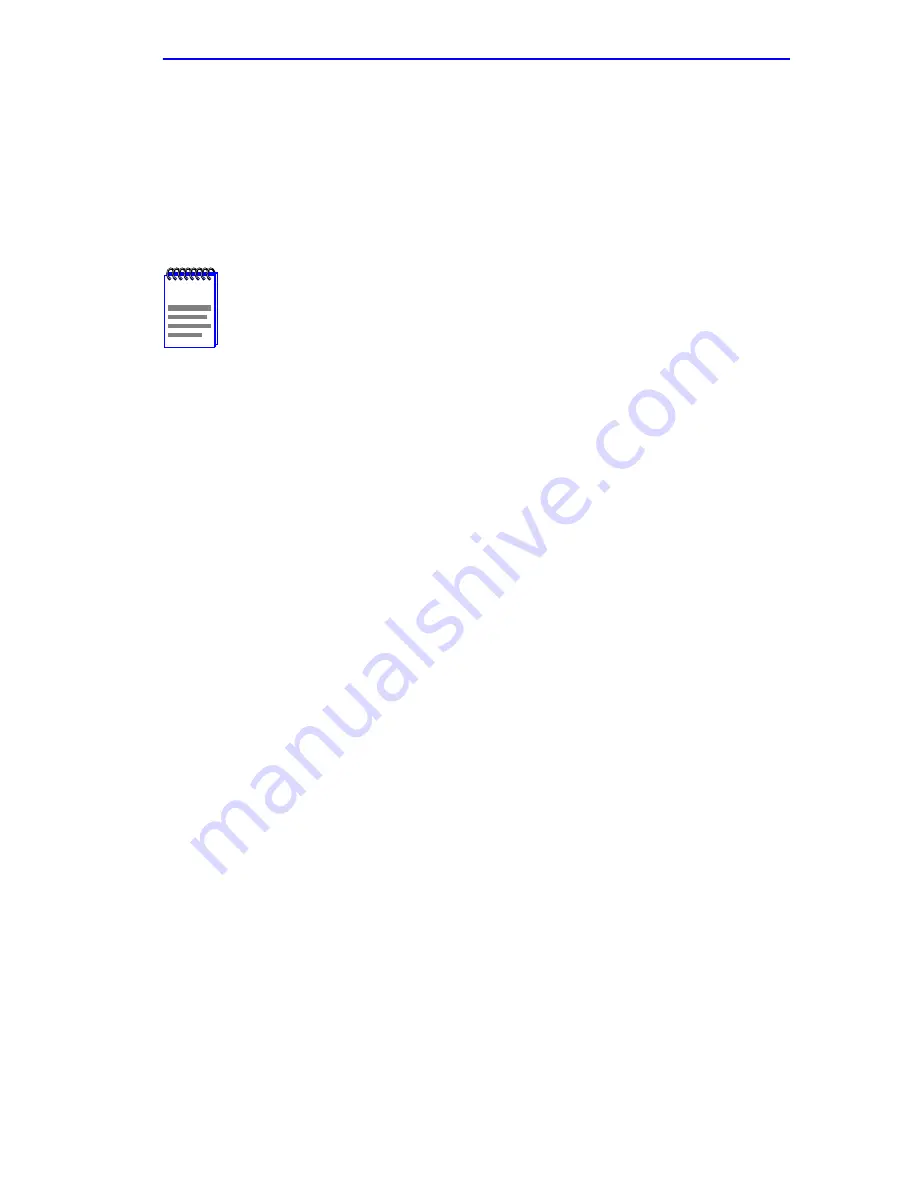
Chassis Configuration Screen
6H123-50 and 6H133-37 User’s Guide
5-21
5.7.1
Setting the Subnet Mask
If the management workstation that is to receive SNMP traps from the
6C105 is located on a separate subnet, the subnet mask for the 6C105
must be changed from its default.
To change the subnet mask from its default, perform the following steps:
1.
Use the arrow keys to highlight the Subnet Mask field.
2.
Enter the subnet mask into this field using Decimal Dotted Notation
(DDN) format.
For example: 255.255.255.0
3.
Press ENTER. If the subnet mask is valid, the cursor returns to the
beginning of the Subnet Mask field. If the entry is not valid, the Event
Message Line displays “INVALID SUBNET MASK OR FORMAT
ENTERED”. Local Management does not alter the current value, but
it does refresh the Subnet Mask field with the previous value.
4.
Use the arrow keys to highlight the SAVE command, then press
ENTER. The changes are saved to memory.
5.7.2
Setting the IP Address
To set the IP address, perform the following steps:
1.
Use the arrow keys to highlight the IP Address field.
2.
Enter the IP address into this field using Decimal Dotted Notation
(DDN) format.
For example: 134.141.79.120
NOTE
When a valid IP address is assigned, the Subnet Mask field
automatically enters the default mask that corresponds with
class of IP entered in the IP address field. Some firmware
revisions do support changing the chassis subnet mask to the
default value. Refer to your Release Notes to ensure that the
Subnet Mask is a modifiable field.
Summary of Contents for 6H123-50
Page 2: ......
Page 8: ...Notice vi 6H123 50 and 6H133 37 User s Guide ...
Page 14: ...Contents xii 6H123 50 and 6H133 37 User s Guide ...
Page 28: ...Chapter 1 Introduction 1 14 6H123 50 and 6H133 37 User s Guide ...
Page 50: ...Chapter 4 Troubleshooting 4 10 6H123 50 and 6H133 37 User s Guide ...
Page 186: ...Appendix A Specifications A 4 6H123 50 and 6H133 37 User s Guide ...
Page 204: ...Index Index 6 6H123 50 and 6H133 37 User s Guide ...
















































