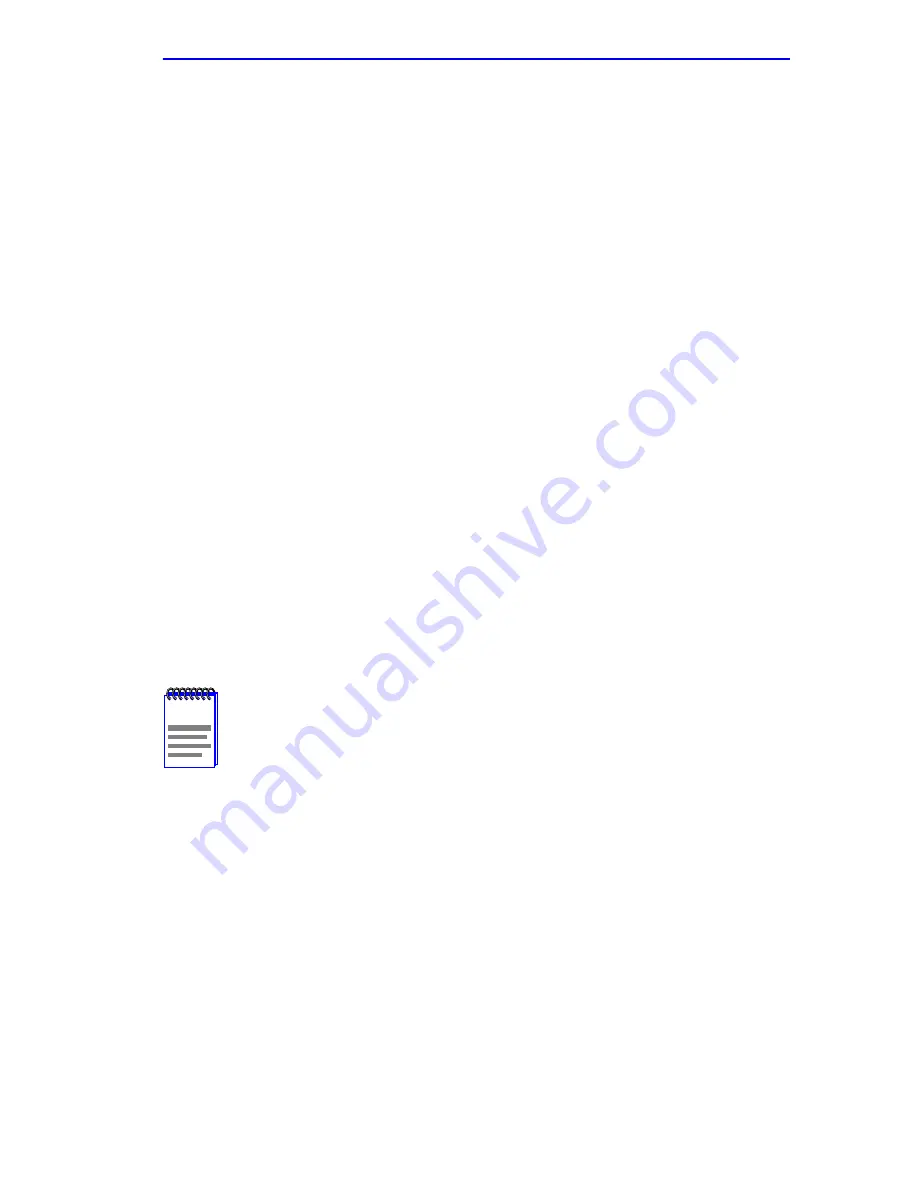
Port Redirect Function Screen
6H123-50 and 6H133-37 User’s Guide
5-85
5.23.2
Changing Source and Destination Ports
Add or delete source port and destination port entries as follows:
1.
Use the arrow keys to highlight the Source Port field.
2.
Press the SPACE bar or BACKSPACE one or more times to increment
or decrement the port number displayed in the brackets [n] until the
appropriate port number displays.
3.
Use the arrow keys to highlight the Destination Port field.
4.
Use the SPACE bar or BACKSPACE to step to the appropriate port
number for the destination port.
5.
Use the arrow keys to highlight ADD or DEL in the Status field.
6.
Use the SPACE bar to set Status to either ADD or DEL (delete) and
press ENTER. This adds or deletes the port selections made in steps 2
and 4 and also updates the screen Source Port and Destination Port list.
7.
Use the arrow keys to highlight ON or OFF in the Errors field.
8.
Use the SPACE bar to set Errors to either ON or OFF and press
ENTER. ON forces the source port to forward errored frames to the
destination port(s). OFF forces the errored to be dropped before
forwarding traffic.
9.
Use the arrow keys to highlight SAVE at the bottom of the screen.
Press ENTER. The message “SAVED OK” displays. This saves the
new settings and updates the Source Port and Destination Port
read-only fields.
NOTE
If more than one port is to be redirected, repeat steps 1 through
8 for each additional setting, then go to step 9 to save all the
new settings at once.
Summary of Contents for 6H123-50
Page 2: ......
Page 8: ...Notice vi 6H123 50 and 6H133 37 User s Guide ...
Page 14: ...Contents xii 6H123 50 and 6H133 37 User s Guide ...
Page 28: ...Chapter 1 Introduction 1 14 6H123 50 and 6H133 37 User s Guide ...
Page 50: ...Chapter 4 Troubleshooting 4 10 6H123 50 and 6H133 37 User s Guide ...
Page 186: ...Appendix A Specifications A 4 6H123 50 and 6H133 37 User s Guide ...
Page 204: ...Index Index 6 6H123 50 and 6H133 37 User s Guide ...






























