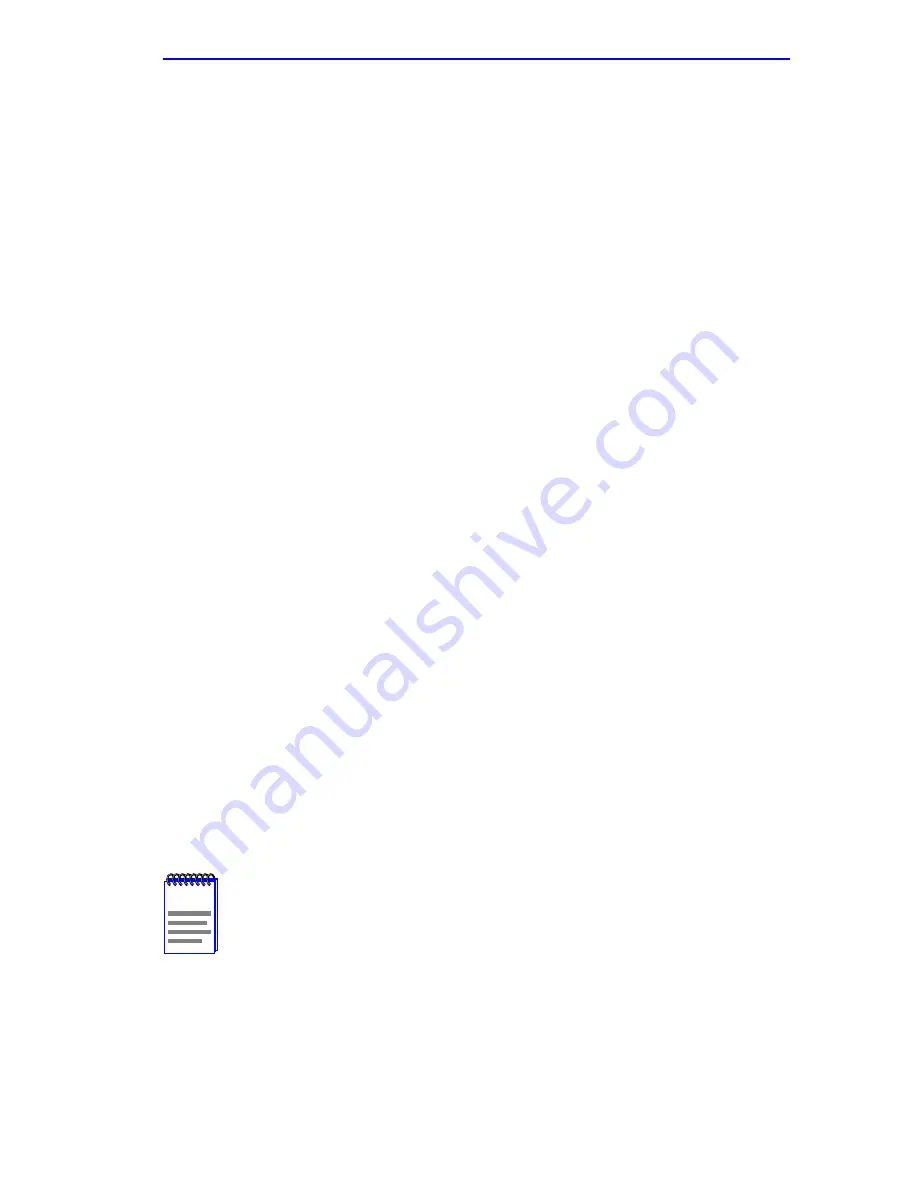
SNMP Traps Screen
6H123-50 and 6H133-37 User’s Guide
5-63
Trap Community Name (Read-only)
Displays the Community Name included in the trap message sent to the
Network Management Station with the associated IP address.
Enable Traps (Toggle)
Enables transmission of the traps to the network management station with
the associated IP address. This field toggles between YES and NO.
5.17.1
Configuring the Trap Table
To configure the Trap table, proceed as follows:
1.
Using the arrow keys, highlight the appropriate Trap Destination
field.
2.
Enter the IP Address of the workstation that is to receive traps. IP
address entries must follow the DDN format.
For example: 134.141.79.121
3.
Press ENTER. If an invalid entry is entered “INVALID IP
ENTERED” displays in the Event Message Line.
4.
Using the arrow keys, highlight the Trap Community Name field.
Enter the community name.
5.
Press ENTER.
6.
Using the arrow keys, highlight the Enable Traps field. Press the
SPACE bar to choose either YES (send alarms from the module to the
workstation), or NO (prevent alarms from being sent).
7.
Using the arrow keys, highlight the SAVE command and press
ENTER. The message “SAVED OK” displays on the screen.
8.
To exit the screen, use the arrow keys to highlight RETURN and press
ENTER.
The designated workstations now receive traps from the 6H123-50 and
6H133-37.
NOTE
Exiting without saving causes a “NOT SAVED?” message to
appear above the SAVE command. Edits are lost if they are not
saved before exiting.
Summary of Contents for 6H123-50
Page 2: ......
Page 8: ...Notice vi 6H123 50 and 6H133 37 User s Guide ...
Page 14: ...Contents xii 6H123 50 and 6H133 37 User s Guide ...
Page 28: ...Chapter 1 Introduction 1 14 6H123 50 and 6H133 37 User s Guide ...
Page 50: ...Chapter 4 Troubleshooting 4 10 6H123 50 and 6H133 37 User s Guide ...
Page 186: ...Appendix A Specifications A 4 6H123 50 and 6H133 37 User s Guide ...
Page 204: ...Index Index 6 6H123 50 and 6H133 37 User s Guide ...






























