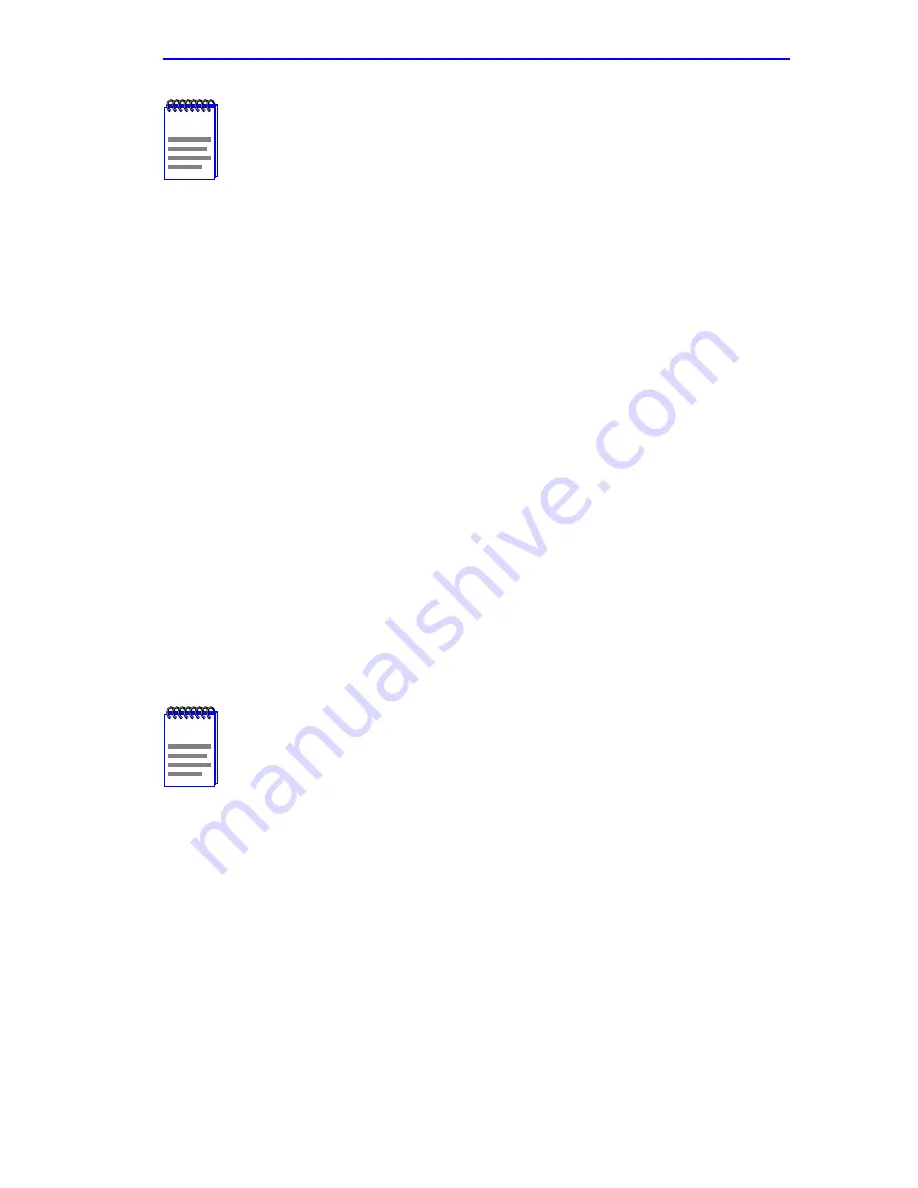
Setting the Mode Switch
6E122-26, 6E132-25, 6E123-26 and 6E133-25 User’s Guide
C-3
•
Switch 6 – After changing the position of switch 6 and restarting the
module, the 6E12X-26 and 6E13X-25 request a new image download
until they either receive a new image or the RESET button on the front
panel is pressed. When the RESET button is pressed, the 6E12X-26
and 6E13X-25 continue trying to contact a BootP server, but will time
out in approximately one minute. If the module times out, the image is
downloaded from its FLASH memory.
•
Switch 7 – Clear NVRAM. Changing the position of this switch resets
NVRAM on either the next power up or the next operation of the front
panel RESET switch. ALL user-entered parameters, such as IP
addresses, subnet masks, SNMP traps, and bridging functions are
restored to their factory default settings.
•
Switch 8 – Reset Password/Community Strings. Changing the position
of this switch clears only the user-entered passwords stored in
NVRAM, and restores the default passwords. Once the 6E12X-26 and
6E13X-25 are reset, the passwords can either be reentered or the
default passwords (Public and ENTER) may be used.
NOTE
After changing the position of switch 6, DO NOT reapply power
to the chassis or reset the module until there is a station acting
as a BootP server, which contains the image file.
NOTE
Do not change the position of switch 8 unless it is necessary to
reset the module super-user configured passwords to their
factory default settings.
Summary of Contents for 6E122-26
Page 2: ...9032076 05...
Page 12: ...Contents x 6E122 26 6E132 25 6E123 26 and 6E133 25 User s Guide...
Page 24: ...Chapter 1 Introduction 1 12 6E122 26 6E132 25 6E123 26 and 6E133 25 User s Guide...
Page 48: ...Chapter 4 Troubleshooting 4 8 6E122 26 6E132 25 6E123 26 and 6E133 25 User s Guide...
Page 164: ...Chapter 5 Local Management 5 116 6E122 26 6E132 25 6E123 26 and 6E133 25 User s Guide...
Page 168: ...Appendix A Specifications A 4 6E122 26 6E132 25 6E123 26 and 6E133 25 User s Guide...










































