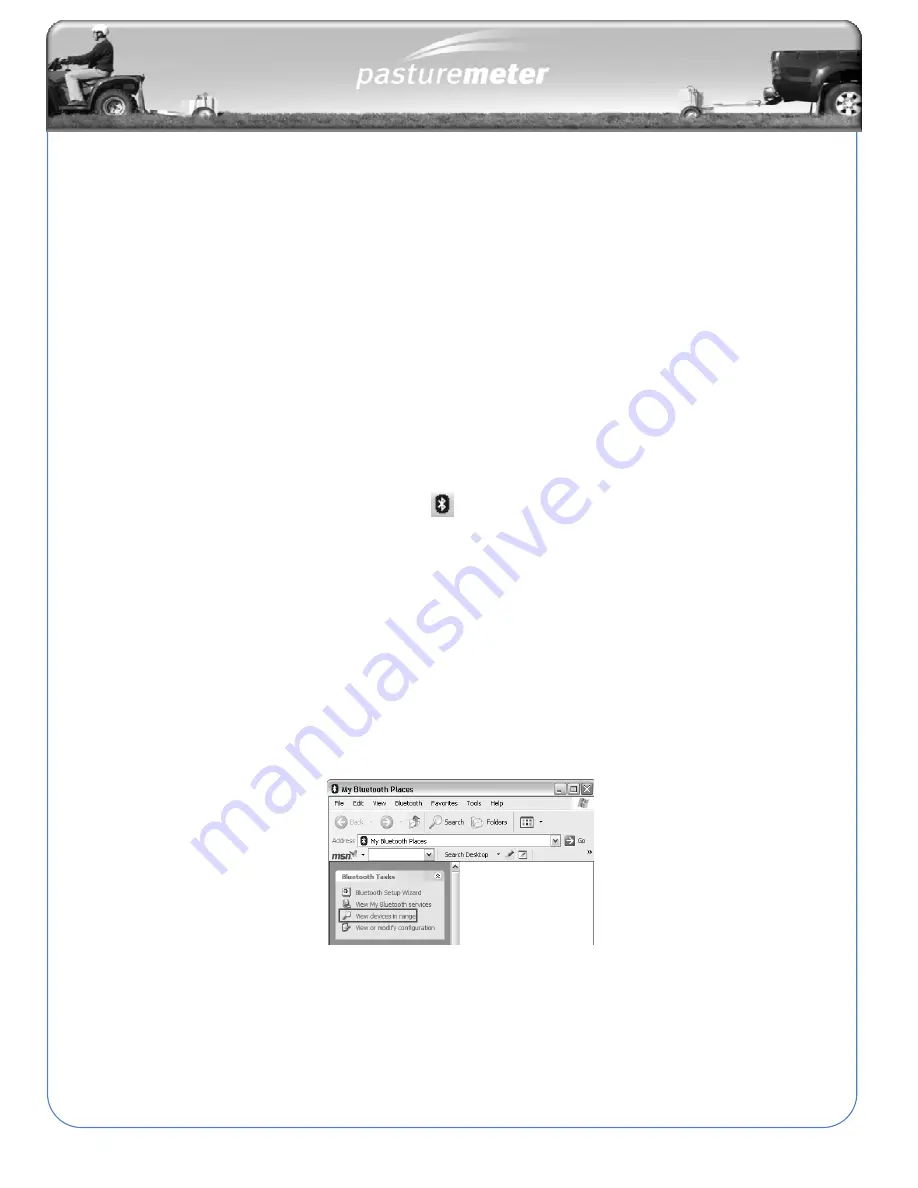
38
Pairing with a Bluetooth Device
•
Before the Pasture Meter can exchange data with your computer, the two
devices must be “paired” together.
Note:
This pairing process is usually only performed once, however if the
Pasture Meter indicator console is upgraded or if it is used with more than one
computer, then the pairing process may need to be repeated.
Step 1 - Activating the Bluetooth Radio
•
When the Bluetooth USB adapter (dongle) is inserted into the USB port (or the in-built
Bluetooth radio is turned on), the Bluetooth icon in the System Tray should be in a white
(or possibly green) state like this ->
Step 2 – Turning on Pasture Meter
•
Next plug the power into the Pasture Meter indicator console and turn it on. (It may show
ERR – this is OK if it is not connected to the sensors on the sled). Ensure that the
indicator console is near the computer – preferably considerably closer than the
maximum 10m range.
Step 3 - Searching for the Pasture Meter on the Bluetooth Network
•
Double click (or right click) on the Bluetooth icon in the System Tray. Navigate to the “My
Bluetooth Places” dialog where you can search for nearby Bluetooth™ devices.
•
Choose the task “View devices in range” that lets you search for the Pasture Meter. If the
Pasture Meter does not appear in the list after searching try the View menu’s Refresh
option. Once it has finished searching it should show a device named “SPP340”.
Summary of Contents for Pasture Meter
Page 1: ...1 Assembly and Operation Manual Version 2400 6651 1 February 2011...
Page 55: ...52 This section contains Exploded parts diagram Parts list SECTION 6 Parts...
Page 56: ...53 Exploded Parts Diagram...
Page 57: ...54 Notes...
Page 58: ...55...
Page 59: ...56 This section contains Trouble Shooting Tips SECTION 7 Trouble Shooting...
Page 60: ...57...






























