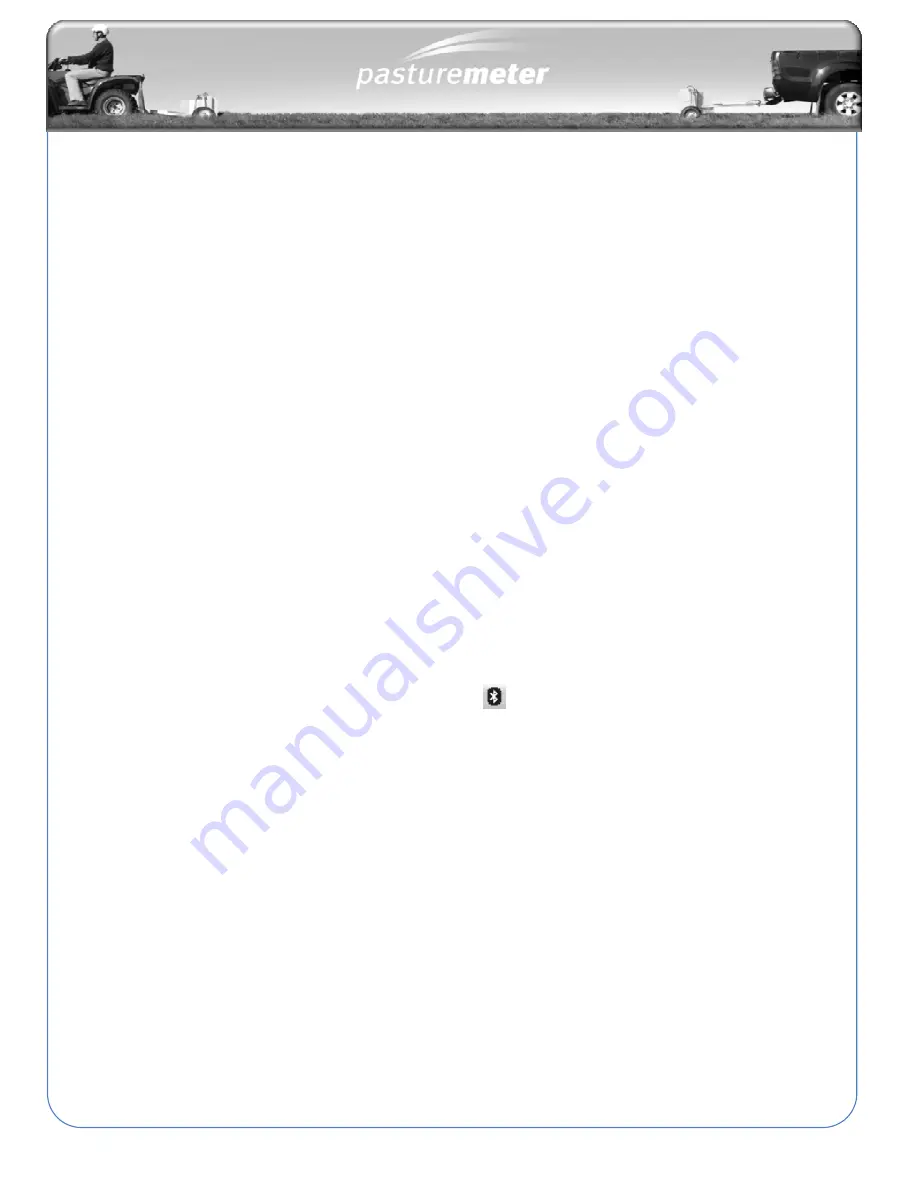
36
Bluetooth™ Installation (Tier 2 and XP1)
The Tier 2 Pasture Meter uses a Bluetooth™ wireless link to transfer data to the
PC. [Note
:
Bluetooth™ is not the same as 802.11a/b/g - otherwise known as
WiFi].
Note:
The process for installing and enabling Bluetooth™ drivers differs between
various models of computer. This is therefore a guide only to provide some
general tips.
Bluetooth-equipped Notebook Installation Tips
Some notebook computers already come with a built-in Bluetooth™ transmitter. If
you have such a Bluetooth™ equipped notebook, then follow the instructions that
came with the computer to enable the Bluetooth™ functionality.
Start installation of Bluetooth drivers
•
In some cases installation of the Bluetooth driver software is commenced by double
clicking (or right clicking) the Bluetooth icon
in the System Tray (at the bottom right
hand corner of the screen).
Step 2 - Turn on Bluetooth radio
•
Normally part way through the installation of the Bluetooth™ drivers you will be asked to
turn on or enable the Bluetooth™ radio. Depending on the model of notebook computer,
this could be either an external switch or button, or it may be accessed by a function key
combination such as Fn + F2. (Consult your notebook computer manual for more details).
External Bluetooth Adapter Installation Tips
For most desktop computers an external Bluetooth™ to USB adapter (sometimes
called a dongle) will be required.
Summary of Contents for Pasture Meter
Page 1: ...1 Assembly and Operation Manual Version 2400 6651 1 February 2011...
Page 55: ...52 This section contains Exploded parts diagram Parts list SECTION 6 Parts...
Page 56: ...53 Exploded Parts Diagram...
Page 57: ...54 Notes...
Page 58: ...55...
Page 59: ...56 This section contains Trouble Shooting Tips SECTION 7 Trouble Shooting...
Page 60: ...57...






























