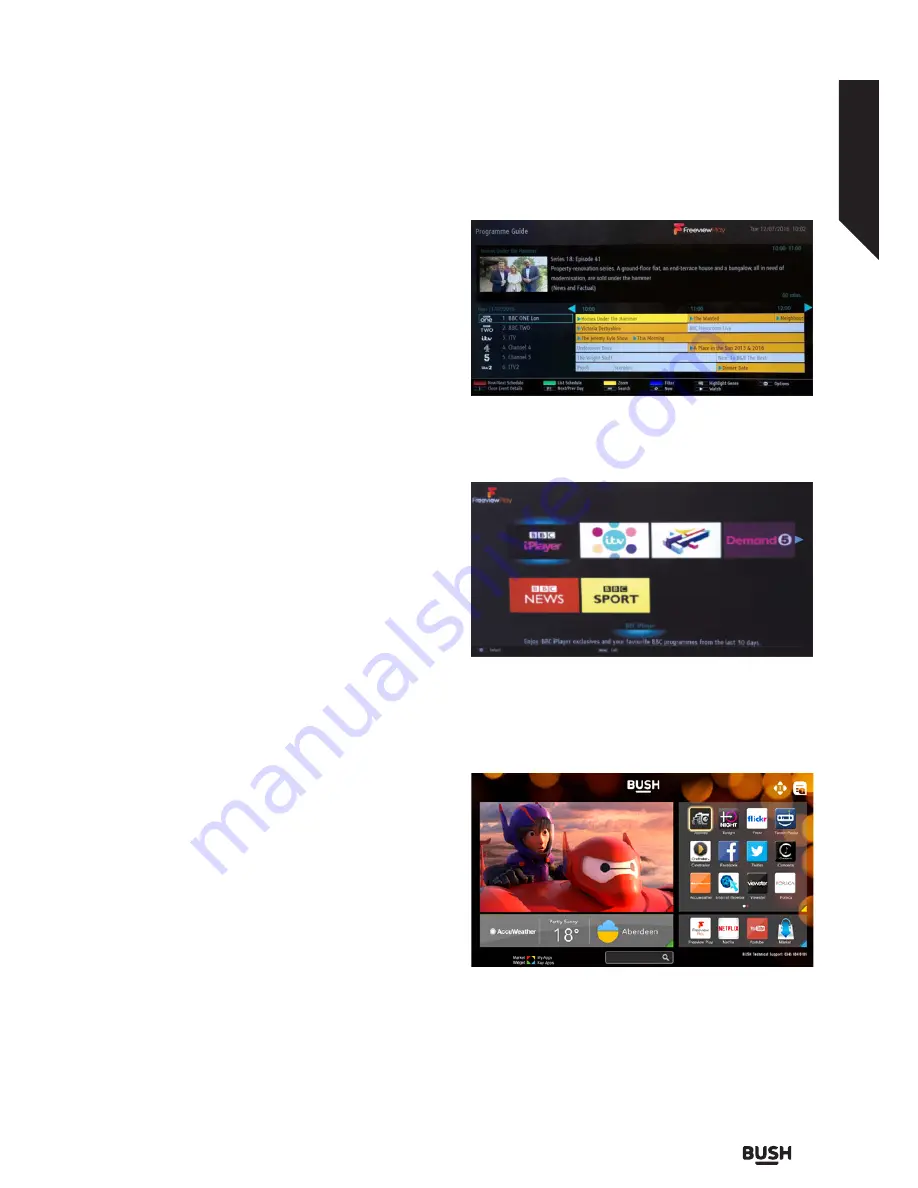
Freeview Play Platform
No
te:
Be
fore attempting to connect to the Freeview Play
platform, make also sure that BBC and ITV channels are
installed. Otherwise connecting to the platform will not
be available.
Freeview Play platform provides integrated catch-up TV
services. Simply press the
Freeview Play
button on your
remote control to connect to the Freeview Play platform.
You will have to agree to the terms and conditions for
Freeview Play services first if you did not agree them
during the
First Time Installation
. Highlight
Yes
and press
OK
on the remote to confirm and proceed.
Integrated TV Player applications will be displayed. Select
one and press the
OK
button. Then select a content that
you want to play back and press the
OK
button to watch.
Catch-up contents can also be accessed and played back
directly from the TV Guide. Refer to the section
Electronic
Programme Guide (EPG)
for more information.
Integrated Catch-Up Services
Note:
Before connecting to the Freeview Play platform,
make sure that you:
• Connect aerial to the back of TV and carry out digital
channel scan
• Connect TV to the internet (via WiFi or Ethernet)
• Accept the T&Cs to enable Freeview Play services
• A minimum broadband speed of 2Mbps is required to
watch catch up and on demand services
This will count towards any monthly broadband data
allowance. Only selected channels provide 7-day catch
up.Otherwise you will not be able to access the Freeview
Play platform.
Accessing Freeview Play catch-up TV
services
1. Freeview Play via the Electronic Programme Guide
(EPG)
Simply scroll backwards in your programme guide to
access Freeview Play. Available catch-up content will be
marked with a Play icon. Highlight the content and press
the OK button and select playback option.
Note: The content available on EPG is driven by TV
channels themselves and will only display if the channel
content is available. When you select a programme,
Freeview Play will directly launch the catch up service. If
you wish to watch Demand 5 on Freeview Play, please
use the other options listed below to access the catch
up service.
2. Freeview Play via the ‘FPlay button’
Click Freeview Play button on your remote control.
This will bring up the Freeview Play portal, where you can
choose the channel and programme to watch with ease.
3. Freeview Play via the TV’s Smart Portal
Bring up the Smart Portal on your TV, Freeview Play will be
one of the applications displayed on the first page. Once
the Freeview play app is selected it will direct you to the
same Freeview play portal seen above, where you can
choose what programme you’d like to watch.
4. Freeview Play via the TV Menu
Click the Menu button, scroll down to ‘Internet’ and
Freeview Play will be one of the options you can choose.
You will see the familiar Freeview Play portal and be able
to choose the channel and programme you’d like to
watch.
Advanced features
Getting the most from your TV
Advanced features
33
or online at
www.argos-support.co.uk
If you still require further assistance, call one of our experts on
0345 604 0105
.
Summary of Contents for DLED49287HDCNTDFVP
Page 1: ...Instruction manual DLED49287HDCNTDFVP ...
Page 3: ......
Page 4: ...Safety information 1 ...
Page 10: ...Getting to know your TV 2 ...
Page 14: ...Connections 3 ...
Page 17: ......
Page 18: ...Standard features 4 ...
Page 20: ...Advanced features 5 ...
Page 38: ...Other information 6 ...
Page 49: ......
Page 50: ...Product support 7 ...
Page 55: ...Contact www argos support co uk Helpline 0345 604 0105 50363982 ...






























