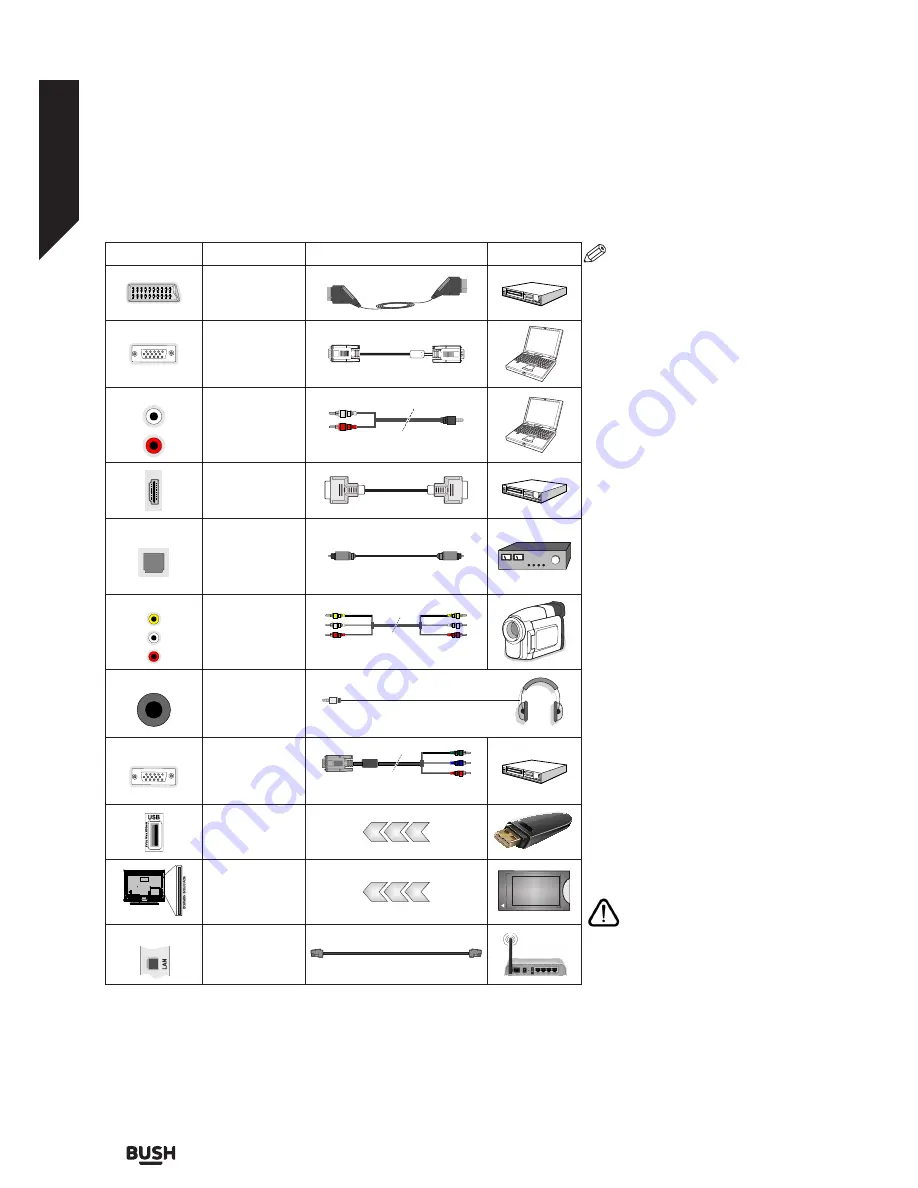
Connections
Connector
Type
Cables
Device
Scart
Connection
(back)
VGA
Connection
(back)
SIDE AV
PC/YPbPr
Audio
Connection
(side)
YPbPr/PC Audio Cable
HDMI
Connection
(back)
SPDIF
SPDIF
(Optical Out)
Connection
(back)
SIDE AV
Side AV
(Audio/Video)
Connection
(side)
AV Cable
HEADPHONE
Headphone
Connection
(side)
YPBPR
YPbPr Video
Connection
(back)
PC to YPbPr Connection Cable
USB
Connection
(side)
CI
Connection
(side)
CAM
module
LAN
Ethernet
Connection
(back)
LAN / Ethernet Cable
NOTE: When connecting a
device via the YPbPr or Side AV
input, you must use the connection
cables to enable connection.
See
the illustrations on the left side. |
You can use YPbPr to VGA cable to
enable YPbPr signal via VGA input.
| You cannot use VGA and YPbPr
at the same time. | To enable PC/
YPbPr audio, you will need to use the
Side AV input with a YPbPr/PC audio
cable for audio connection, using the
Side AV connection cable’s RED and
WHITE inputs. | If an external device
is connected via the SCART socket,
the TV will automatically switch to AV
mode.| When receiving DTV channels
(Mpeg4 H.264) or while in Media
Browser mode, output will not be
available via the scart socket. | When
using the wall mounting kit (available
from third party in the market, if not
supplied), we recommend that you
plug all your cables into the back of
the TV before mounting on the wall.
| Insert or remove the CI module
only when the TV is SWITCHED
OFF. You should refer to the module
instruction manual for details of the
settings. | The/Each USB input of your
TV supports devices up to 500mA.
Connecting devices that have current
value above 500mA may damage your
TV. | By connecting an HDMI cable
to your TV, you have to use only a
shielded HDMI cable to guarantee a
sufficient immunity against parasitic
frequency radiation.
If you want to connect a device
to the TV, make sure that both
the TV and the device are turned off
before making any connection. After
the connection is done, you can turn
on the units and use them.
Connections
Bringing it all together
Connections
14
If you require any technical guidance or find that your TV is not operating as intended, a simple solution can often be found in the
Troubleshooting
section of these instructions,
Summary of Contents for DLED49287HDCNTDFVP
Page 1: ...Instruction manual DLED49287HDCNTDFVP ...
Page 3: ......
Page 4: ...Safety information 1 ...
Page 10: ...Getting to know your TV 2 ...
Page 14: ...Connections 3 ...
Page 17: ......
Page 18: ...Standard features 4 ...
Page 20: ...Advanced features 5 ...
Page 38: ...Other information 6 ...
Page 49: ......
Page 50: ...Product support 7 ...
Page 55: ...Contact www argos support co uk Helpline 0345 604 0105 50363982 ...
















































