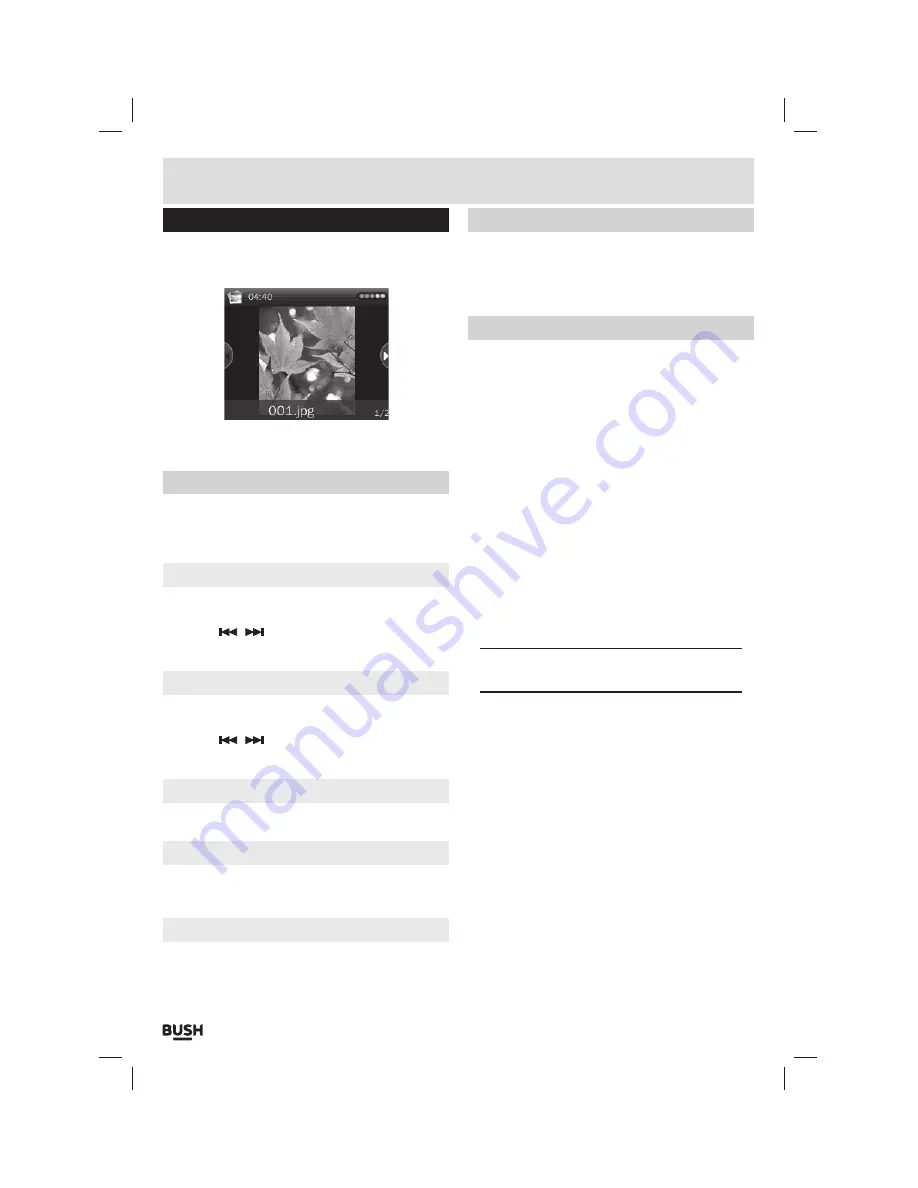
Page 8
User instructions
Photo browser
1:
Select
‘PHOTO’
from the main menu.
2:
Choose a photo from the
‘Dir List’
you wish to view
and press the
‘SELECT’
button to view.
3:
Press and hold the
‘M’
button to display information
about the current image.
Photo function menu
1:
When viewing a single image
(Not during a slide
show)
press the
‘Play/ Pause’
button to display the
‘Photo function menu’
.
Rotate
1:
Select
‘Rotate’
and press the
‘SELECT’
button to
display the rotate options of
90
,
180
&
270
.
2:
Use the
/
buttons to select one of the options
and press the
‘SELECT’
button to activate.
Zoom
1:
Select
‘Zoom’
and press the
‘SELECT’
button to
display the zoom options.
2:
Use the
/
buttons to select one of the options
and press the
‘SELECT’
button to activate.
Slide interval/ Slide effect
Please see ‘Slide show’ section for details.
Delete
1:
Select
‘Delete’
and press the
‘SELECT’
button.
2:
Press
‘Yes’
when asked
‘Confirm to delete’
.
Information
This function displays information for the current photo.
1:
Select
‘Information’
and press the
‘SELECT’
button.
Thumbnail/ List view
1:
To view the
‘Dir List’
in a thumbnail format select
‘Scan Mode’
from the main
PHOTO
menu.
2:
Select
‘List Mode’
or
‘Thumbnail’
and press the
‘SELECT’
button to store the setting.
Slide show
Should you wish to view all images in a slide show follow
the below steps.
1:
Select a photo from the
‘Dir List’
you wish to view and
press the
‘SELECT’
button.
2:
When the image has loaded press the
‘SELECT’
button again to begin a slide show of the available
images
(in the selected folder)
. Pressing the
‘SELECT’
button once more stops the slide show on
the current image.
3:
To change the slide show transition effect, select
‘Slide Effect’
from the main
‘PHOTO’
menu.
4:
Choose from the available transitions and press the
‘SELECT’
button to store the setting.
5:
To adjust the slide show interval between each
image, select
‘Slide Interval’
from the main
‘PHOTO’
menu.
6:
Set the amount of seconds between each image and
press the
‘SELECT’
Button to store the setting.
NOTE: The slide effect and interval settings are
also available from the ‘Photo function menu’.
















