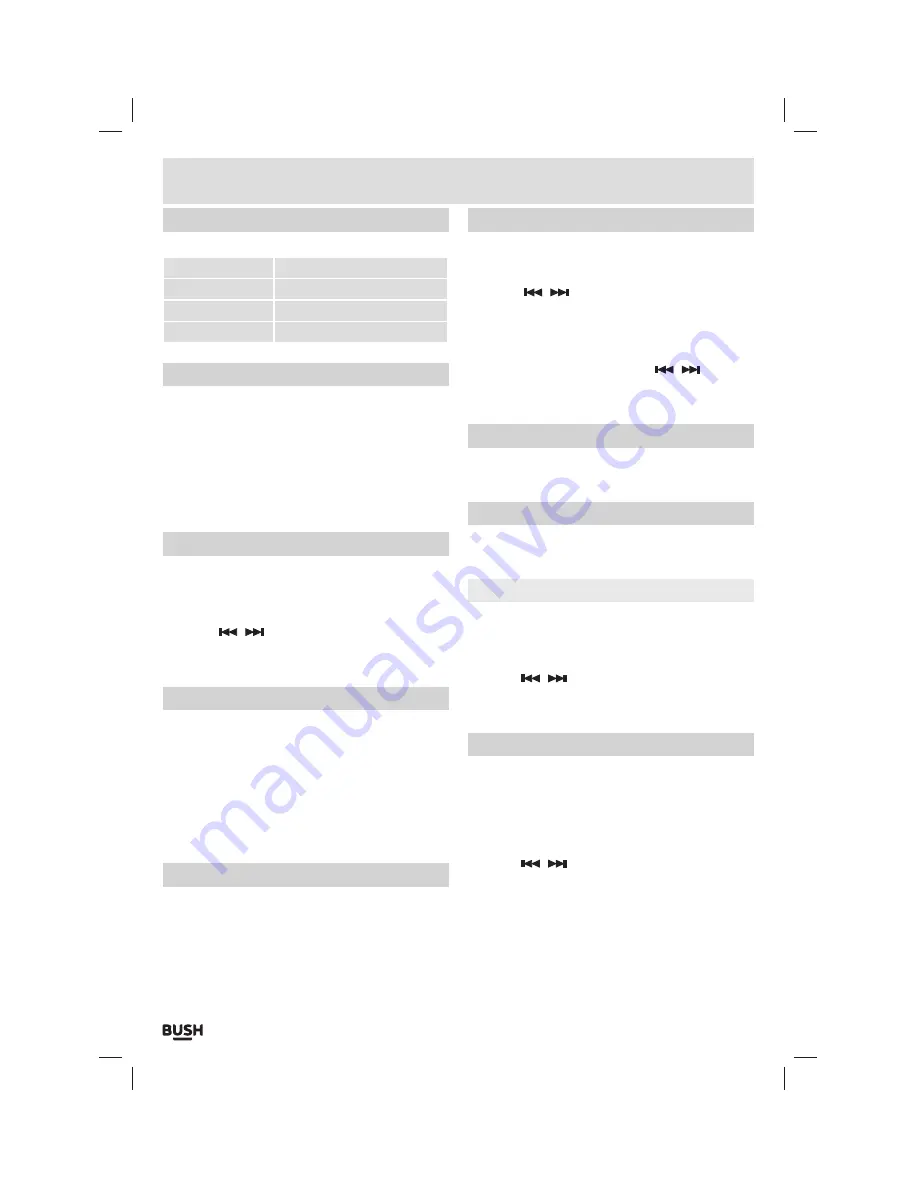
Page 6
User instructions
Play mode
Select a playback mode from the below options.
Sequence
Play tracks in sequence
Repeat One
Repeat a single track
Repeat All
Repeat all tracks
Shuffle
Play tracks in a random order
Add to my playlist
Select this option to add the selected track to a playlist.
1:
Select
‘Add to my Playlist’
and press the
‘SELECT’
button to enter the Playlist menu.
2:
Choose which playlist
1
-
5
you wish to add the track
to.
3:
Press the
‘M’
button repeatedly to return back to the
music playback screen.
Set rating
Choose a track rating between 1-5.
1:
Select
‘Set Rating’
and press the
‘SELECT’
button to
enter the rating menu.
2:
Use the
/
buttons to select a rating from
1
-
5
and then press the
‘SELECT’
button to store the
setting.
Add a tag
Similar to playlist you can tag multiple tracks to appear
in the ‘tag list’ on the music filter menu.
1:
Select
‘Add Tag’
and press the
‘SELECT’
button to tag
the current track.
2:
From the Music filter menu
(EG:-Select ‘MUSIC’ from
the main menu)
select
‘Tag List’
to display all tagged
tracks.
A-B repeat
1:
Select
‘AB Repeat’
and press the
‘SELECT’
button to
begin the
AB
repeat setup process.
2:
Press the
‘Play/ Pause’
button to set the
‘A’
marker
(beginning of the repeat section)
. Press the
‘Play/
Pause’
button once more to set the
‘B’
marker
(end of
the repeat section)
.
3:
The selected audio will now repeat for the specified
amount of times
(see point 4)
.
A-B repeat (cont)
4:
To specify the amount of repeat times select
‘Advanced’
from the audio function menu and select
‘Replay Times’
. Press the
‘SELECT’
button.
5:
Use the
/
buttons to set the number of times
the replay is to repeat. Press the
‘SELECT’
button to
activate.
6:
From the advanced audio function menu you can
choose
‘Replay Interval’
to specify the length of time
in-between each
‘repeat’
. Use the
/
buttons
to set the interval time. Press the
‘SELECT’
button to
activate.
Delete a track
1:
Select
‘Delete’
and press the
‘SELECT’
button.
2:
Press
‘Yes’
when asked
‘Delete disk file?’
.
Advanced audio menu
1:
Select
‘Advanced’
from the audio function menu and
press the
‘SELECT’
button.
Scan speed
Specify the speed at which the fast forward/ fast rewind
scan functions operate.
1:
Select
‘Scan Speed’
and press the
‘SELECT’
button.
2:
Use the
/
buttons to increase or decrease the
scan speed from:-
2
X,
4
X,
8
X,
16
X &
32
X.
3:
Press the
‘SELECT’
button to store the setting.
User EQ
This function allows you to create your own EQ setting .
Selectable in ‘EQ modes’.
1:
Select
‘EQ Settings’
and press the
‘SELECT’
button.
2:
Press the
‘SELECT’
button once more to enter the
‘User EQ’
programme screen.
3:
Use the
/
buttons to increase or decrease the
gain slider for each frequency range.
4:
Use the
‘Play/ Pause’
button to switch frequency
range sliders.
5:
Press the
‘SELECT’
button to store the
EQ
setting.
6:
Follow steps
1
-
3
of
‘EQ modes’
page
5
to enable the
new
EQ
setting.
















