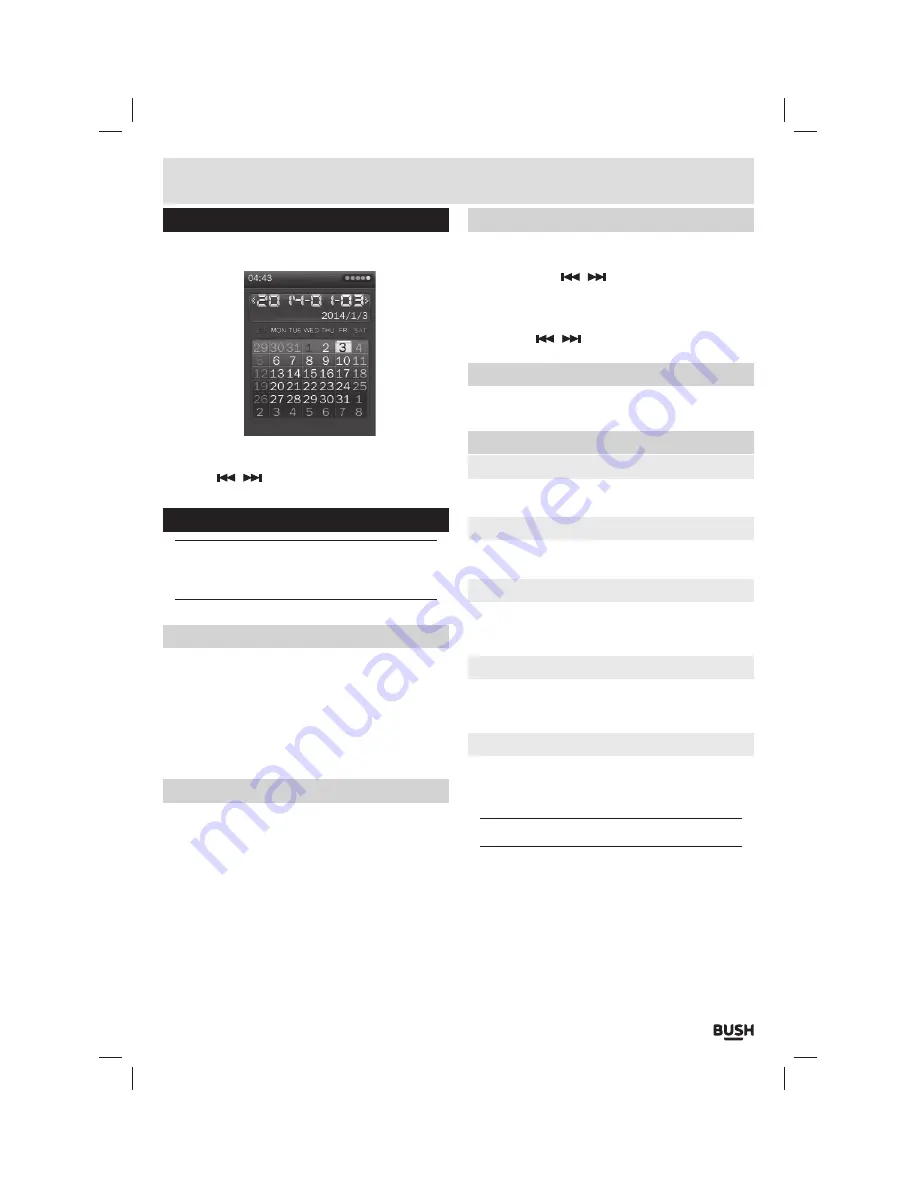
Page 13
Calendar
1:
Select
‘TOOLS’
from the main menu. And then select
‘CALENDAR’
from the tools menu.
2:
Press the
‘SELECT’
button to cycle between Year,
Month & Day.
3:
Use the
/
buttons to navigate the days on the
bottom section.
Settings
NOTE: After changing any setting(s) press and
hold the ‘Play/ Pause’ button to enter standby to
apply the change(s).
Display
Backlight brightness
Adjust the brightness to the required level
Backlight
Adjust the time setting so that the backlight dims after
the preset time. Set to OFF for the backlight to remain
on at all times.
Power saving
Idle time
Specify a duration for the player to power off when idle.
Sleep time
When listening to audio or watching a video you can
allocate a timer to switch the unit into standby mode.
Set the time duration you wish the player to switch off.
Date & time
Set Date
Use the ‘Play/ Pause’ button to cycle between Day,
Month & Year. The
/
buttons adjust the digits.
Set time
Use the ‘Play/ Pause’ button to cycle between Hour &
Minutes. The
/
buttons adjust the digits.
Language
Select the required language for the interface.
Advanced
Information
Displays system information when selected.
Set key tone
Select from various key tones.
Effect setting
Assign a transition effect when switching between
menus.
Format internal memory
When activated this function will erase all files stored
on the internal memory.
Reset default settings
When activated this function resets all settings to the
default factory standards.
NOTE: No files will be deleted using this setting.
User instructions
















