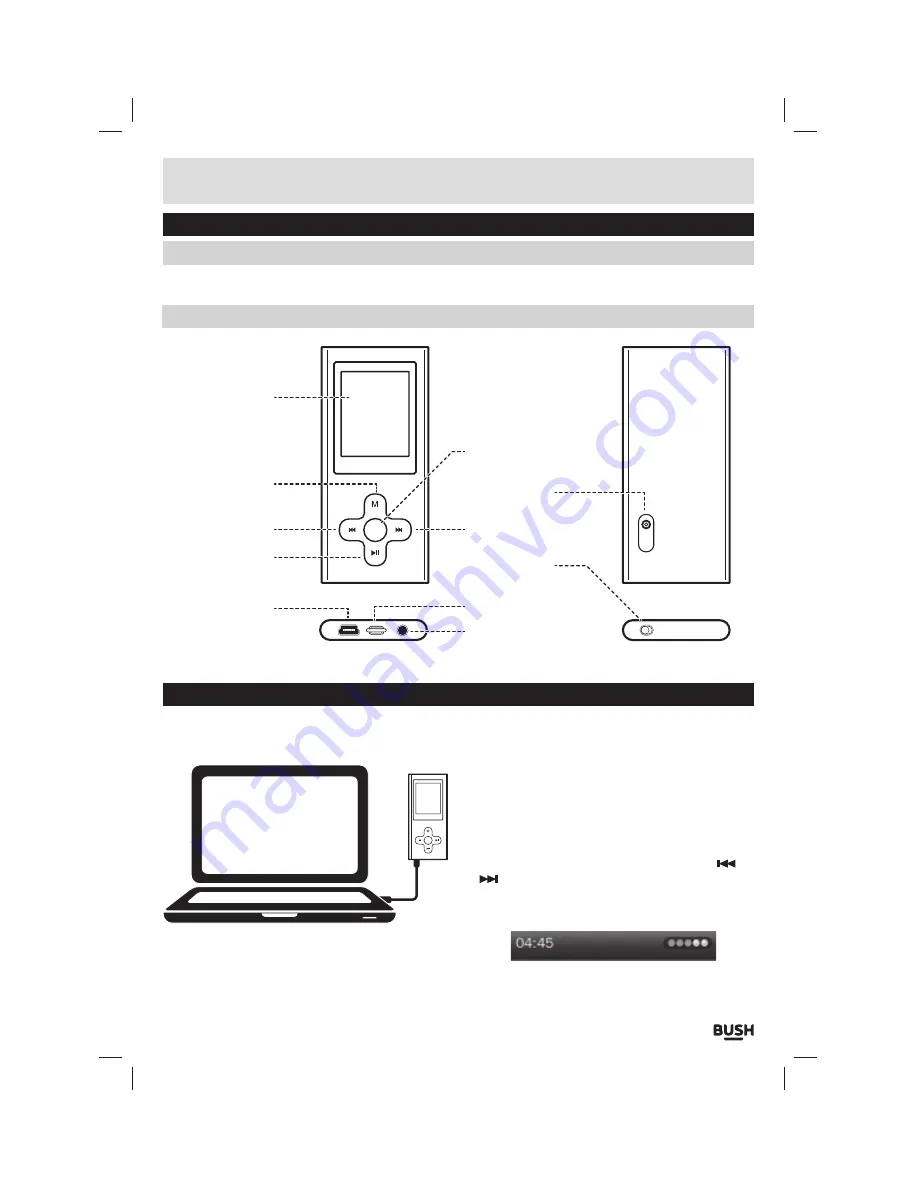
Page 3
Functions & controls
Please familiarize yourself with the parts and accessories listed below
Accessories included
• 1 x CMP41D
• 1 x Instruction manual
• 1 x USB charging cable
• 1 x earphones
Overview of controls
Getting started
Before use your player will require charging fully.
Follow the below instructions to charge.
1:
Set the
ON/
Off switch to the
‘ON’
position.
2:
Using the usb charging cable connect the mini usb
plug into the usb charge socket on the bottom of the
unit. Connect the other end of the cable to a laptop/
pc usb input & power on the pc/laptop.
3:
Once connected the player will power up and present
you with three options:- Power & Data
(Charge
the device & connect to a pc/ laptop)
, Charge
(Charge only)
& Charge & Play
(Use the device while
charging)
. Select the
‘Charge’
option using the
/
buttons and select by pressing the
‘M’
button.
4:
During charging you will see the charge animation in
the top right corner of the display.
When the charge is at maximum the dots no longer
animate.
USB port
Earphone jack
Lanyard loop
Next button
Select button
LCD display
M button
Previous button
Play/Pause
button
Camera lens
ON/OFF switch
















