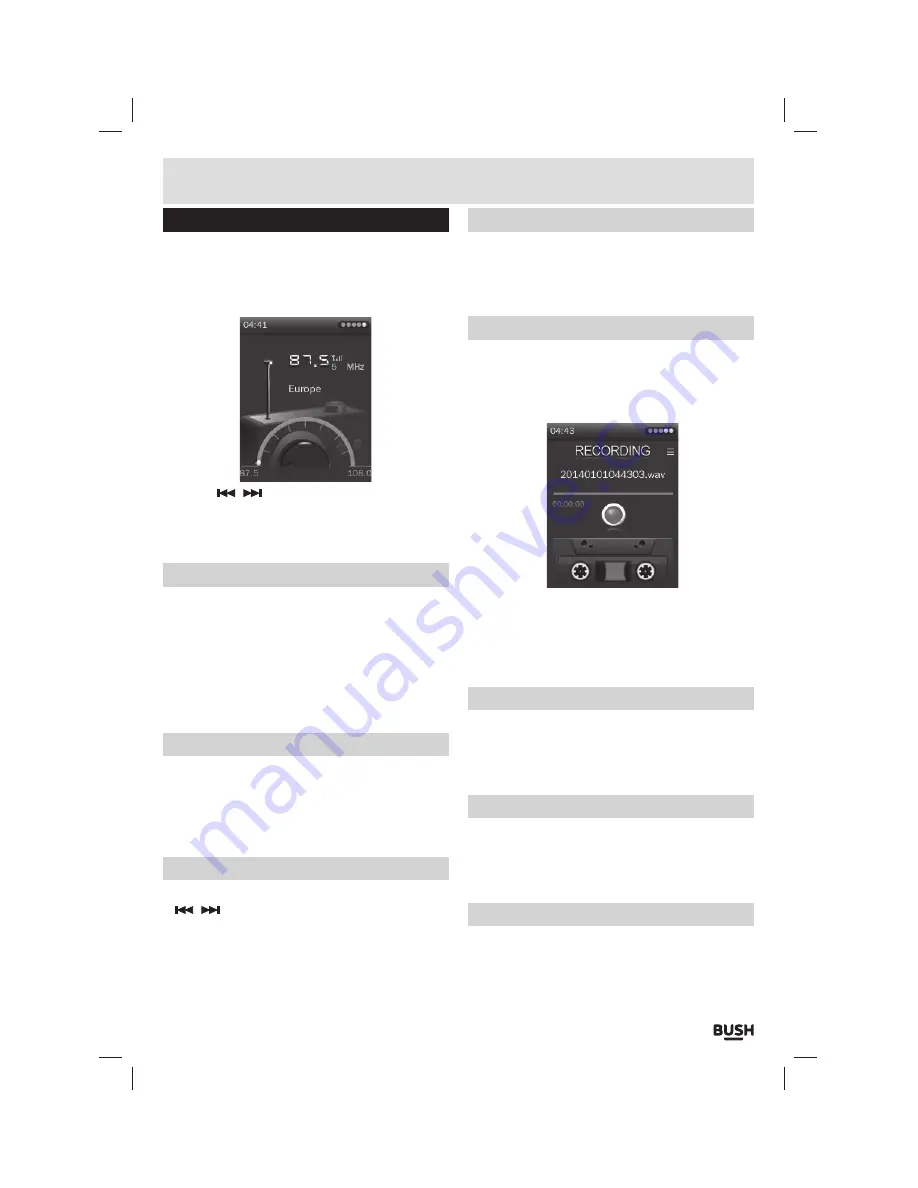
Page 9
User instructions
FM radio
When using the FM radio it is essential you have
earphones connected as they act as an antenna.
1:
Select
‘FM RADIO’
from the main menu. The default
mode is
‘tuning mode’
.
2:
Use the
/
buttons to advance up or down the
frequency range in
0
.
05MHz
increments.
3:
To switch to
‘channel selection mode’
press the
‘Play/ Pause’
button.
Auto scan
You can perform an auto scan and store all strong
signals as preset channels.
1:
Ensure you are in
‘tuning mode’
. Press and hold the
‘M’
button to display the
‘Radio function menu’
.
2:
Select
‘Auto Search’
and press the
‘SELECT’
button.
The frequency band will be scanned and all strong
stations will be stored in to presets.
Storing/ removing preset stations
1:
Ensure you are in
‘tuning mode’
. When you have
tuned a station press and hold the
‘M’
button.
2:
Select
‘Save Channel’
.
3:
Select a channel from
1
-
20
and press the
‘SELECT’
button to store the current station to that channel.
Recalling preset stations
1:
Ensure you are in
‘channel selection mode’
. Use the
/
buttons to cycle through the stored stations.
2:
Alternatively you can press and hold the
‘M’
button
and select
‘Channel List’
3:
Select a channel and press the
‘SELECT’
button to
activate.
Delete a preset station
1:
Ensure you are in
‘channel selection mode’
. Select
the channel you wish to delete.
2:
Press and hold the
‘M’
button and select
‘Delete
channel’
.
FM record function
1:
When you have tuned a station press and hold the
‘M’
button.
2:
Select
‘FM Record’
. The
FM
record mode is activated
and automatically begins recording the current
station.
3:
Press the
‘SELECT’
button to pause the recording.
Press once more to resume recording.
4:
When the recording is finished press the
‘M’
button
to save the file. If you are asked to stop the recording,
select Yes.
Record quality
1:
Press and hold the
‘M’
button and select
‘Record
Quality’
.
2:
Set the record quality from Low, Medium & High.
Press the
‘SELECT’
button to store the setting.
Record gain
1:
Press and hold the
‘M’
button and select
‘Record
Gain’
.
2:
Set the record gain level from
1
-
5
. Press the
‘SELECT’
button to store the setting.
FM Sensitivity
1:
Press and hold the
‘M’
button and select
‘FM
Sensitivity’
.
2:
Set the sensitivity level from Low, Medium & High.
Press the
‘SELECT’
button to store the setting.
















