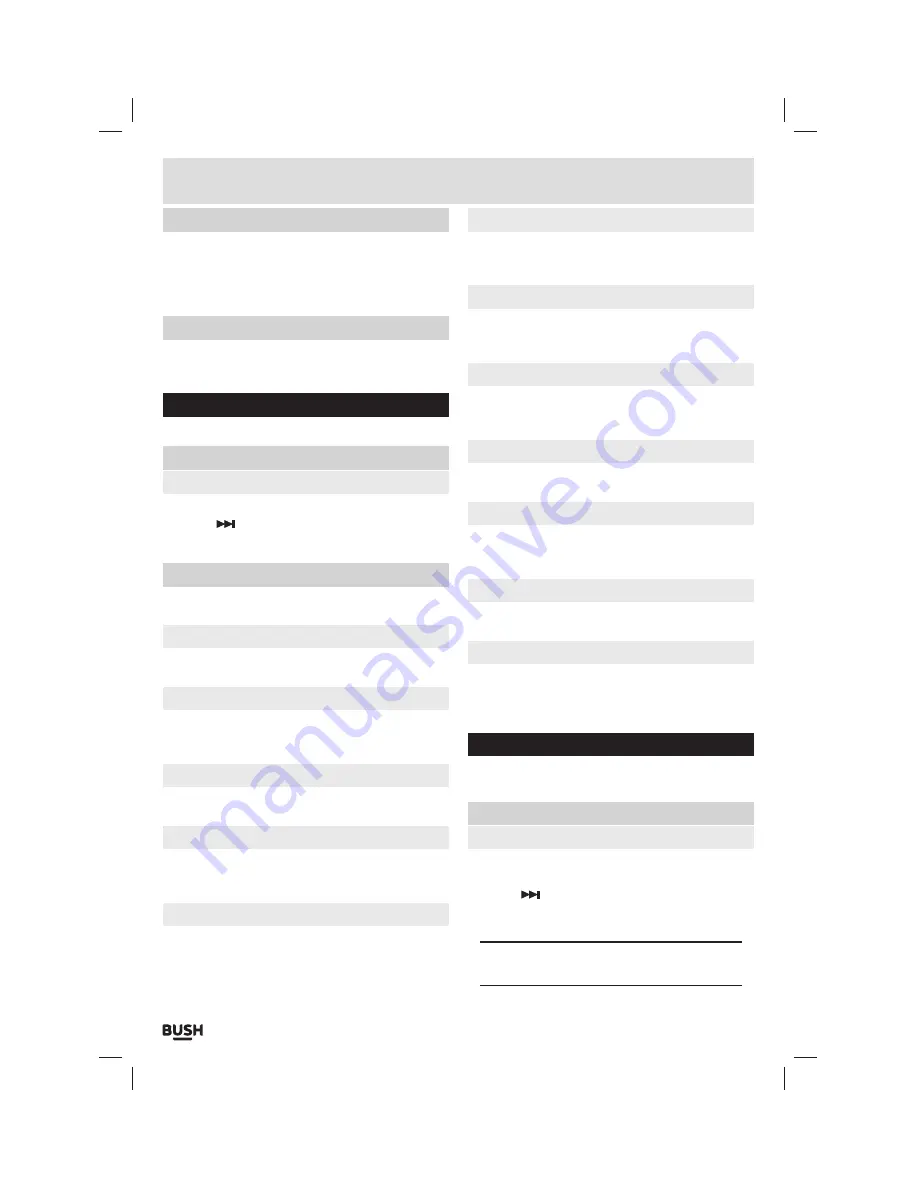
Page 10
User instructions
Tuner region
1:
Press and hold the
‘M’
button and select
‘Tuner
Region’
.
2:
Set the required region and press the
‘SELECT’
button to store the setting.
Mute
1:
Press and hold the
‘M’
button and select
‘Mute’
.
2:
To re-enable the audio follow step
‘1’
again.
Camera
1:
Select
‘CAMERA’
from the main menu.
Basic camera controls
Photo shooting
1:
Press the
‘SELECT’
button to take a photo.
2:
Use the
button to zoom in. Press repeatedly to
cycle between
1
X,
2
X &
3
X.
Camera function menu
1:
Press and hold the
‘M’
button to display the menu.
Picture playback
Select to review photos
White balance
Select a setting which best suits your environment to try
and balance the colours.
Brightness
Adjust the brightness level of the display.
Exposure mode
Select a mode to best suit your environment :- Auto,
Indoor or outdoor.
Sticker photo
Choose from a number of preset fun backgrounds to
enhance your portrait photos.
Special effect
Choose from three colour effects of: Black & White,
Sepia or Negative.
Resolution
Specify the resolution of photographs saved to the
internal memory.
Memory free space
Displays the available free space on the internal
memory.
Self timer
Set a shutter time delay in seconds.
Continuous shooting
When set the camera will continue to take a photo for
the time you set until you press the ‘M’ button.
Shutter sound
Choose from a list of shutter sounds.
Date stamp
When enabled this setting adds a Date or TIme & Date
stamp to each photograph taken there after.
Video camera
1:
Select
‘VIDEO CAMERA’
from the main menu.
Basic video camera controls
Video shooting
1:
Press the
‘SELECT’
button to begin recording.
2:
Press the
‘SELECT’
button to pause recording.
3:
Use the
button to zoom in. Press repeatedly to
cycle between
1
X,
2
X &
3
X.
4:
To save the recording press the
‘M’
button.
NOTE: The zoom function is only available when in
stop mode.
















