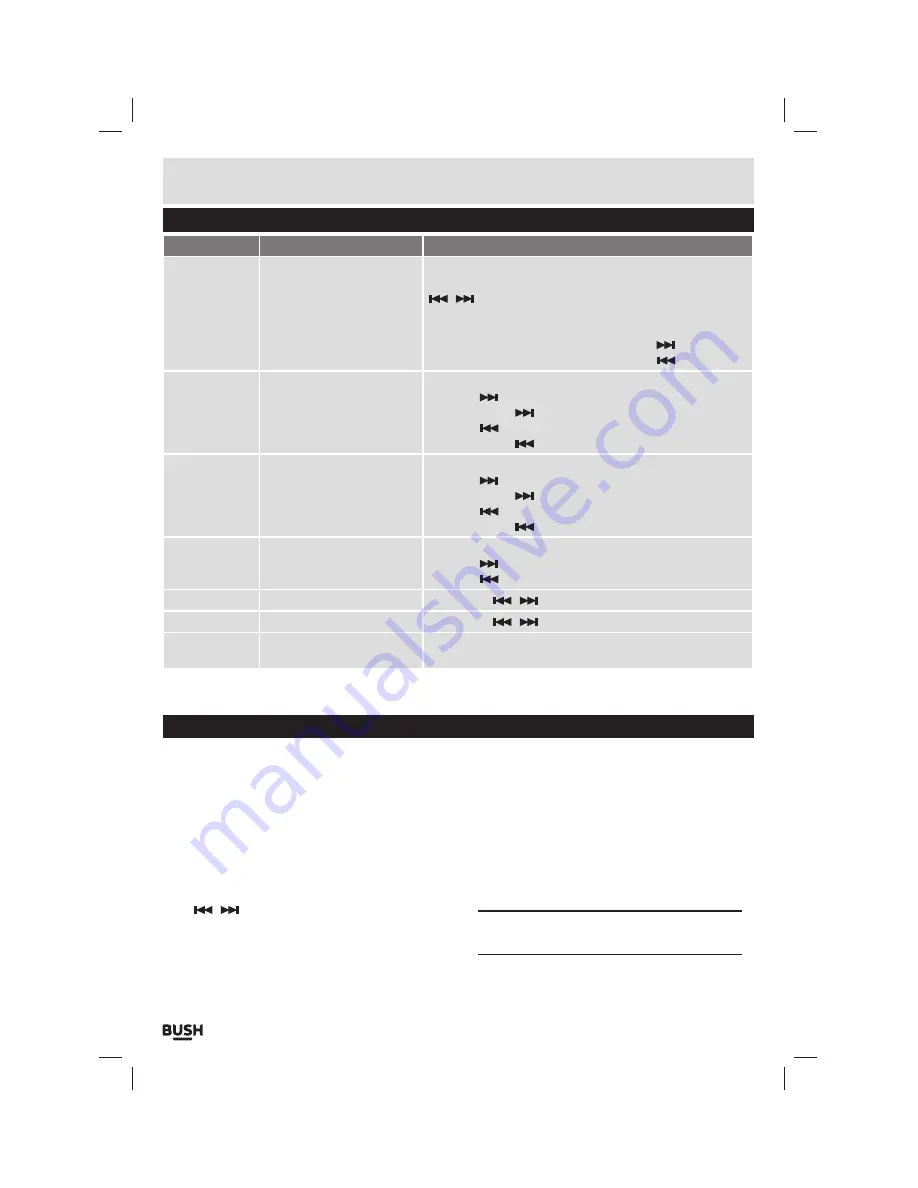
Page 4
Button functions
To
Press
General
Power On/ Off
Turn On/ Off
Scroll through lists
Select option
Return to previous menu
Volume up
Volume down
Switch the On/ Off switch
Hold the Play/Pause button for 3 second
/
buttons
Select button
M button
During playback press Select then press the
button
During playback press Select then press the
button
Music
Play/ Pause tracks
Skip to the next track
Fast forward
Skip back to previous track
Fast rewind
Press the Play / Pause button
Press the
button
Press & hold the
button
Press the
button
Press & hold the
button
Movie
Play/ Pause a movie
Skip to next movie
Fast forward
Skip back to previous movie
Fast rewind
Press the Play / Pause button
Press the
button
Press & hold the
button
Press the
button
Press & hold the
button
Images
Select image
Skip to next image
Skip to previous image
Select button
Press the
button
Press the
button
FM Radio
Skip 0.05MHz
Press either
/
button
Camera
Zoom
Press either
/
button to increase/ decrease zoom
Video Camera
Record/ Pause
Save recording
Select button
Press the ‘M’ button
Connecting to a PC
Once the unit is charged or during charging you can
copy files to the player.
1:
Follow steps
1
-
2
of
‘Getting started’
to connect the
player to a pc/ laptop.
2:
Once connected the player will power up and present
you with three options:- Power & Data
(Charge
the device & connect to a pc/ laptop)
, Charge
(Charge only)
& Charge & Play
(Use the device while
charging)
. Select the
‘Power & Data’
option using
the
/
buttons and select by pressing the
‘M’
button.
3:
When the unit is connected a hardware driver
is automatically installed and the device is then
available in the list of devices
(Named CMP41_8G)
.
On some operating systems an auto play window will
appear. Choose to take no action and click
OK
to close
the window.
4:
Double click
‘My Computer’
Or
‘Computer’
on some
operating systems. Look for
‘Removable disks
or storage’
option and locate the device named
‘CMP41_8G’
and double click.
NOTE: Do not disconnect the USB cable at any
time when copying data to or from the device.
User instructions
















