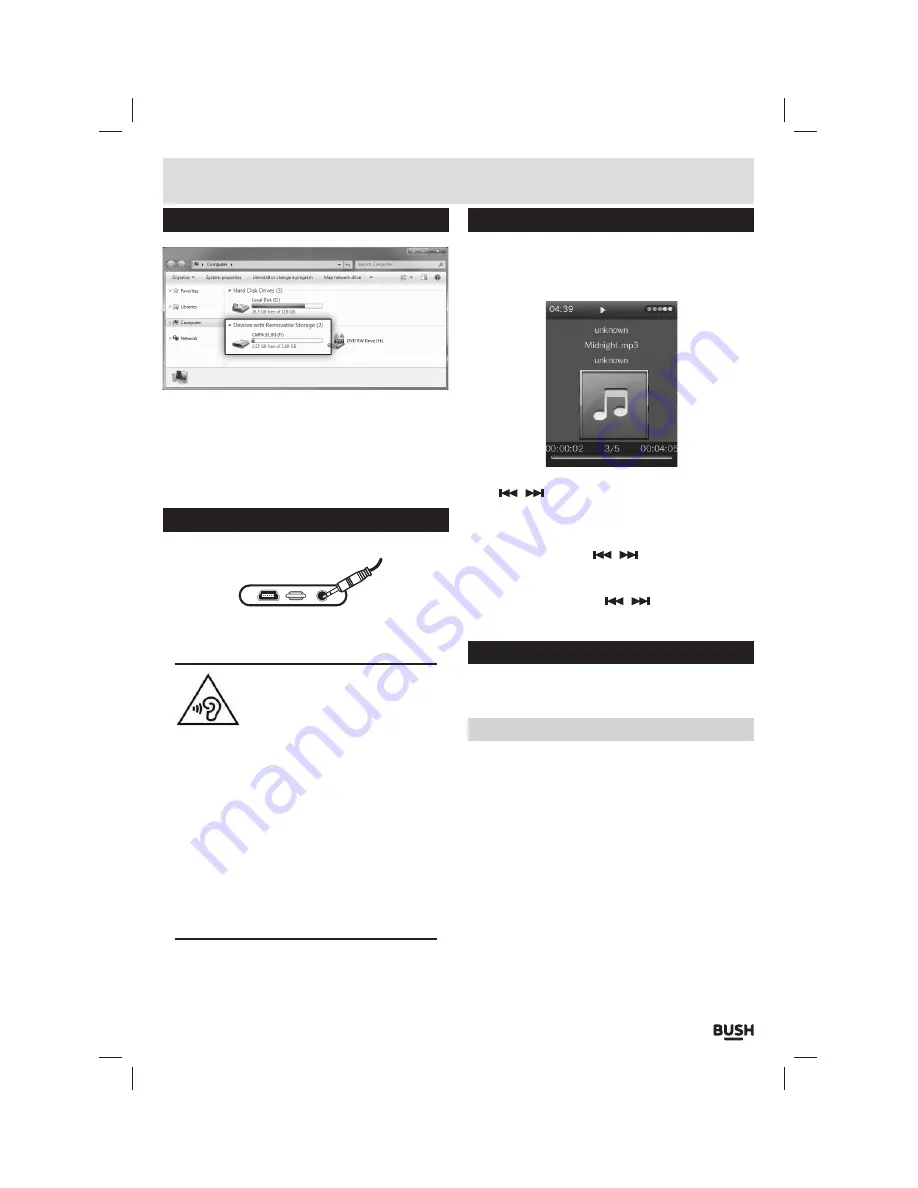
Page 5
User instructions
Connecting to a PC (cont)
5:
Drag & drop media files into the applicable folders on
the removable device.
6:
Close the removable device window and disconnect
the player from your pc/ laptop after data transfer
has completed.
Earphone connection
Instructions for earphone usage.
1:
Connect the
3
.
5
mm earphone plug into the
EARPHONE
socket on the bottom of the unit.
To prevent possible hearing damage,
do not listen at high volume levels
for long periods.
In music mode, when the volume is adjusted to
85dB the above icon will appear on the display.
Press the ‘M’ button to continue.
If you hear no sound during playback, do not turn
the volume up as the music may suddenly begin
at a high volume.
Excessive sound pressure from earphones and
headphones can cause hearing loss.
To avoid damaging your ears, adjust the volume to
the lowest safe level before playing, and turn up
to the desired level when playback has started.
Music playback
1:
Select
‘MUSIC’
from the main menu.
2:
Select a track from the
‘Dir List’
or use one of the
filters to help you locate the album/ track you wish to
play. Press the
‘SELECT’
button to begin playback.
3:
To skip through the available tracks on the device use
the
/
buttons.
4:
Press the
‘Play/ Pause’
button to begin playback of
a selected track. To pause playback press the
‘Play/
Pause’
button once more.
5:
Press and hold either
/
buttons to fast
forward or rewind the current track during playback.
6:
To adjust the volume levels press the
‘SELECT’
button and then use the
/
buttons to increase
or decrease the level.
Audio function menu
1:
During playback press and hold the
‘M’
button to
enter the audio function menu.
EQ modes
You can apply various sound EQ’s to audio following the
below steps.
1:
Select
‘Select EQ’
and press the
‘SELECT’
button to
enter the
EQ
menu.
2:
Select one of the following options:- Normal, Pop,
Classic, Soft, Jazz, Rock, dbb
(dynamic bass boost)
&
User eq
(see ‘Audio function menu’ ‘User EQ’)
.
3:
Press the
‘SELECT’
button to save the setting and
return back to the audio function menu.
















