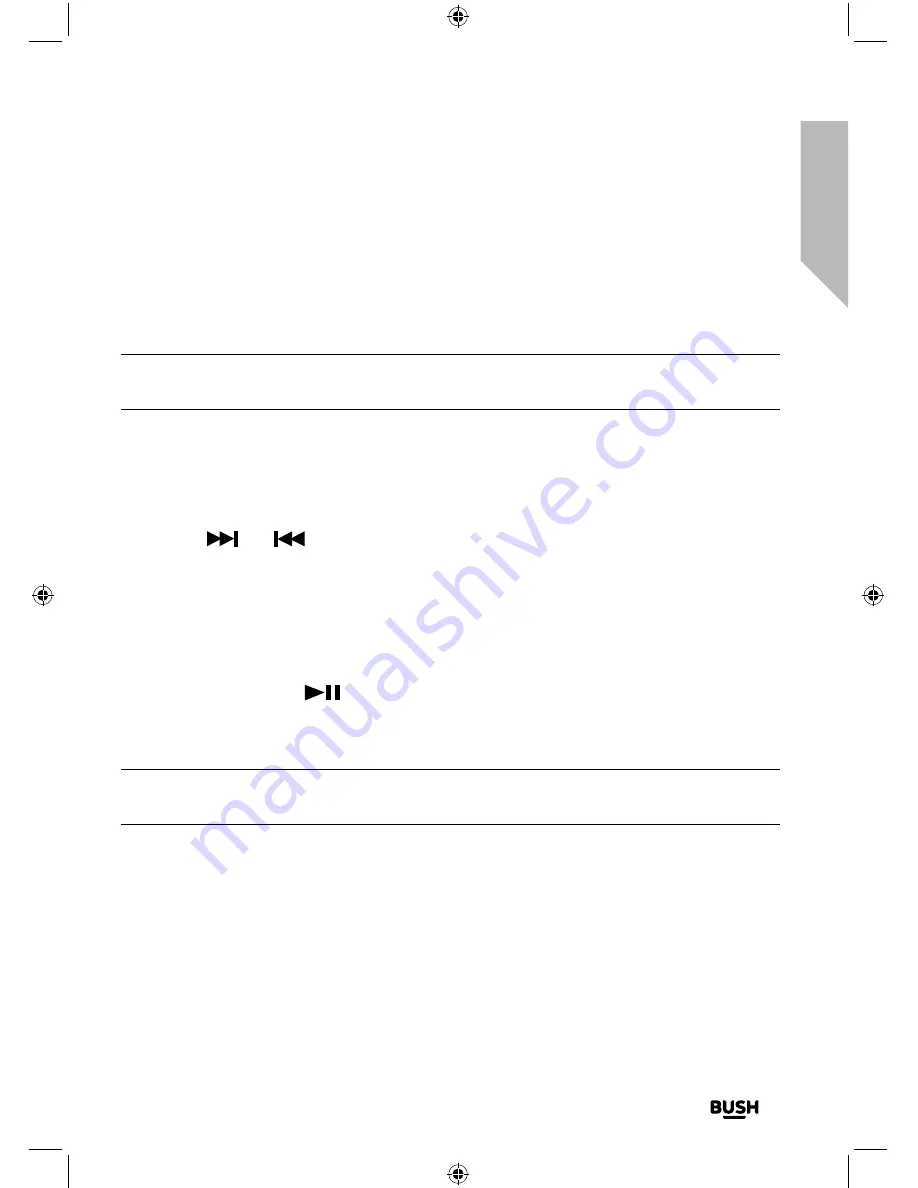
Using your Bluetooth Micro System
27
section of these instructions, or online at
www.argos-support.co.uk
If you still require further assistance, call one of our experts on
0345 600 3021
.
Using your Bluetooth Micro System
Let’s get started
Storing an FM station preset
Your Micro can store up to 20 FM stations in its preset memories for instant access to your
favourite stations.
Note:
When you store FM radio station presets, these do not overwrite your AM station
presets.
1.
Tune the Micro to the FM radio station that you wish to preset.
2.
Press and hold the Menu button on the front of the Micro or the Prog button on the
remote control for approximately 2 seconds until ‘P XX’ starts flashing on the display
(where XX is the preset number).
3.
Use the
and
buttons on the Micro or on the remote control to move to the
preset number that you would like to store the radio station to (1-20).
4.
Press and release the Menu button on the Micro or the ‘Prog’ button on the remote
control, ‘P XX’ will stop flashing confirming that the preset has been stored.
Your Micro can automatically search for and store FM radio stations.
1.
Press and release the
button on the Micro or the Scan button on the remote
control.
Your Micro will now scan for, and store, all of the available FM stations.
Note:
If there is already an existing FM station stored under a preset, it will be
overwritten when you store new stations.
Tune to an FM station preset
In FM mode:
Press and release the Menu button on the front of the Micro or the Mem+ or Mem-
buttons on the remote control to move to the preset location and station that you would
like to listen to (1-20). When you pause between each press the frequency stored under
each preset location will be displayed and the Micro will tune to and play the stored
station.
Summary of Contents for BD-618 AM/FM
Page 1: ...Instruction manual Bluetooth Micro System BD 618 AM FM ...
Page 6: ...This page is left intentionally blank ...
Page 7: ...1 Safety information ...
Page 12: ...This page is left intentionally blank ...
Page 13: ...Getting to know your Bluetooth Micro System 2 ...
Page 20: ...This page is left intentionally blank ...
Page 21: ...3 Using your Bluetooth Micro System ...
Page 34: ...This page is left intentionally blank ...
Page 35: ...Other information 4 ...
Page 38: ...This page is left intentionally blank ...
Page 39: ...Product support 5 ...
Page 46: ...This page is left intentionally blank ...
Page 47: ...This page is left intentionally blank ...
Page 48: ...Contact www argos support co uk Helpline 0345 600 3021 ...






























