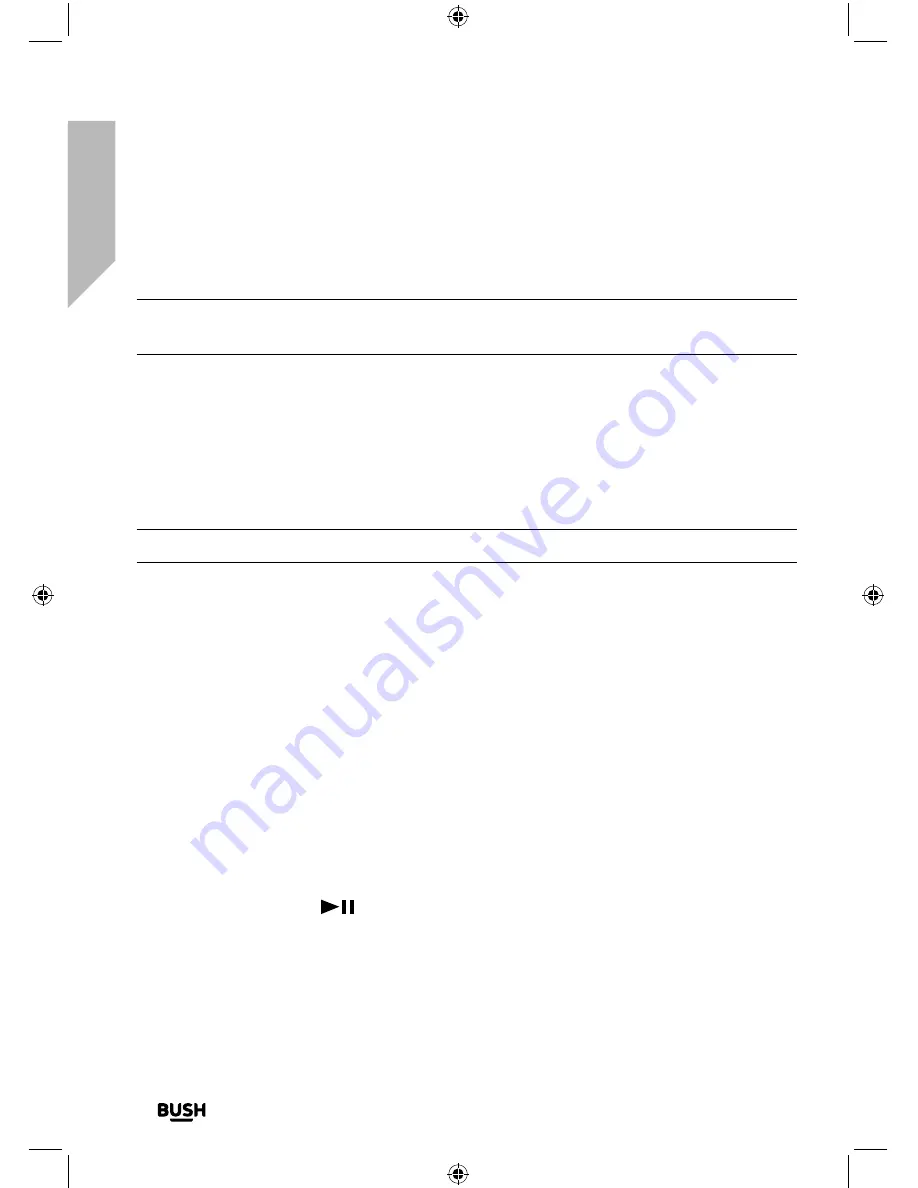
Using your Bluetooth Micro System
Let’s get started
Using your Bluetooth Micro System
22
If you require any technical guidance or find that your product is not operating as intended, a simple solution can often be found in the
Troubleshooting
CD Mode
Note:
Please make sure that you remove the cardboard shipping protector from within
the CD compartment before you try to use CD player.
Check that your Micro is in CD mode. If you are not already in CD mode, briefly press and
release the Mode button on the front of the Micro or on the remote control, until you are
in CD mode (check the display). The display will show ‘Cd’, followed by ‘LOAd’. If the CD
compartment is empty ‘n0’ will then be displayed.
Play a CD
Note:
It is not possible to play DVD or computer CDs.
1.
Press and release the lid of the CD player on the front right edge, where raised dots
indicate the release point. ‘OPEN’ will be displayed.
2.
Place an audio CD, label side up, into the CD compartment. Please ensure that you
line up the hole in the centre of the CD, with the central spindle and press down into
place.
3.
Close the lid of the CD player, pressing down on the front right edge, ensuring that it
‘clicks’ shut. ‘LOAd’ will be displayed and after a short delay the first track will begin to
play; the elapsed time of the track will be displayed.
CD controls
You can use the following controls on your Micro in CD mode.
• Play
Press and release the
button on the Micro or on the remote control. The first
track will begin to play and the track number and the elapsed time of the track will be
displayed.
Summary of Contents for BD-618 AM/FM
Page 1: ...Instruction manual Bluetooth Micro System BD 618 AM FM ...
Page 6: ...This page is left intentionally blank ...
Page 7: ...1 Safety information ...
Page 12: ...This page is left intentionally blank ...
Page 13: ...Getting to know your Bluetooth Micro System 2 ...
Page 20: ...This page is left intentionally blank ...
Page 21: ...3 Using your Bluetooth Micro System ...
Page 34: ...This page is left intentionally blank ...
Page 35: ...Other information 4 ...
Page 38: ...This page is left intentionally blank ...
Page 39: ...Product support 5 ...
Page 46: ...This page is left intentionally blank ...
Page 47: ...This page is left intentionally blank ...
Page 48: ...Contact www argos support co uk Helpline 0345 600 3021 ...






























