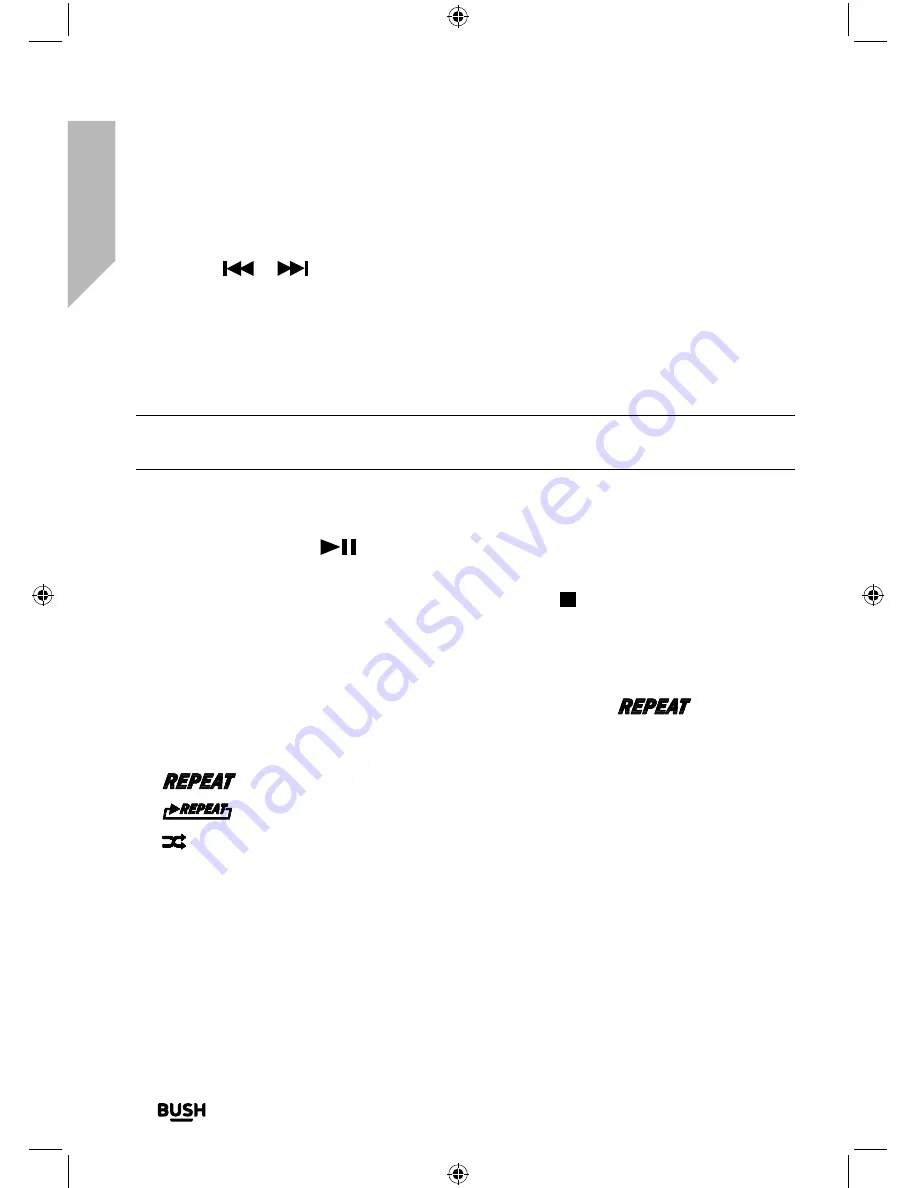
Using your Bluetooth Micro System
24
If you require any technical guidance or find that your product is not operating as intended, a simple solution can often be found in the
Troubleshooting
Using your Bluetooth Micro System
Let’s get started
2.
Use the
or
buttons on the Micro or on the remote control to go to the track
number that you would like to program to play first. Press and release the Menu
button on the Micro or the Prog. button on the remote control to confirm.
3.
‘0200’ will now be displayed and you can select the second track that you would like
to programme. Continue to select each track as in Step 2 above, up to a total of 20
tracks.
Note:
After you have selected track 20 in the programmed play list ‘FULL’ will be
displayed.
4.
Press and release the Menu button on the Micro or the Prog. button on the remote
control again to confirm the last track in the programmed play mode list.
5.
Press and release the
button on the Micro or on the remote control to play the
programmed tracks.
6.
To exit programmed play mode, press and release the button twice on the Micro or
on the remote control.
Repeat and Random modes
1.
Press and release the Repeat button on the remote control. A
icon is
displayed. Continuously press and release the Repeat button to cycle through the
available options of :
•
Repeat (current track)
•
Repeat all (all the tracks on the CD)
•
Random (random play order)
Press and release the Repeat button one more time to turn off Repeat and Random
modes.
Summary of Contents for BD-618 AM/FM
Page 1: ...Instruction manual Bluetooth Micro System BD 618 AM FM ...
Page 6: ...This page is left intentionally blank ...
Page 7: ...1 Safety information ...
Page 12: ...This page is left intentionally blank ...
Page 13: ...Getting to know your Bluetooth Micro System 2 ...
Page 20: ...This page is left intentionally blank ...
Page 21: ...3 Using your Bluetooth Micro System ...
Page 34: ...This page is left intentionally blank ...
Page 35: ...Other information 4 ...
Page 38: ...This page is left intentionally blank ...
Page 39: ...Product support 5 ...
Page 46: ...This page is left intentionally blank ...
Page 47: ...This page is left intentionally blank ...
Page 48: ...Contact www argos support co uk Helpline 0345 600 3021 ...






























