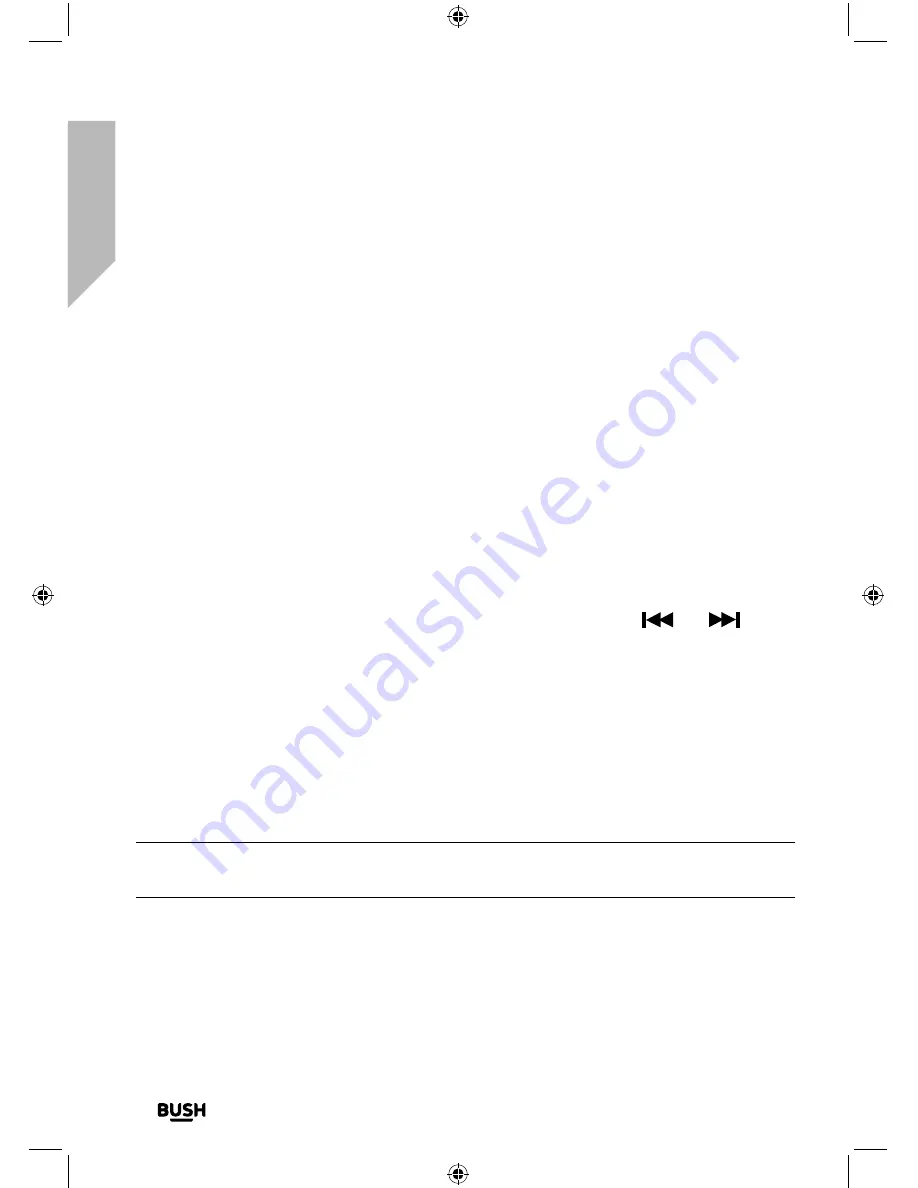
Getting to know your Bluetooth Micro System
You’ll be up and running in no time
Getting to know your Bluetooth Micro System
18
If you require any technical guidance or find that your product is not operating as intended, a simple solution can often be found in the
Troubleshooting
Mute
Press and release the Mute button on the remote control to mute the sound. ‘00’ will
flash in the display.
Press and release the Mute button again to turn this feature off and unmute the sound.
Equalizer or EQ setting
You can change the sound of your Micro using the EQ setting, there are 4 options
available (Pop, Classic, Rock, and Jazz).
Press and release the EQ button on the remote control to change the EQ setting.
Set the clock
In standby mode:
Press and hold the Clock button on the remote control, then use the
and
buttons to scroll and the clock button to confirm, to select 12H/24H and set the clock
time. Once set, the clock time is displayed in standby mode.
Sleep timer
You can set your Micro to turn off automatically using the sleep timer. You can choose
from 10, 20, 30, 40, 50, 60, 70, 80, 90 minutes or OFF.
Continuously press and release the Sleep button on the remote control to cycle through
the available options, stop when the sleep time you would like is displayed.
Note:
To cancel the sleep time, follow the steps to set the sleep time but stop when
‘OFF’ is displayed.
Using headphones
You can connect headphones with a 3.5mm plug (not included) to the socket on the front
of the Micro. When you have headphones connected the Micro speakers are switched off
and all sound is via the headphones.
Summary of Contents for BD-618 AM/FM
Page 1: ...Instruction manual Bluetooth Micro System BD 618 AM FM ...
Page 6: ...This page is left intentionally blank ...
Page 7: ...1 Safety information ...
Page 12: ...This page is left intentionally blank ...
Page 13: ...Getting to know your Bluetooth Micro System 2 ...
Page 20: ...This page is left intentionally blank ...
Page 21: ...3 Using your Bluetooth Micro System ...
Page 34: ...This page is left intentionally blank ...
Page 35: ...Other information 4 ...
Page 38: ...This page is left intentionally blank ...
Page 39: ...Product support 5 ...
Page 46: ...This page is left intentionally blank ...
Page 47: ...This page is left intentionally blank ...
Page 48: ...Contact www argos support co uk Helpline 0345 600 3021 ...






























