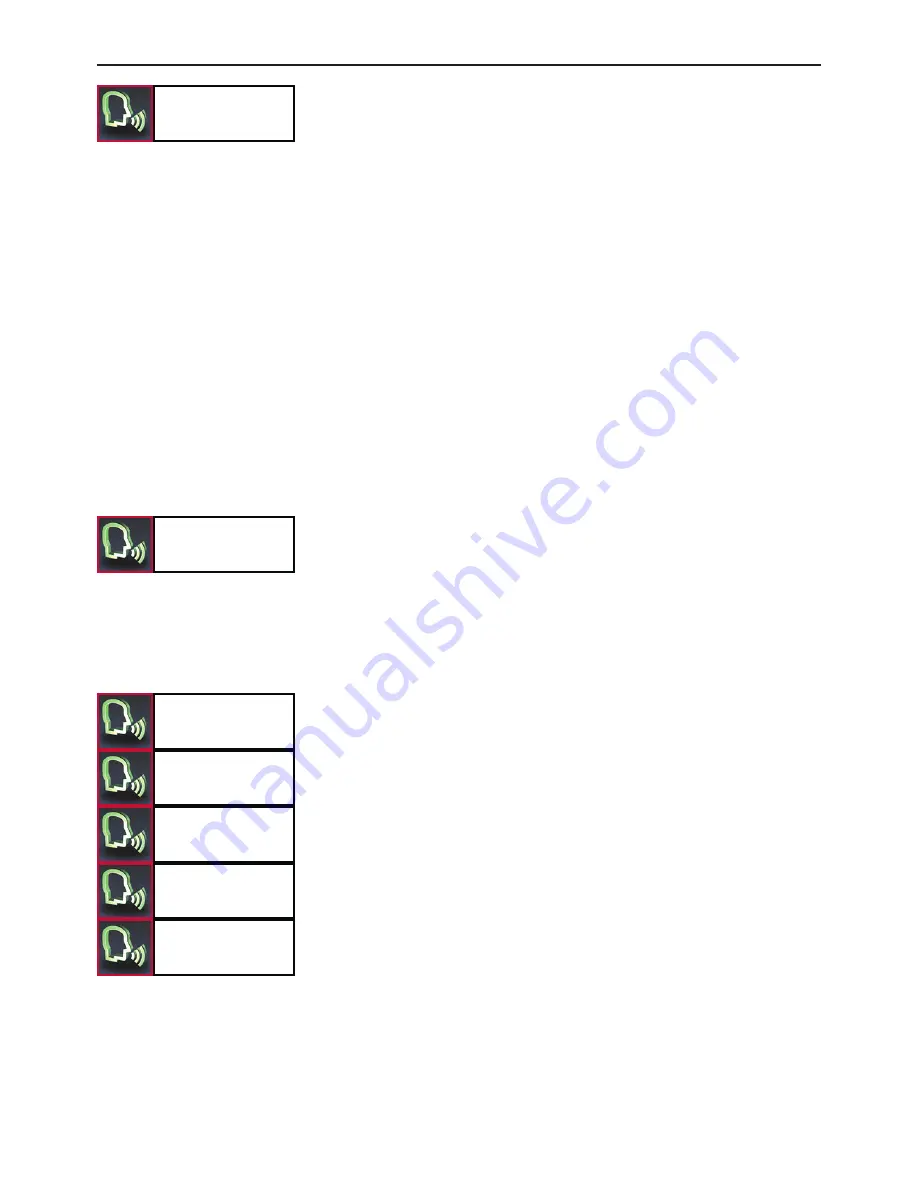
24
Operating guidelines
Here you can search for entries through a letter field. Read out the first
letters of the first name and surname (depending on the sort sequence)
which you want to find.
If several names are available in your telephone book with the letter
you entered, then you can limit your search further and enter up to
three additional characters for the quick search. Via the display, you get
the information highlighting which additional letters the HFCK finds in
your telephone book.
Via the
„SELECT“
command you can confirm your input. The display
then shows you the telephone book with the entry which best matches
your input. With the commands
„DELETE LAST“
or
„DELETE ALL“
either the last letter or all of the letters you entered are deleted.
If you would like to activate the function via the Touch screen, please
press down on the arrow downwards symbol for two seconds, which
also states the letters „ABC“.
Via the
„GET DETAILS“
command, you will find all of the telephone
numbers that are listed under this contact. When using the Touch-
screen, click on an entry.
Depending on the settings / contacts in the mobile telephone, you will
be shown by the HFCK either the SIM card contacts or the telephone
contacts or both.
If your contacts are stored in the telephone’s memory, then depending
on the type of mobile phone, you can allocate four or more telephone
numbers to a single contact. The terms are not standard and may have
different designations depending on the manufacturer of the mobile
phone, or can be set by you yourself*:
„HOME“
,
„MOBILE“
,
„WORK“
,
„GENERAL“
.
* This function depends on your mobile phone.
Fast search
Dial office
Dial mobile
Dial home
Dial general
Dial sim
Get details






























