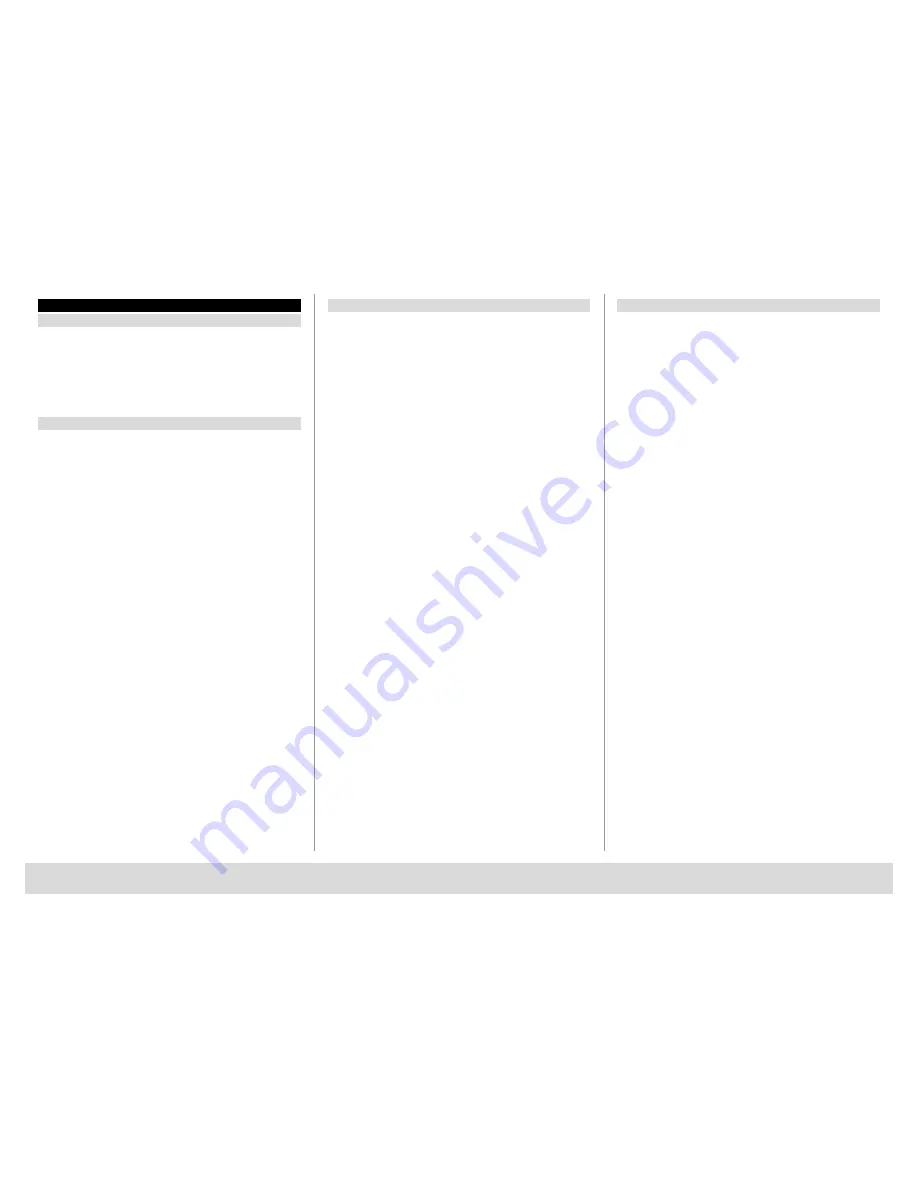
TSE BUSINESS 5000
English
|
10
2.4 Detailed description of selected basic functions
1. Opening the safe using the factory code
– Press the
On / Enter
key
– The
Code / Fingerp
indication is displayed (in case you possess electronics
without fingerscan, Code is displayed instead.)
– At this point you are asked to enter the Admin.
Code (factory setting
123456
)
– The instruction
Please turn knob
is displayed
Attention:
The message Please turn knob implies the action with the knob
of the locking unit, for which the opening code has been entered.
2. Changing the Administrator Code
– Press the
On / Enter
key
– The indication of
Code / Fingerp
is displayed
– Press the
Function
key
– The
Change code
menu is displayed
– Press the
On / Enter
key
– The indication of
Administrator
is displayed
– Press the
On / Enter
key
– The indication of the
Old code
is displayed
– At this point you are asked to enter the Admin.
Code (factory setting
123456
)
– Press the
On / Enter
key
– The indication of the
New code
is displayed
– Enter the new code
– Press the
On / Enter
key
– The indication of Repeat code is displayed
– Enter the new code
– Press the
On / Enter
key
– The indication of
Code successfully changed
is displayed
3. Creating a user with a code
– Press the
On / Enter
key
– The indication of
Code / Fingerp
is displayed
– Press the
Function
key
– The
Change code
menu is displayed
– By pressing the key 2 reach the
Administrator
menu
– Press the
On / Enter
key
– Admin setup
Create user
is displayed
– Press the
On / Enter
key
–
Create code
is displayed
– Press the
On / Enter
key
– At this point you are asked to enter the Admin.
Code (factory setting
123456
)
– The indication of
User 00x
is displayed
– Please enter the user code and confirm it with
ENTER
– Press the
On / Enter
key
– FS combination to be confirmed with
ENTER
is displayed
1
– Press the
On / Enter
key and accordingly the
Function key
– After confirmation,
Save with the On key
is displayed.
4. Creating a user with an E-Key
– Press the
On / Enter
key
– The indication of
Code / Fingerp
is displayed
– Press the
Function
key
– The
Change code
menu is displayed
– By pressing the key
2
reach the
Administrator
menu
– Press the
On / Enter
key
–
Admin setup Create user
is displayed
– Press the
On / Enter
key
–
Create E-Key
is displayed
– Press the
On / Enter
key
– At this point you are asked to enter the admin.
Code (factory setting
123456
)
– FS combination to be confirmed with
ENTER
is displayed
1
– Press the On / Enter key and accordingly the Function key
– User
00x Store
E-Key using
ENTER
is displayed
– Please bring the E-Key in the programming mode.
– Press the
On / Enter
key
–
E-Key in Prog mode
, continue with
Enter
is displayed
– Press the
On / Enter
key
– After confirmation,
Save with the On key
is displayed
1
If the message FS combination to be confirmed with ENTER is
displayed you have to decide whether the user should get the full
opening right or half of it.
Full opening right: press Function key
Half opening right: press ENTER key
If you create a half opening right the Pin code is only to be allowed
to open with another opening secret e. g. the fingerprint.

























