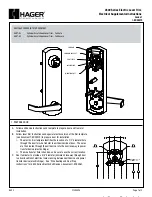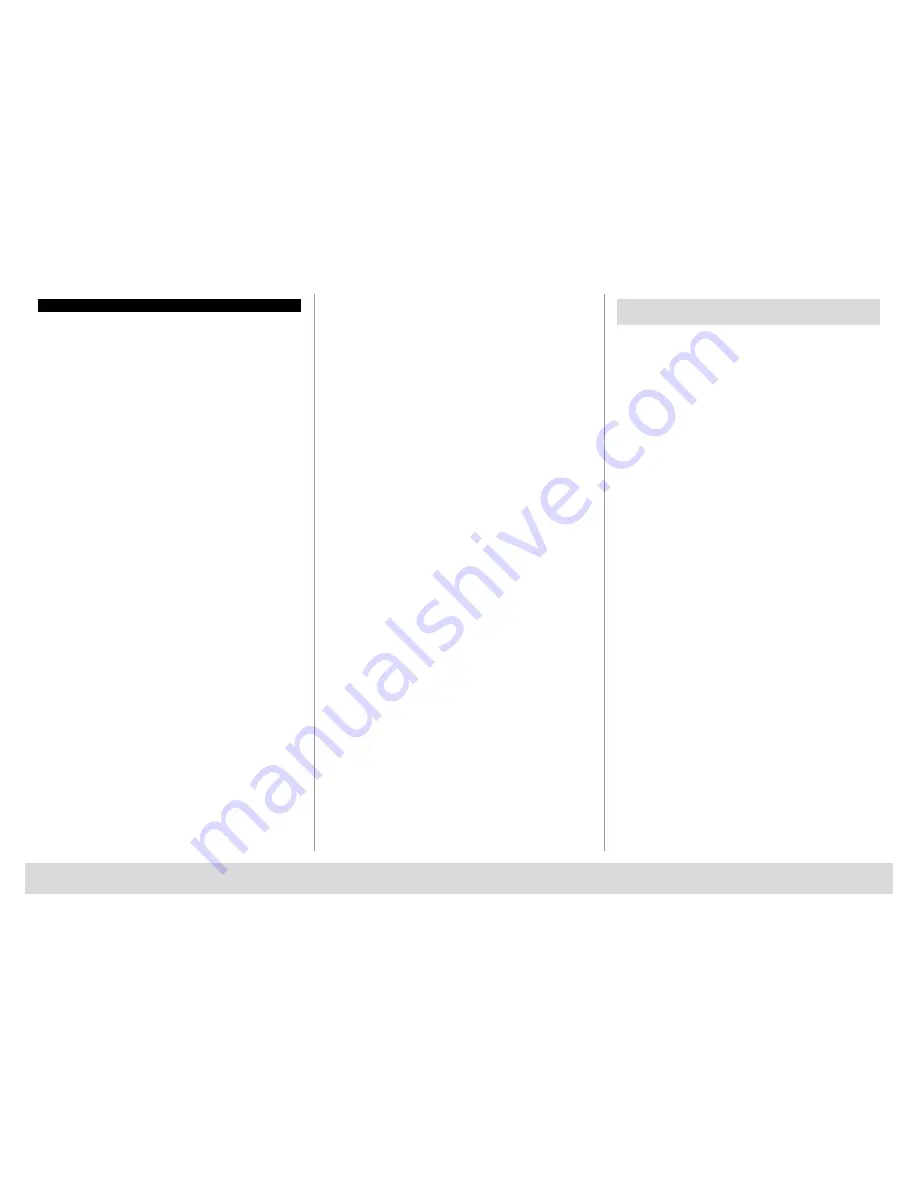
TSE BUSINESS 5000
English
|
7
2 Generally
Thank you for deciding for a safe with the
BURG-WÄCHTER
TRSE 6000
electronics. This electronics is VdS-certified for class B. You have acquired
a product meeting extremely high security requirements and developed
and manufactured using the latest technical potential.
Please read the entire User Manual before programming and store it at a
safe place for future reference.
The TRSE 6000 electronics is available in a TRSE 6000 FP version with a
fingerscan unit and in another version TRSE 6000 without the fingerscan
unit. The present user manual applies to both versions, however, the menu
structure is able to detect automatically the appropriate version and thus
only the menu items intended for it are active. The items relevant only for
the electronics with a fingerscan unit are marked with*.
Generally, you can open the safe in three possible ways:
– with a code
– with an E-Key (ident medium TSE 5103 E-Key SB and TSE 6103 E-Key
not included in the delivery)
– with your fingerprint*
The administrator code when delivered from the factory is
123456
. This
code must be changed. Additional 9 users with a code to be entered by
the keyboard can be defined. Such code has always six digits, similarly to
administrator’s code.
Additionally, up to 300 E-Keys for contactless opening can be stored.
In case you posses a safe with a fingerscan unit, up to 10 users with
fingerscan can be additionally stored. Users with fingerscan are identified
in the user list of the lock as USER xxx_FP.
The TRSE 6000 FP electronics is the first safe electronics, for which the
opening based on fingerscan is certified.
At least two opening codes shall be entered to open the safe using
fingerprint. Another opening code must be entered in addition to fingerscan.
This can be either another fingerscan, but also a pin code or an E-Key.
All the fingerscans are stored in the system with a value of ½. In order to
acquire the authorization to open, a value of at least 1 must be achieved.
A pin code with a value of at least ½ must be therefore entered for the
opening, a value of 1 can be also achieved with an additional fingerscan.
Attention:
The values can only be adjusted using TSE Light, TSE System and
software. When a PIN code user or an E-Key user is being created
for the safe, an inquiry is made on whether the opening code shall be used
together with a fingerprint. Correspondingly, the value is then automatically
set to ½. Otherwise the PIN code and the E-Key are assigned values of 1,
the fingerscan is always assigned a value of ½.
Blocking times:
To protect the lock against manipulation the electronics
block the access to the safe for 5 minutes if 3 incorrect pincodes have
been entered one after another. With every following wrong pincode
for 10 minutes. During this period, the display shows the remaining
countdown time. Opening the safe is also not possible with a valid user
or administrator code.
In order to enhance the protection against intrusion,
the following points should be observed:
For locking systems with material code carriers, e. g. an E-Key:
– The code carrier should be consistently stored safely, so that it is accessible
only to the authorized persons.
– In case of a loss of the code carrier, the lock should be immediately
replaced or converted to a new combination by changing the coding,
and / or the code of the lost code carrier should be blocked / deleted.
For locking systems requiring a code:
– No personal data (e. g. dates of birth) or other data, for which a link can
be derived to the code owner, should be used for coding.
– If the code is stored in writing, such document should be consistently
stored safely, so that it is accessible only to the authorized persons.
–
Attention:
Any changes of the administrator code and of the user codes
shall be made with the safe door opened!
– When the locking system has been reset to another code, this new code
should be repeatedly used with the safe door opened.